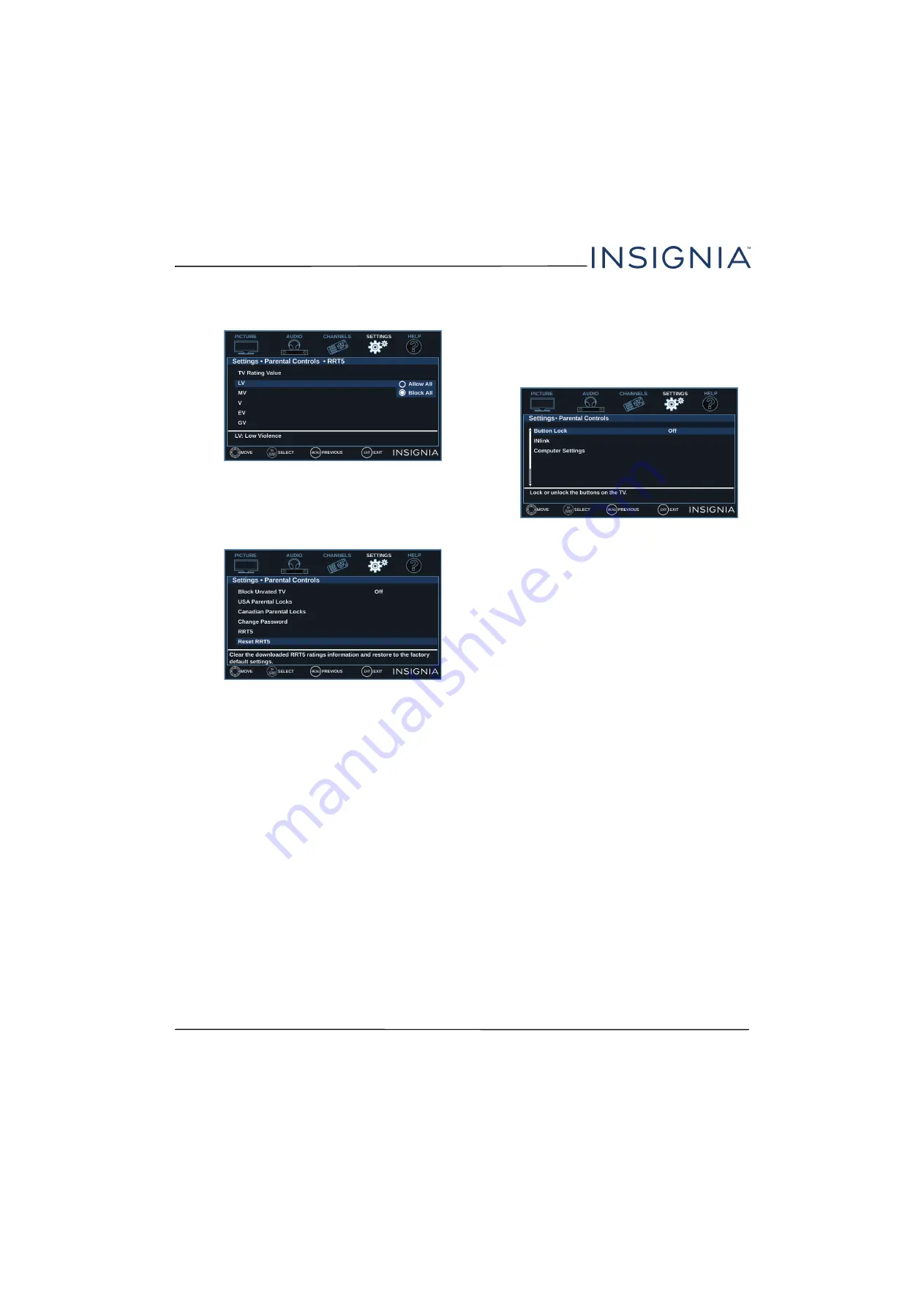
59
NS-19E310NA15 Insignia 19" 720p 60Hz LED TV
www.insigniaproducts.com
5
Press
S
or
T
to highlight
RRT5
, then press
ENTER
.
The screen that opens may vary depending on the
broadcaster.
6
Press
S
T
W
or
X
to select the program and
content types you want to block, then press
ENTER
.
7
To reset the RRT5 information to the factory
default, press
S
or
T
to highlight
Reset RRT5
.
8
Press
ENTER
.
9
Press
S
or
T
to highlight
Yes
or
No
, then press
ENTER
.
10
Press
ENTER
,
MENU
, or
W
to return to the previous
menu, or press
EXIT
to close the menu.
Locking control buttons
When the button lock is turned
On
, the buttons on
the side of your TV are locked, and you can only
operate your TV using the remote control.
1
Press
MENU
.
2
Press
W
or
X
to highlight
SETTINGS
, then press
T
or
ENTER
.
3
Press
S
or
T
to highlight
Button Lock
, then press
ENTER
or
X
.
4
Press
S
or
T
to select
On
(locks the buttons) or
Off
(unlocks the buttons).
5
Press
MENU
to return to the previous menu, or
press
EXIT
to close the menu.
















































