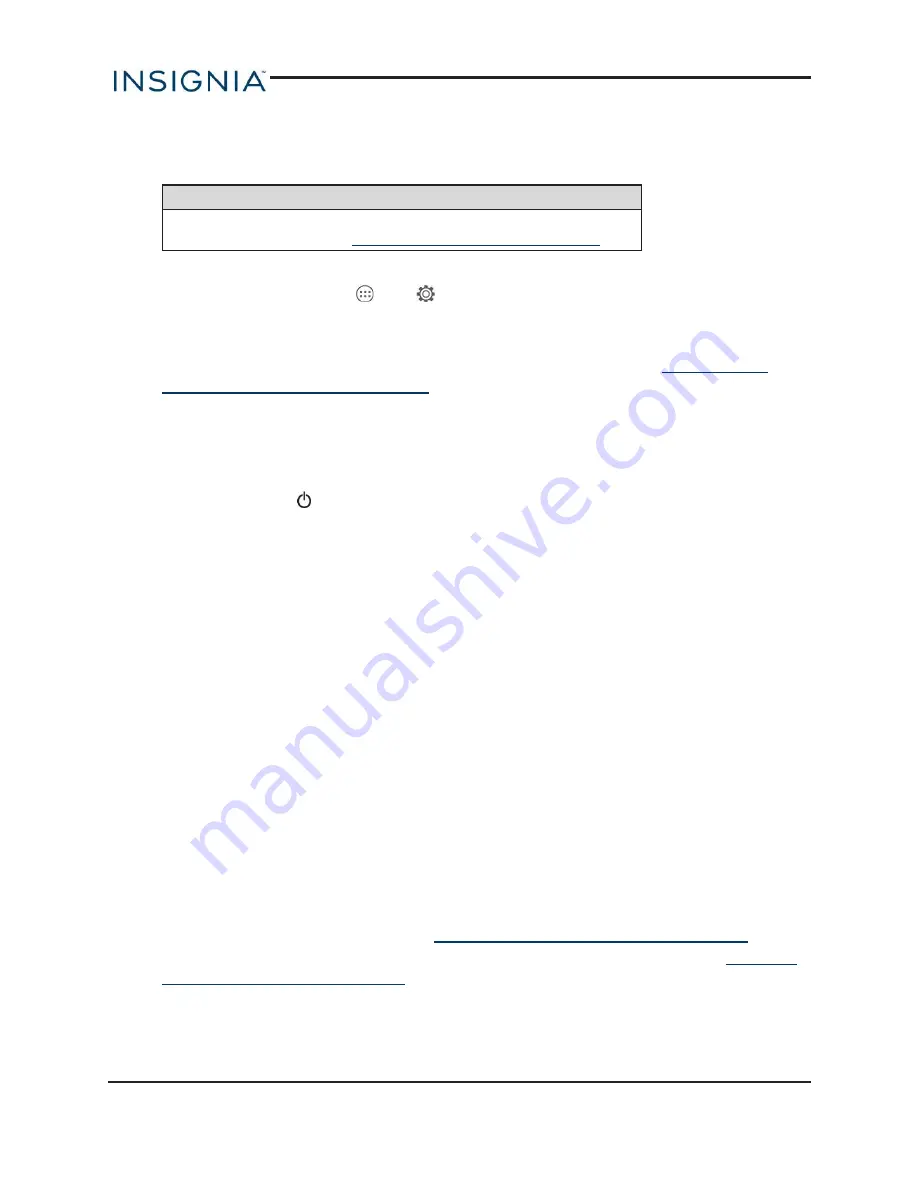
RESET TO DEFAULT SETTINGS
Note
To restart your tablet without removing your stored data or
customized settings, see
Restart your tablet (on page 10)
1. Connect your tablet to a power outlet.
2. On the home screen, touch
, then
Settings
.
3. Under
PERSONAL
, touch
Backup & reset
.
4. Touch
Factory data reset
, then
Reset tablet
.
5. Wait for your tablet to reset, then go through the initial setup again. See
tablet for the first time (on page 8)
for more information.
Troubleshooting
What should I do if the display freezes or does not respond?
l
Press and hold the
button for 10 seconds to turn off your tablet, then turn it back on.
OR
l
Insert a paper clip into the Reset hole on the side of your tablet.
What should I do if I cannot turn on my tablet?
l
Connect the charger and check the battery level on the screen. Make sure that the battery is
fully charged. If the battery is too low, your tablet will not turn on. Connect your tablet to the
power adapter and fully charge the battery.
Can I open Microsoft Office and PDF files on my tablet?
l
You can purchase and download third party applications to read these files.
What should I do if my tablet won't recognize the microSD card?
l
Make sure that you have inserted a certified microSD card.
l
Make sure that you have inserted a microSD card correctly and securely.
l
With the micoSD card inserted, turn off your tablet, then turn it back on.
l
Make sure that you are attempting to view your files in the correct location on your tablet. Go
to a file management app, such as the Gallery app, to view your files.
What should I do if I can't access the web?
l
Check the wireless signal indicator in the status bar at the top of the screen. If there is no
signal, you are not connected.
l
Make sure that Wi-Fi is turned on. See
Connect to a Wi-Fi network (on page 32)
.
l
Make sure that you select the right network and enter the correct password. See
to a Wi-Fi network (on page 32)
.
62
Insignia NS-15AT08 8" Wi-Fi Android Tablet
























