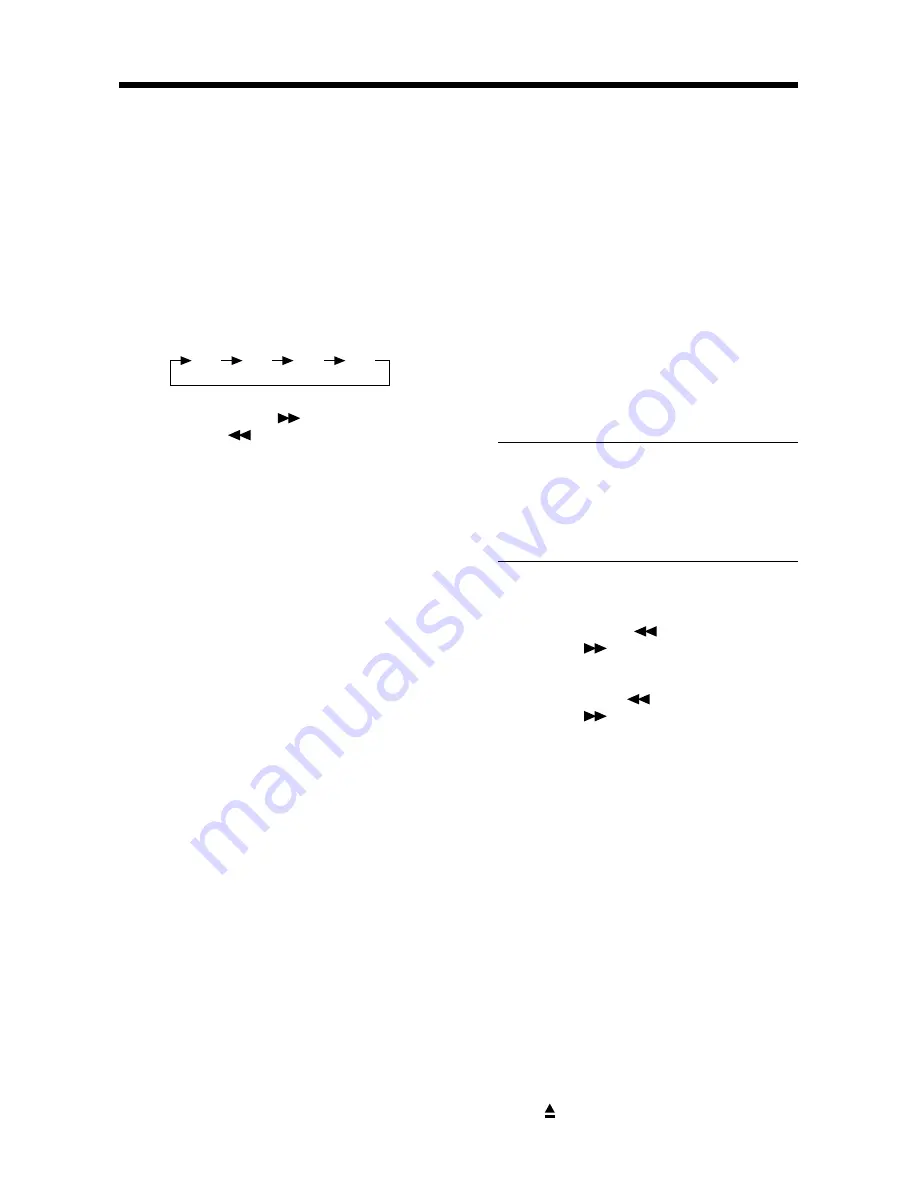
10
OPERATION
RADIO OPERATION
• SWITCHING TO RADIO MODE
Press
MOD
button (6) shortly to
select radio mode, the radio mode
appears in the display together with
the memory band and frequency.
• SELECTING THE FREQUENCY
BAND
At radio mode, press
BND/LOU/ENT
button (13) shortly to select the desired
band.
The reception band will change in the
following order:
• SELECTING STATION
Press
TUN/TRK
button (17) or
TUN/TRK
button (16) shortly to
activate automatic seek function. Press
for several seconds until
“MANUAL”
appears on the display, the manual
tuning mode is selected. If both
buttons have not been pressed for
several seconds, they will return to
seek tuning mode and
“AUTO”
appears on the display.
• LOCAL/DISTANT
Press
LOC
button (2) to select between
local and distant stations. Local setting
for reception of strong station, and a
distant setting for reception of weaker
stations. This function is effect during
AUTO SEEK operation.
• AUTOMATIC MEMORY
STORING & PROGRAM SCANNING
- Automatic Memory Storing
Press
AS/PS
button (18) for several
seconds, the radio searches from the
current frequency and checks the
signal strength until one cycle search
is finished. And then 6
strongest stations are stored into the
corresponding preset number button.
- Program Scanning
Press
AS/PS
button (18) shortly to
scan preset station. When the field
strength level is more than the
threshold level of stop level, the radio
is holding at that preset number for
several seconds with releasing mute,
then searches again.
• STATION STORING
Press any one of the preset buttons
(14) (1 to 6) to select a station which
had been stored in the memory.
Press this button for several seconds
(until 2ND beeps come out), current
station is stored into the number
button.
• MONO/STEREO
Press
MON
button (2) to select mono
or stereo mode. You can sometimes
improve reception of distant stations
by selecting mono operation.
• SCAN
Press
SCN
button (19) to set the
function to scan mode, which scanning
to higher frequency station with
receivable signal and keep on each
station for several seconds.
CD OPERATION
• SWITCHING TO CD MODE
If there is no CD inserted in the driver:
Gently insert the CD with the printed
side uppermost into the CD
compartment until you feel some
resistance. The CD is drawn into the
driver automatically. CD playback
begins.
If a CD is already inserted in the driver:
Keep pressing
MOD
button (6) shortly
until the CD mode display appears.
•
SELECTING TRACKS
Press
TUN/TRK
button (16) or
TUN/TRK
button (17) to move to
the previous track or the following track.
Track number shows on display.
Hold
TUN/TRK
button (16) or
TUN/TRK
button (17) to fast
reverse or fast forward. CD play starts
from when you release the button.
•
PAUSING PLAYING
Press
PAU
button (20) to pause CD
player. Press it again to resume play.
•
PREVIEWING ALL TRACKS
Press
SCN
button (21) to play first
several seconds of each track on the
current disc. Press again to stop intro
and listen to track.
•
REPEATING THE SAME TRACK
Press
RPT
button (22) to continuously
repeat the same track. Press it again
to stop repeat.
•
PLAYING ALL TRACKS IN RANDOM
Press
SHF
button (23) to play all tracks
on CD in random order. Press again to
cancel the function.
• EJECTING A DISC
Press button (4) to stop CD playing
and eject rhe disc from the disc slot (5).
FM1
FM2
FM3
AM
Содержание IN-MP101
Страница 2: ...Page 2 http www insignia products com Model IN MP101...
Страница 10: ...8 OPERATION LOCATION OF KEYS 12 4 5 19 7 1 15 11 10 8 24 9 25 26 17 16 23 22 21 20 13 18 6 3 2 14...
Страница 20: ...88 C2177...
Страница 28: ...8 12 4 5 19 7 1 15 11 10 8 24 9 25 26 17 16 23 22 21 20 13 18 6 3 2 14 FONCTIONNEMENT EMPLACEMENT DES TOUCHES...
Страница 38: ...88 C2177...
Страница 46: ...8 12 4 5 19 7 1 15 11 10 8 24 9 25 26 17 16 23 22 21 20 13 18 6 3 2 14 OPERACI N UBICACI N DE LOS BOTONES...
Страница 56: ...88 C2177...
Страница 57: ...Page 3 http www insignia products com Model IN MP101...



























