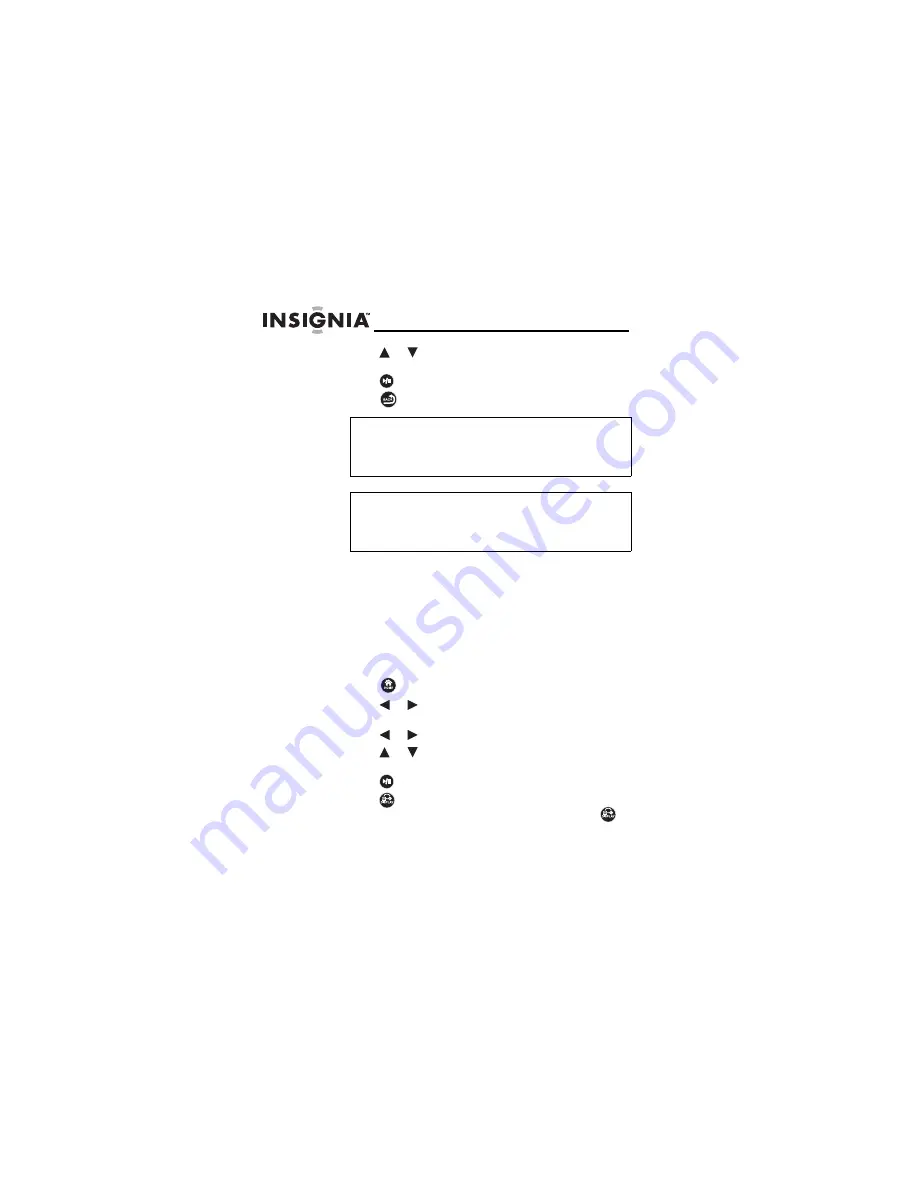
18
NS-DPF8IP
www.insigniaproducts.com
6
Press
or
to navigate through the menus, then
press
ENTER
to open a sub menu.
7
Press
(Play/Pause) to play a selected media file.
8
Press
(Back) to move backward through the menus.
Playing slideshows with background music
from your iPod or iPhone
To play a slideshow with background music
from your iPod or iPhone:
1
Plug your iPod or iPhone into the docking connector on
the digital picture frame.
2
Press
(HOME) to return to the
Home
screen.
3
Press
or
to select the
iPod
icon, then press
ENTER
.
4
Press
or
to select Music, then press
ENTER
.
5
Press
or
to navigate through the menus, then
press
ENTER
to open a sub menu.
6
Press
(Play/Pause) to play a selected media file.
7
Press
(DISPLAY) to choose the slideshow mode to
view while listening to music. Continuing to press
will also return you to the music playback screen.
Note
The option to select media from the iPod screen is
disabled if there is no iPod detected in the
docking connector.
Tip
Make sure that there are media files stored in the
iPod if you want to listen to music or watch a
video.
Содержание 10-1089
Страница 1: ...8 Digital Picture Frame NS DPF8IP UserGuide...
Страница 2: ......
Страница 50: ...50 NS DPF8IP www insigniaproducts com...
Страница 54: ...54 NS DPF8IP www insigniaproducts com...
Страница 55: ...55 www insigniaproducts com...






























