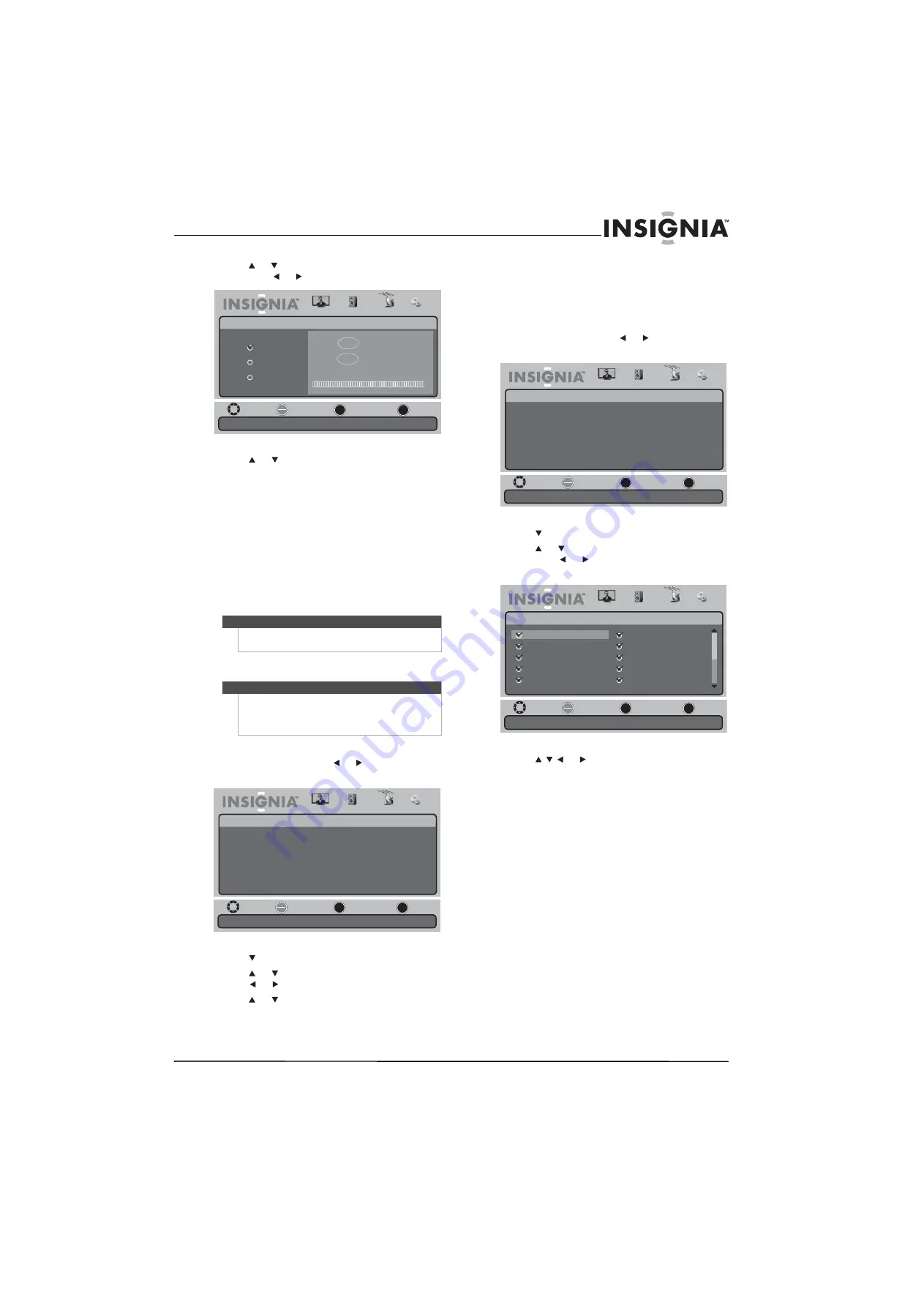
19
19" 720p LED HDTV/ 22" 1080p LED HDTV
www.insigniaproducts.com
3
Press or to highlight
Auto Channel Search
,
then press or . The
Auto Search
menu opens.
4
Press or to highlight the TV signal source
you are using. You can select:
•
Antenna
—VHF and UHF channels.
•
Cable
—Cable TV channels (no cable box).
•
Cable/Satellite box
—Cable or satellite TV
tuner box. If you are using a box, you do not
need to scan for channels. If you select this
option, your TV will not scan for channels.
5
Press
OK/ENTER
to start scanning. Your TV
scans for channels in your viewing area and
stores the channel information in the channel
list. When the scan is complete, your TV tunes to
the first channel in the channel list.
Selecting the signal source
To select the signal source:
1
Press
MENU
, then press or to highlight the
Channel
icon. The
Channel
menu appears.
2
Press to access the
Channel
menu.
3
Press
or
to
highlight
Antenna/Cable
, then
press
or .
The
Antenna/Cable
menu opens.
4
Press
or
to
highlight
Antenna
or
Cable
.
5
Press
MENU
one or more times to return to the
previous menu.
6
Press
EXIT
to close the menu.
Hiding channels
To hide channels:
1
Make sure that you have scanned for channels.
For more information, see “Automatically
scanning for channels” on page 18.
2
Press
MENU
, then press or to highlight the
Channel
icon. The
Channel
menu appears.
3
Press to access the
Channel
menu.
4
Press
or
to
highlight
Add/Skip Channels
,
then press or . The
Add/Skip Channels
menu
opens.
5
Press or to highlight the channel you
want to hide, then press
OK/ENTER
.
If the channel has a check mark next to it, the
channel is in the channel list. If you delete a
channel, the check mark disappears. If you add a
channel, a check mark appears.
6
Press
MENU
one or more times to return to the
previous menu.
7
Press
EXIT
to close the menu.
Note
You can press
EXIT
to stop the scan, but you must run
the scan again to create a complete channel list.
Note
You do not need to select the TV signal source unless
the source changed after you ran the Setup Wizard.
For more information, see “Turning on your TV for the
first time” on page 14.
Move
Select Antenna if using an antenna for standard or HD TV.
Select
Previous
Exit
OK
ENTER
MENU
EXIT
Picture
Channel • Auto Channel Search
Audio
Channel
Settings
Choose your TV source
Antenna
Analog Channels
0
Cable
Cable/Satellite box
Digital Channels
0
Move
Adjust channel options.
Select
Previous
Exit
OK
ENTER
MENU
EXIT
Picture
Channel
Antenna/Cable
Auto Channel Search
Add/Skip Channels
Favorites
Channel Label
Channel Strength
Auto Zoom
Antenna
On
Audio
Channel
Settings
Move
Adjust channel options.
Select
Previous
Exit
OK
ENTER
MENU
EXIT
Picture
Channel
Antenna/Cable
Auto Channel Search
Add/Skip Channels
Favorites
Channel Label
Channel Strength
Auto Zoom
Antenna
On
Audio
Channel
Settings
Move
Manually add and skip channels in your program list.
Select
Previous
Exit
OK
ENTER
MENU
EXIT
Picture
Channel • Add/Skip Channels
Audio
Channel
Settings
4.1 ─
4.2 ─
4.3 ─
4.4 ─
4.5 ─
4.6 ─
4.7 ─
4.8 ─
4.9 ─
4.10 ─
Содержание 09-1082
Страница 1: ...19 720p LED HDTV 22 1080p LED HDTV NS 19E430A10 NS 22E430A10 UserGuide...
Страница 4: ...iv Contents www insigniaproducts com...
Страница 40: ...36 NS 19E430A10 NS 22E430A10 19 720p LED HDTV 22 1080p LED HDTV www insigniaproducts com...
Страница 41: ...37 19 720p LED HDTV 22 1080p LED HDTV www insigniaproducts com...
Страница 42: ...38 NS 19E430A10 NS 22E430A10 19 720p LED HDTV 22 1080p LED HDTV www insigniaproducts com...
Страница 43: ...39 19 720p LED HDTV 22 1080p LED HDTV www insigniaproducts com...








































