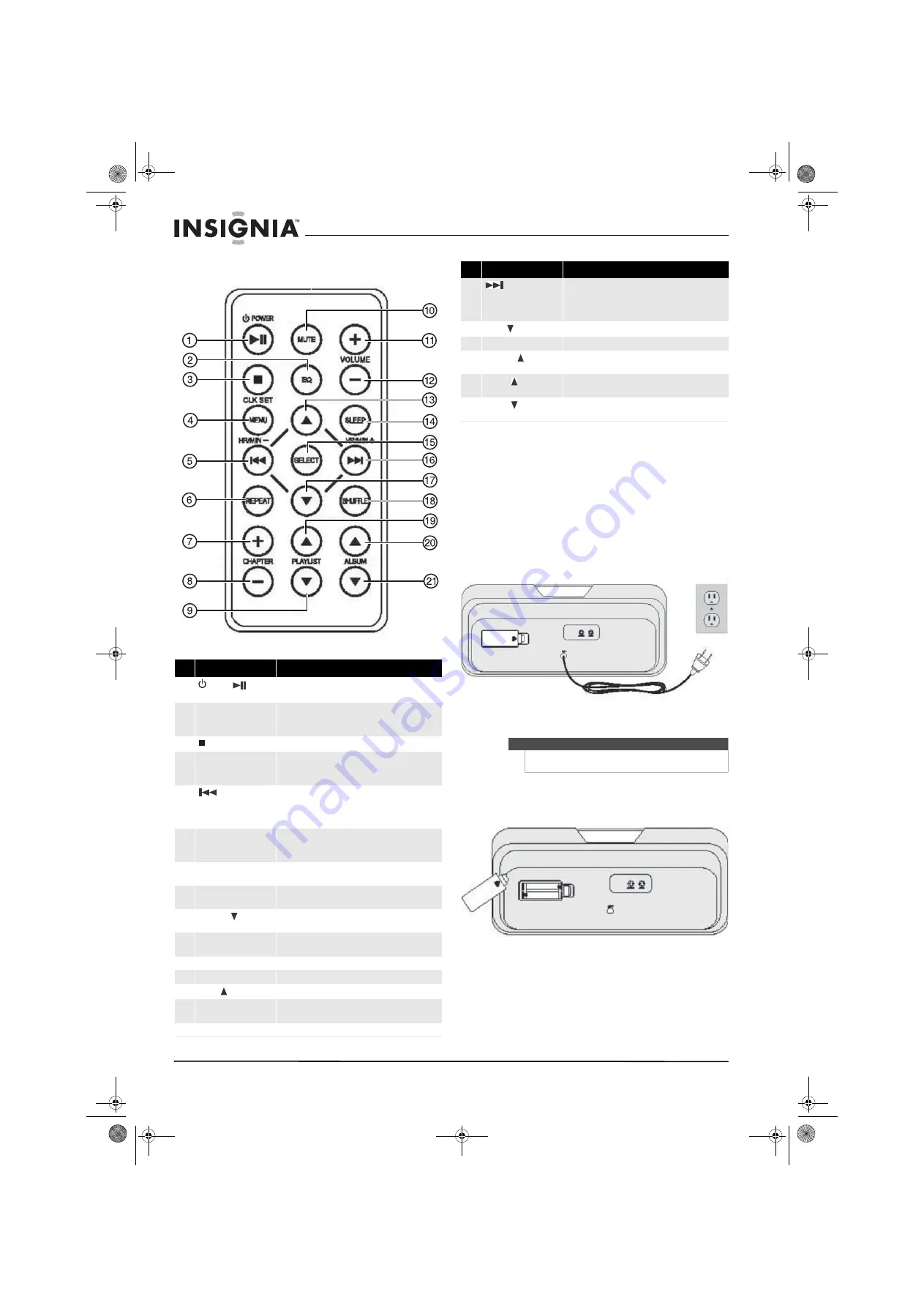
4
Insignia NS-IPSD4 MP3 Speaker Dock
www.insigniaproducts.com
Remote control
Setting up your speaker
dock
Connecting the power
To connect the power to your speaker dock:
• Plug the power cord into a 120 V/60 Hz AC wall
outlet.
Installing the backup batteries
To install the backup batteries:
1
Open the backup battery compartment on the
bottom of your speaker dock.
2
Insert two AAA batteries, noting the positive (+)
and negative (-) markings in the compartment.
3
Replace the battery compartment cover.
#
Description
Function
1
Power/
(play/pause) button
Press to turn the power on or off. Press to play or
pause a docked iPod.
2
EQ
button
Press to cycle through the available preset sound
modes. Choices include
Rock, Classic, Jazz,
and
Pop.
3
(stop) button
Press to stop playback.
4
MENU/CLK SET
button
Press to cycle through a docked iPod’s menus. With
the speaker dock powered off, press and hold to set
the clock.
5
(SKIP-)/
HR/MIN-
button
Press to skip to the previous media file. Press and hold
to search backwards through an audio or video file on
a docked iPod. When setting the clock, press to adjust
the hour and minute.
6
REPEAT
button
Press to repeat the current audio track. Press twice to
repeat the entire album or playlist. Press three times
to turn the repeat option off.
7
button
Press to cycle forward through the movie chapters on
an iPod.
8
CHAPTER-
button
Press to cycle backward through the movie chapters
on an iPod.
9
PLAYLIST
button
Press to cycle down through the available playlists on
a docked iPod.
10
MUTE
button
Press to mute the sound. Press again to restore the
sound.
11
button
Press to increase the volume.
12
VOLUME-
button
Press to decrease the volume.
13
MENU
button
Press to navigate up through a docked iPod.
14
SLEEP
button
Press repeatedly to set the sleep timer. The time
increases in 10 minute increments.
15
SELECT
button
Press to make selections on a docked iPod.
16
(SKIP+)/
HR/MIN+
button
Press to skip to the next media file. Press and hold to
search forwards through an audio or video file on a
docked iPod. When setting the clock, press to adjust
the hour and minute.
17
MENU
button
Press to navigate down through a docked iPod.
18
SHUFFLE
botton
Press to turn the shuffle option on or off.
19
PLAYLIST
button
Press to cycle up through the available playlists on a
docked iPod.
20
ALBUM
button
Press to cycle up through the available albums on a
docked iPod.
21
ALBUM
button
Press to cycle down through the available albums on a
docked iPod.
Note
These batteries are for clock/alarm backup only, in
case of a power outage.
#
Description
Function
AC 120 V ~ 60 Hz
NS-IPSD4_09-0663_MAN_ENG_V1.book Page 4 Friday, September 4, 2009 6:41 AM





























