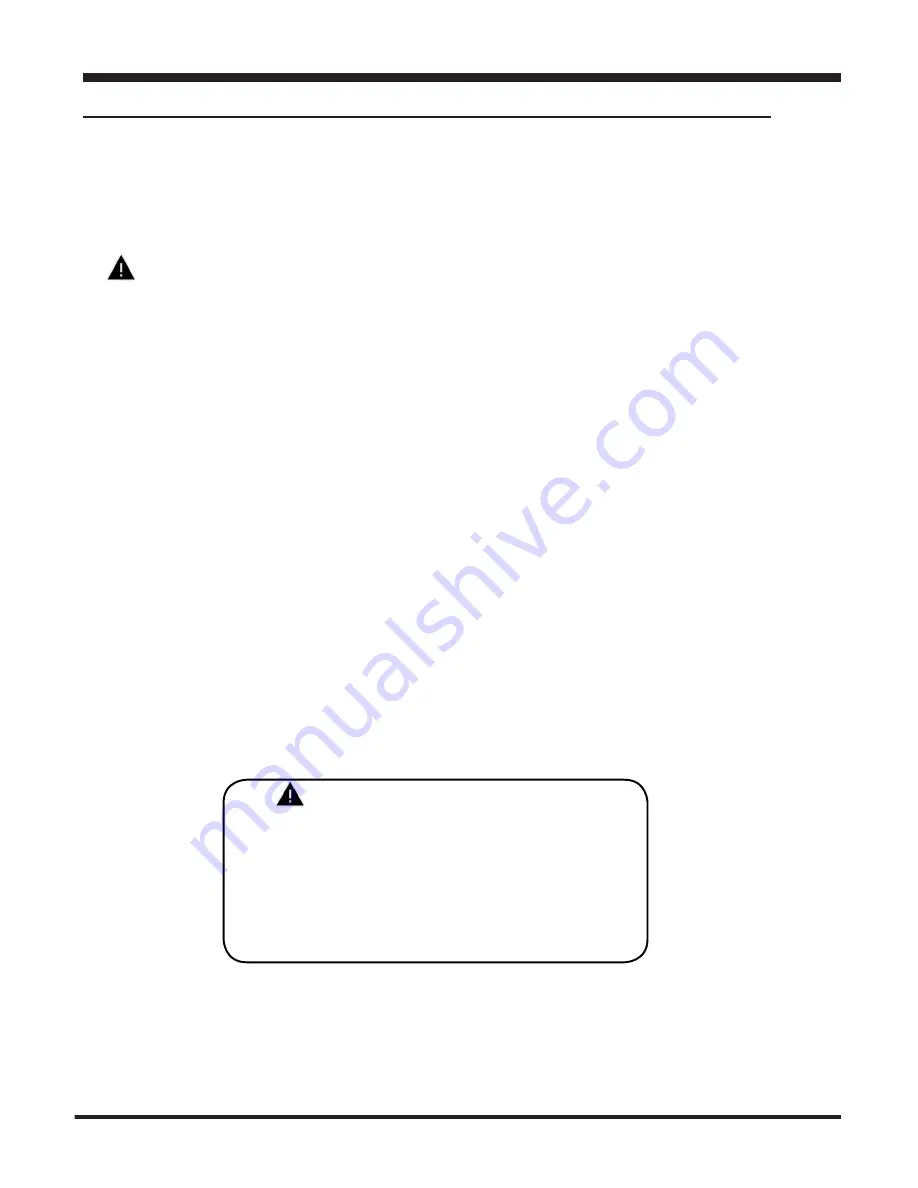
4
Safety Warning & Caution
Read Me
Throughout this User Manual you will see important messages
regarding your safety or the protection of your vehicle. These
messages are designated by the words WARNING or CAUTION.
WARNING indicates a condition that may cause serious
injury or death to you, your passengers or others nearby.
Pay careful attention to these Warning messages, and always
comply with them. They could save a life.
CAUTION indicates a condition that could cause damage to
your vehicle. It is important to install and operate your
product in conformance with instructions in this Manual.
Caution alerts you to particularly important things that will
keep your vehicle operating properly.
The Edge Product you have purchased is a high-performance
product. As such, it does present some risks of which you should
be fully aware. Do not use this product until you have carefully
read the following safety information and the Owner Agreement.
NOTE: After the display has been installed, a warning screen
will appear (3) different times.
If you agree with the agreement, select Yes to continue.
Read Me
WARNING: Misuse of this
device could lead to a serious
accident. Do not use to break legal
speed limits. Before installing, read
and comply with all information in the
User Guide. Do you agree?
Содержание CS 2
Страница 1: ......





































