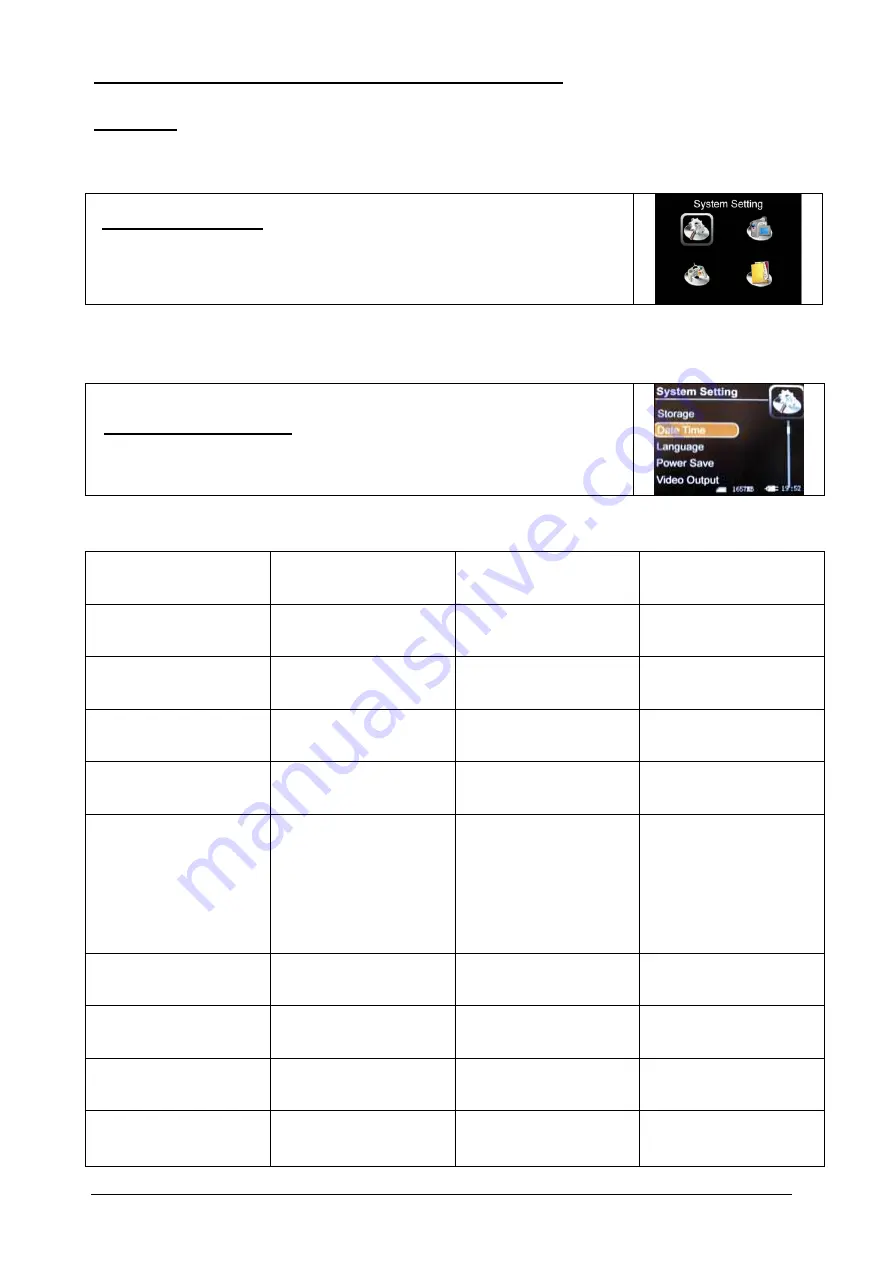
IIVZINRS0101-Quick-Setup.doc
Page 3 of 5
Powering up the system and Accessing the Main Menu
Powering On
Press the
Power
button on the remote control to power the system up (remember the SD Card should be inserted before
you power up) – a welcome message appears
Access Main Menu
Press the
Menu
button on the remote control to access the Main Menu >
Now
; use the “
Up
”, “
Down
”, “
Left
” & “
Right
”
Arrows
and the “
OK
” and “
ESC
” buttons to navigate your way around the
on screen menus and make your selections.
Select System Setting
(from the main menu)
…then select and action each menu heading as shown below;
Menu Heading
Select
Select
Comments / Info
Storage
> SD Card
Time & Date
> Set time and date
Language
> English
Power Save
> Power Off
> Never
Video Output
> Video Output
> PAL
Format
> Select “Yes or No”
WARNING: formatting the SD
Card will erase any stored data
currently on the card. You
should therefore only format
the card before you use it with
your DVR for the first time, or
when you want to erase all
previous recordings.
Firmware Update
Ignore this heading
Default Setup
Ignore this heading
WARNING: This will reset all
options to the factory setup
Memory
Ignore this heading
Note: this is an information
screen only
Version
Ignore this heading
This shows the current
Software Version loaded





