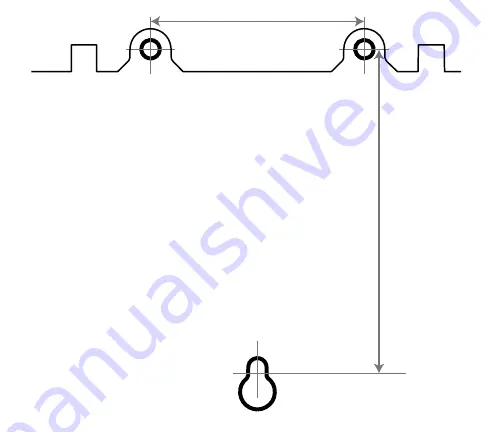
INSTRUCTIONS
1. Install a #4 or #6 screw for the keyhole (1) into mounting surface
of at your desired mounting location. Note: Use a screw type that
is appropriate for the selected mounting surface (and anchors if
needed).
2. Ensure the head of the screw for (1) is kept approx. 1/8” From
mounting surface.
3. Install the device onto the screw with hole (1).
4. Install screws through holes (2) and (3) into the mounting
surface to securely fasten the device.
Use this drawing as a mounting template
for your Skyus 100 series device
52mm (2.05 in)
77mm
(3 in)
Содержание Skyus 100 Series
Страница 1: ...Quick Start Guide SKYUS 100 SERIES...




























