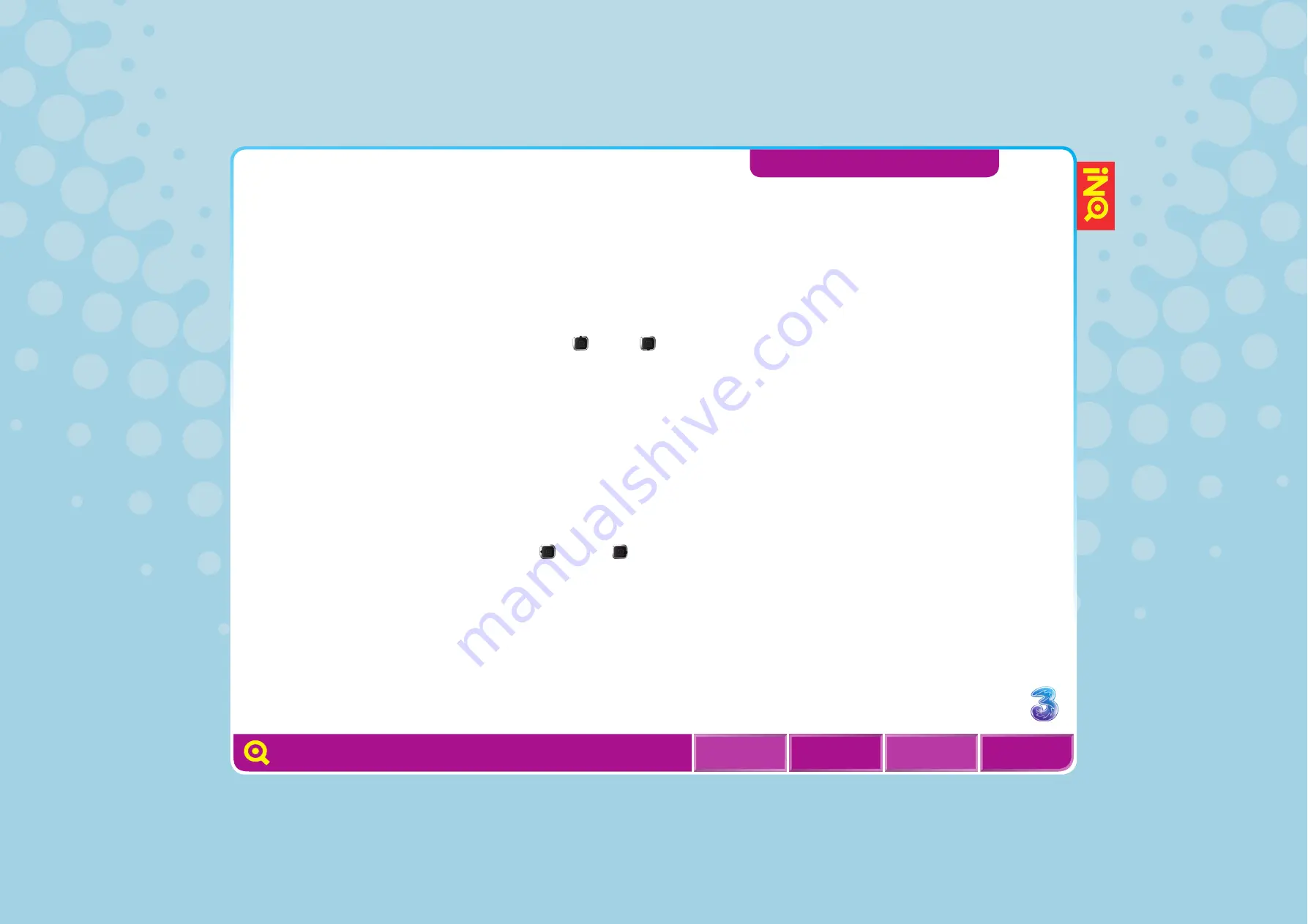
51
USING CLOCK WIDGETS
With the clock widget, you can adjust the time and date, add or
remove time zone, set the alarm and clock, etc.
l
To set an alarm, after
selecting
Clock Widget
on
the Manage widget screen,
the clock widget will appear
on the Home screen. Select
the clock widget and click
OPTIONS > Alarm
, scroll to
Alarm1
. Press
OK
to set your
alarm. After setting, select
SAVE
. Click
Cancel
all
to
turn off the alarm function.
l
To adjust the time and date,
highlight the clock widget
from the Home screen and
click
OPTIONS > Adjust time
and date
, then enter the
date and time and select
the desired time format and
date format. After editing,
select
SAVE
.
l
To add a time zone, highlight
the clock widget from the
Home screen and select
OPTIONS > Add time zone
,
then use (up) or (down)
to select the desired location
or you can enter the location
name in the search bar until
the location is displayed.
Click
ADD > OK
, and the
time of the selected location
will display on the Home
screen. To add more time
zones, repeat this step and
use (left) or (right) to
switch between different
time zones.






























