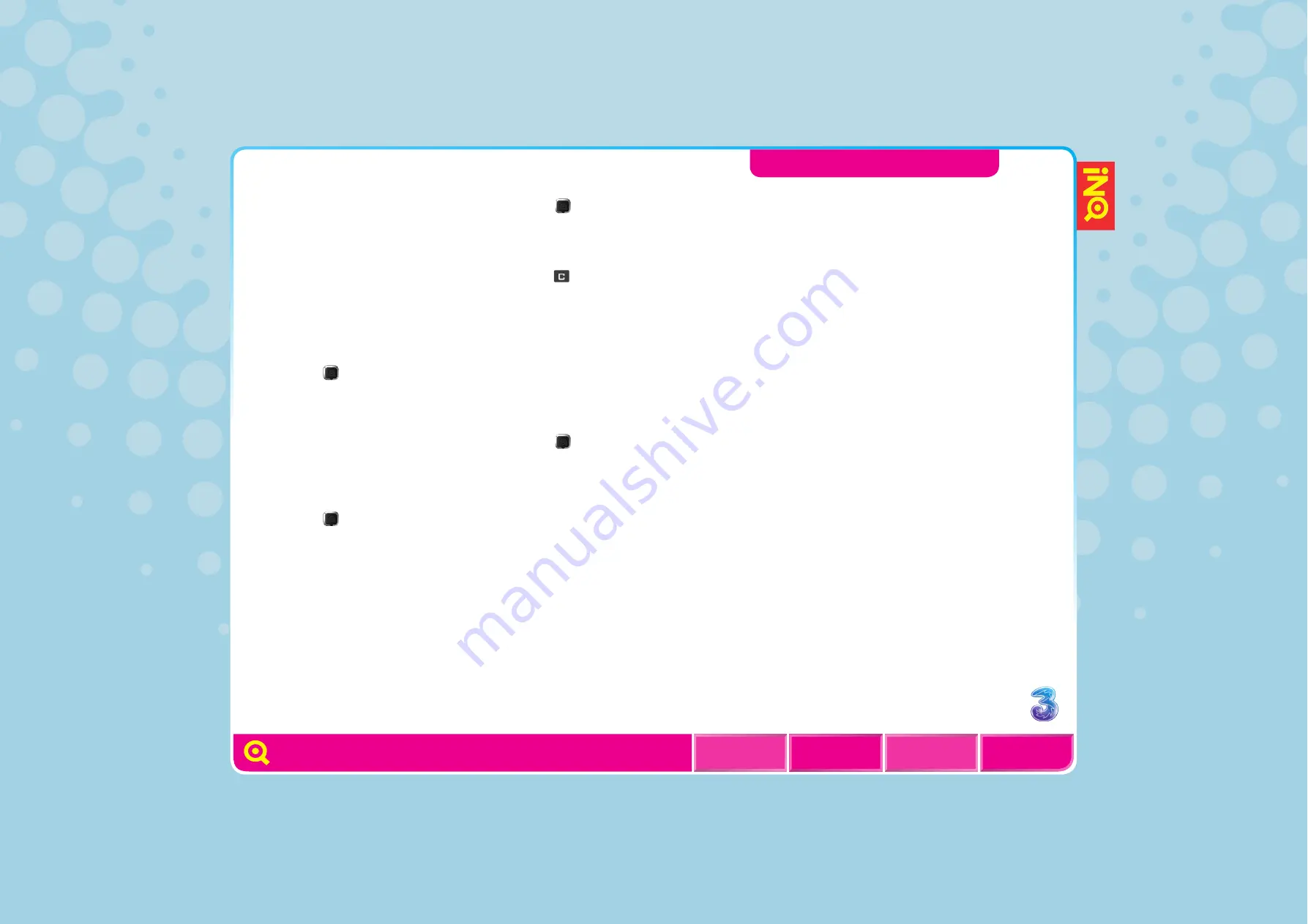
3
UNDERSTANDING THE CONTACTS
SCREEN
COPY A CONTACT BETWEEN USIM
AND MOBILE
COPY MORE THAN ONE CONTACT
BETWEEN USIM AND MOBILE
IMPORT YOUR WINDOWS LIVE
MESSENGER CONTACTS
ADD A CONTACT
l
Enter a contact number from
the Home screen and select
OPTIONS > Create contact
.
l
Enter name and other details
and select
SAVE
.
ACCESS CONTACTS
l
Press (down) from the
Home screen.
l
Scroll to the desired contact
and select
VIEW
.
EDIT A CONTACT
l
Press (down) from the
Home screen.
l
Select
OPTIONS > Manage
contacts > Edit
to edit
your contact and then
press
SAVE
.
DELETE A CONTACT
l
Press (down) from the
Home screen.
l
Scroll to the contact and
press
> Yes
to delete
the contact.
ADD A PHOTO TO A CONTACT
You can add a photo to a
contact stored on the mobile
(not on your USIM card).
l
Press (down) from the
Home screen.
l
Scroll to highlight the
desired contact, select
OPTIONS > Manage
contacts > Edit
.
l
Scroll to
Picture > OPTIONS
> From pictures
and select
your preferred image or
Picture > OPTIONS > New
photo
to take a photo. Press
OK
to save the setting.






























