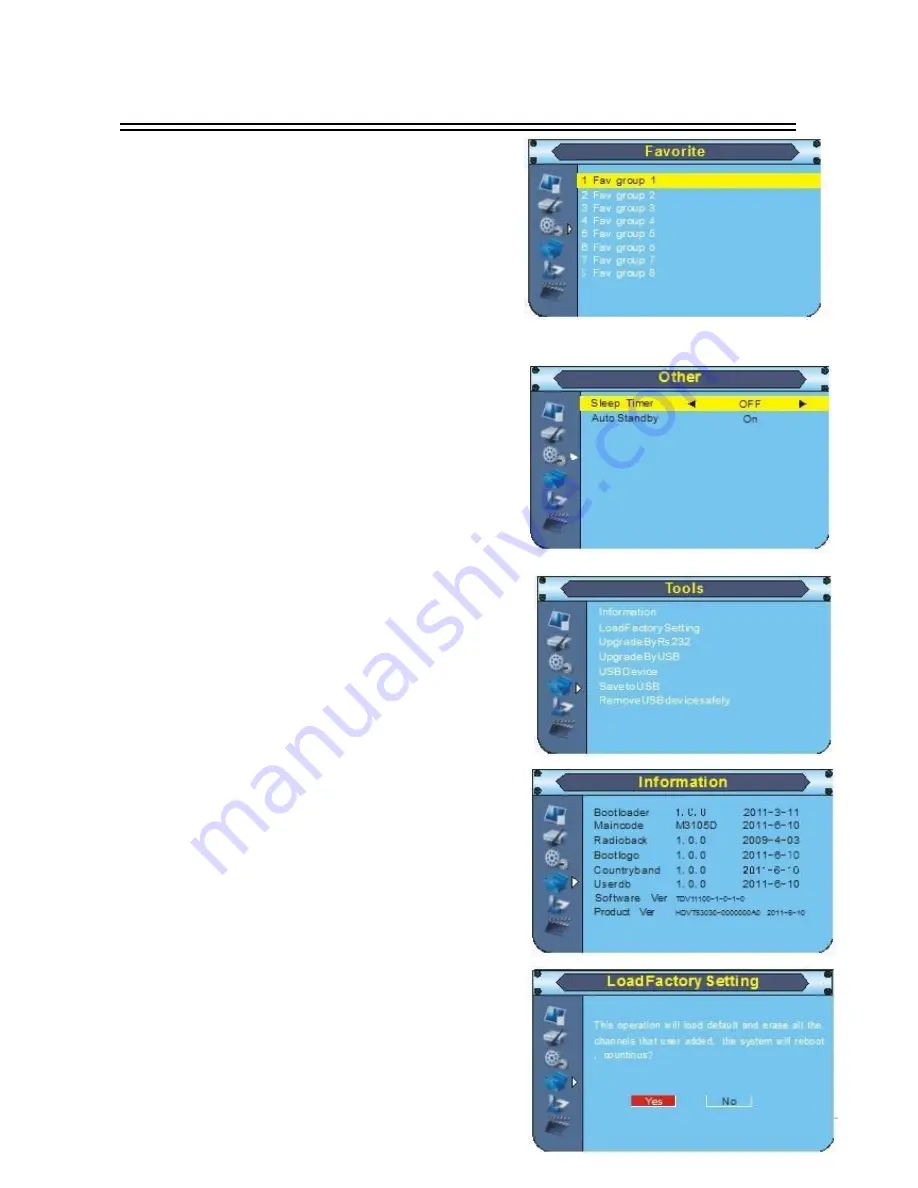
14
Advanced Operation
3.7 Favorite
Totally 8 groups for optional.
Choose “1 Fav group 1” and press [OK] button to
rename it. Use navigations button to input according to
screen.
3.8 Other
Move cursor to “Other” and press [OK] button to enter in
its setup interface.
Sleep Timer: OFF/10 Min/30 Min/60 Min/90 Min/120
Min.
Auto Standby: On/OFF
4. Tools
Move cursor to “Tools” and press [OK] button to enter in
its submenu. There are 5 options which are listed below.
Information
Load Factory Setting
Upgrade By USB
USB Device
Remove USB device safely
4.1 Information
Move cursor to “Information” and press [OK] button to
display information of the device.
4.2 Load Factory Default
Move cursor to “Load Factory Default” and press [OK]
button to load factory default. The default password is
“0000”.This step must be done at first time use or after
upgrade. Please operate according to screen.




















