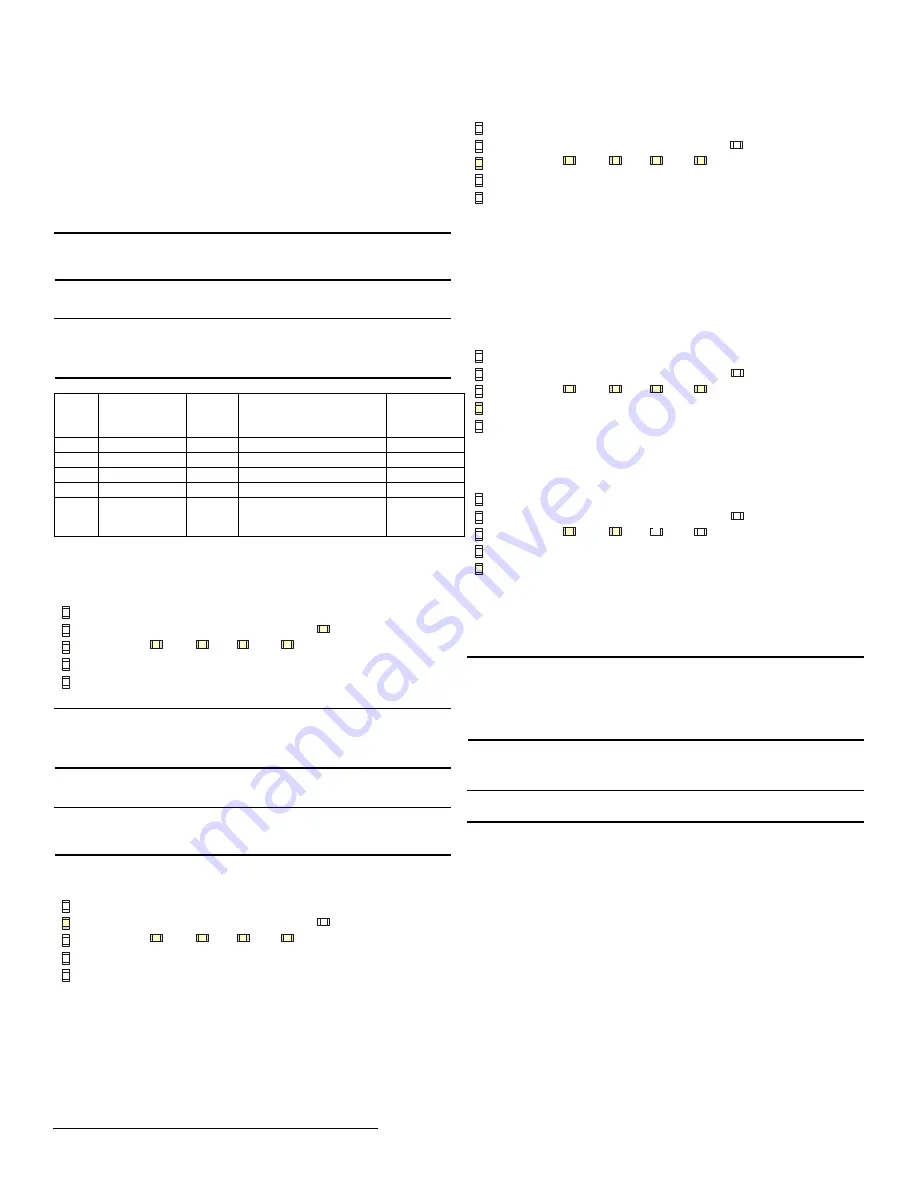
2.2 Select the Frequency Band
EchoStream products are able to use a range of radio frequencies, and
must be configured for your geographic area. To configure the receiver:
1.
Place a selection jumper on the appropriate frequency band selection
pins.
•
Leave the jumper off the pins to set the frequency range to 902-928
MHz for North America.
•
Place the jumper on the top two pins, marked NZ, to set the frequency
range to 921-928 MHz for New Zealand.
•
Place the jumper on the bottom two pins, marked AUS, to set the
frequency range to 915-928 MHz for Australia.
Note:
North American is also selected when the jumper is only attached to
one pin. This can prevent the jumper from being lost when selecting North
America.
2.
Cycle power source to reset.
2.3 Program the Receiver
Note:
If changing programming for a point that already has a transmitter
registered to it, there is no need to re-register the transmitter. Changes to
point programming are automatically assigned to the transmitter registered
to that point.
The default settings are:
Point Supervision
Window
Output Type
Switch
(EN4204
Only)
1
4 hours
1
Follow
N/O
2
4 hours
2
Follow
N/O
3
4 hours
3
Follow
N/O
4
4 hours
4
Follow
N/O
F
N/A
Fault
Inactive is set to follow; low
battery and tamper are set
to latching.
N/O
To program any of the four transmitter points or the fault output:
1.
Use a small screwdriver to press the housing release tab on either side
of the receiver; separate the housing.
2.
Use the
Advance
button to select any of the four transmitter points or
the fault output (Fig. 4).:
Delete
None
2h
4h
96h
Sup Wind
F
2
3
4
Output
1
Follow
Moment Toggle
Latch
Out Type
N/O
N/C
Switch
Figure 4
Select the Output to Program
Note:
The only programmable parameter on the fault output is whether the
output is normally opened or normally closed. If F is selected on an
EN4204, the EN4204 automatically advances to the switch option; an
EN4204R will not advance.
3.
Press the
Program
button to begin programming the point. If no
transmitter has been registered to the chosen point, the receiver
advances to the supervision window option.
Note:
If a transmitter has already been registered to the chosen point, the
Delete LED lights. Press
Advance
to delete the point and return to normal
operation; press
Program
to advance to the supervision window option.
4.
Use the
Advance
button to choose a supervision window of None, 2h,
4h and 96h. Press
Program
to complete and advance to the output
option (Fig. 5).
Delete
Sup Wind
None
2h
4h
96h
F
2
3
4
Follow
Moment Toggle
Latch
Out Type
Output
1
N/O
N/C
Switch
Figure 5
Select the Supervision Window
5.
Use the
Advance
button to select the output number (Fig. 6). Press
Program
to complete and advance to output type option.
Delete
None
2h
4h
96h
Sup Wind
F
2
3
4
Output
1
Follow
Moment Toggle
Latch
Out Type
N/O
N/C
Switch
Figure 6
Select the Output Number
6.
Use the
Advance
button to select the output type (Fig. 7). There are
four output types:
Follower:
The output reflects the transmitter’s alarm status.
Momentary:
The output turns on for seven seconds, then turns off,
regardless of the device status.
Toggle:
The output changes state each time the device sends a new
activation. A minimum of four seconds must elapse before the output can
send a new activation.
Latching:
The output turns on when activated and remains on until the
receiver is reset.
Delete
None
2h
4h
96h
Sup Wind
F
2
3
4
Output
1
Follow
Moment Toggle
Latch
Out Type
N/O
N/C
Switch
Figure 7
Select the Output Type
Press
Program
to complete and advance to the switch type option.
7.
Use the
Advance
button to choose between N/O and N/C (Fig. 8).
Press
Program
to complete..
Delete
Sup Wind
None
2h
4h
96h
F
2
3
4
Output
1
Follow
Moment Toggle
Latch
Out Type
N/O
N/C
Switch
Figure 8
Select the Switch Type
8.
All the option LEDs will light and the point you’ve just programmed will
flash. If you wish to register a transmitter to the point you’ve just
programmed, press the transmitter’s
Reset
button; otherwise, press
Program
to save programming changes without registering a
transmitter.
Note:
All of the alert LEDs will turn off when the receiver has received the
transmitter’s registration message, and the point number LED will light for
two seconds. The registration is not complete until all LEDs turn off and the
point number lights, indicating the receiver has received the transmitter’s
registration message. If this does not occur, press
Reset
on the transmitter
again.
2.4 Factory Config
The factory config option is used to restore the EN4204 to it factory
defaults.
Caution:
The factory config will erase all programmed point, output, and
language information.
To restore the factory configuration defaults to the EN4204:
1.
Hold down the
Reset
and
Advance
buttons.
2.
With the buttons held down, cycle EN4204 power.
3 Connect Input/Output Cabling
1.
Connect cabling to the tamper output.
•
The optional tamper output is a normally open (N/O) output that
reports receiver case tamper to an external device.
2.
Connect cabling to the jam output.
•
The optional jam output is a normally closed (N/C) output that opens
when noise thresholds on all transmission channels remain above a
predetermined value for any 30 seconds in any 60 second window.
The jam output is is set to the follow output type.
3.
Connect cabling to the reset input.
•
The optional reset input circuit permits installation of a remote
momentary normally open (N/O) switch to clear faults, unlatch outputs
and reset the receiver to a normal state.
4.
Connect cabling to the output terminals.
5.
Close receiver housing.
© Inovonics, 2009 - www.inovonics.com
Available from A1 Security Cameras
www.a1securitycameras.com email: [email protected]
2



