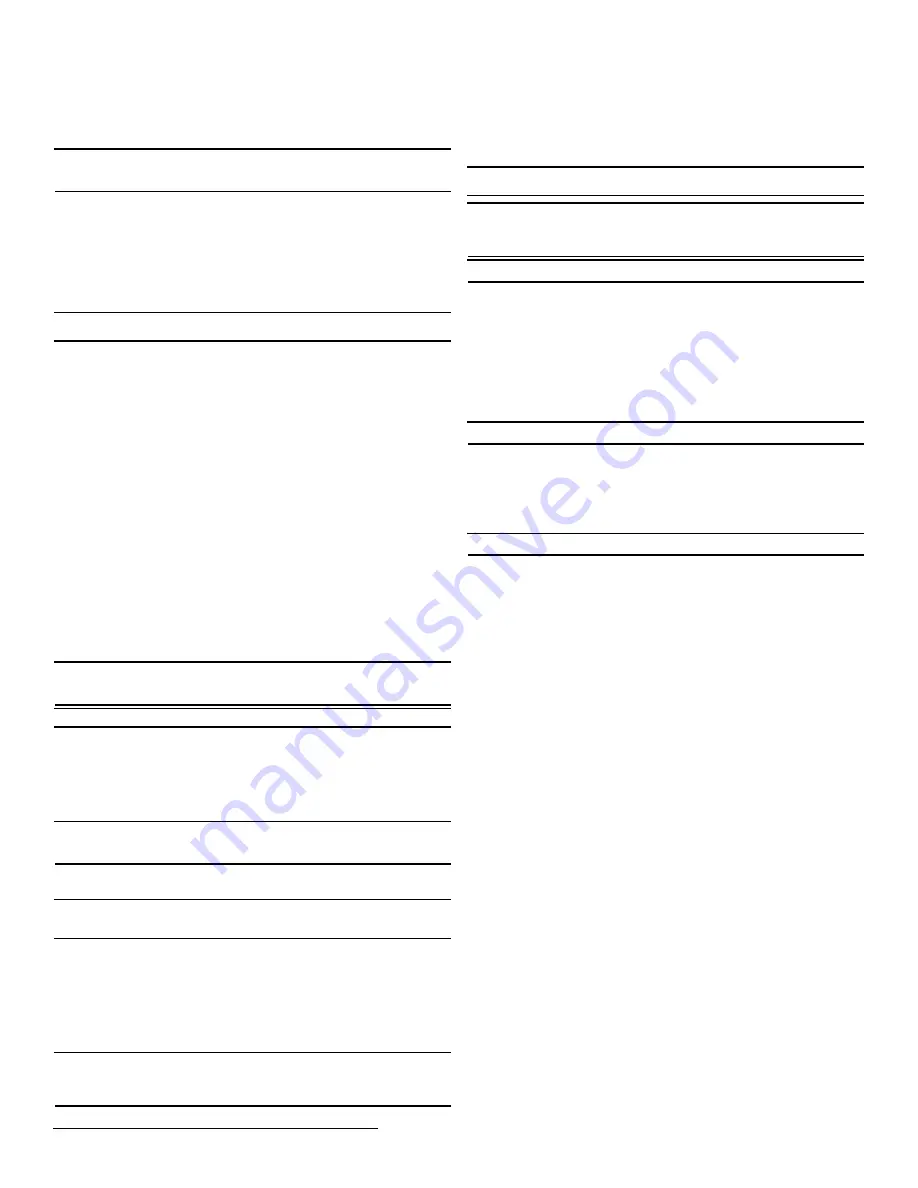
© Inovonics, 2009 - www.inovonics.com
3
2.11 CTS Type
The EE4216M provides a signal to the control panel which can be used to ensure all
security devices in the system are active before allowing the system to be set. If used
by the control panel, the system cannot be set if the receiver has not heard from any
registered wireless devices within the last 20 minutes.
Note:
The CTS signal can be used to block alarming conditions. This is useful when
performing system tests. For more information on this see “System Test Mode” on
The CTS T
YPE
option allows the clear to set signal to be set to either N/O or N/C. To
set the CTS type:
1.
From the I
NSTALL
& S
ERVICE
menu, use the
Up
and Down buttons to navigate to
the CTS T
YPE
prompt; press the
Enter
button.
2.
The CTS OP N/O, N/C prompt displays. Use the
Up
and
Down
buttons to choose
N/O or N/C; press
Enter
to select.
3.
The CTS OP S
AVED
prompt displays; press the
Enter
button .
4.
Use the
Back
button to return to the I
NSTALL
& S
ERVICE
menu.
2.12 Factory Config
The F
ACTORY
C
ONFIG
option is used to restore the EE4216M to its factory defaults.
Caution:
Choosing F
ACTORY
C
ONFIG
will erase all programmed point and output
information.
To restore the factory configuration defaults to the EE4216M:
1.
From the I
NSTALL
& S
ERVICE
menu, use the
Up
and
Down
buttons to navigate to
the F
ACTORY
C
ONFIG
prompt; press the
Enter
button.
2.
The R
ESET
C
ONFIG
prompt displays. Use the
Up
and
Down
buttons to choose Y
for yes; press
Enter
to select.
3.
The C
ONFIG
R
ESET
prompt displays; press the
Enter
button to return to the
I
NSTALL
& S
ERVICE
menu.
The receiver can also be brought back to the factory default configuration through a
hardware initiated sequence.
1.
Connect a wire between the reset terminal and the ground terminal
2.
While pressing the
Back
button, cycle the power to the unit
3.
Release the
Back
button and remove the wire between the reset terminal and
ground
4.
R
ESET
C
ONFIG
? displays; press the
Enter
button
2.13 Select Language
1.
At the S
ELECT
L
ANGUAGE
prompt, press
Enter
.
2.
Use the
Up
/
Down
buttons to scroll through the language options. The C
LEAR
L
ANG
option resets the language to the default and exits the I
NSTALL
& S
ERVICE
menu.
3.
Press
Enter
to select language.
4.
When L
ANGUAGE
S
ELECTED
displays, press
Enter
to return to the I
NSTALL
&
S
ERVICE
menu.
To reset the language selection:
1.
Press the
Up
and
Enter
keys while cycling the power.
2.
The S
ELECT
L
ANGUAGE
prompt displays. Follow the steps above to choose a new
language.
2.14 Change Password
Note:
The C
HANGE
P
ASSWORD
option only displays when the level 3 authorized
installer is logged in. Level 2 authorized users do not have the ability to change
passwords.
Caution:
Graded applications must have a password of at least four digits.
Passwords can be up to eight digits long. The default authorized user password is
3446; the default authorized installer password is 1234. To change the password:
1.
From the I
NSTALL
& S
ERVICE
menu, press
Enter
at the C
HANGE
P
ASSWORD
prompt.
2.
Use the
Up
/
Down
buttons to select either U
SER
P
ASSWORD
or I
NSTALL
P
ASSWORD
;
press
Enter
to select.
3.
Use the
Up
/
Down
buttons to scroll through the digits; press
Enter
to select and
advance to the next digit.
Note:
Choosing a null as the first digit of the password will disable the function,
allowing users to perform receiver functions and/or change parameters without a
password.
4.
When finished, press
Enter
again to complete selection.
5.
When P
ASSWORD
C
HANGED
displays, press
Enter
to return to the I
NSTALL
&
S
ERVICE
menu.
Caution:
Store the new password in a secure place. If the new password is lost, you
will not be able to access the receiver without restoring it to factory defaults as
described in section 2.12, “Factory Config” on page 3.
3 System Test Mode
System test mode is used to perform a functional test of all of the transmitters
programmed into the system. Upon entry into test mode, the receiver outputs will be
cleared, and transmissions during the test interval will not generate the defined
outputs.
To perform a system test:
1.
Enter system test mode.
2.
Activate each of the transmitters in the system.
Note:
An activation from any condition of a multiple condition transmitter will satisfy
the test requirement for the entire transmitter. For example, pressing any button on an
EN1236 three-condition pendant will satisfy the test requirement for the entire
transmitter.
3.
Use the
Up
and
Down
buttons to scroll through the transmitters.
• Transmitters which have not sent an activation signal will display only the point
number.
• Transmitters which have sent an activation signal will display the point number
followed by ****.
4.
When all transmitters have been verified, press the
Back
button to cancel system
test mode.
Caution:
During system test all alarm outputs are repressed and will have to be read
locally on the receiver’s display by the technician.
Note:
During system test, CTS will be set (for more information about CTS, see “CTS
Type” on page 3). The CTS output should be registered to an unmonitored point to
prevent central station reporting. The point can be setup so that during system test the
panel knows alarming conditions are inhibited.
Note:
The test mode will automatically terminate after 30 minutes.
4 Operation
The P
OINT
S
TATUS
and E
VENT
L
OG
options allow you to view system status
information.
4.1 Point Status
1.
From the R
EADY
, A
LARM
or F
AULT
prompts, press
Enter
.
2.
When P
OINT
S
TATUS
displays, press
Enter
to display point status details.
3.
Use the
Up
/
Down
buttons to scroll through the points; press
Enter
again to view
the outputs the displayed conditions are mapped to.
• Point status flags are defined as follows: A = Alarm (transmitter only); T =
Tamper; B = Low Battery; L = AC loss (repeater only); I = Inactive.
Note:
If - - displays, the displayed condition has been mapped to a null output.
4.2 Event Log
1.
From the R
EADY
, A
LARM
or F
AULT
prompts, press
Enter
.
2.
When P
OINT
S
TATUS
displays, press
Up
to advance to E
VENT
L
OG
, and press
Enter
to select.
3.
Use the
Up
/
Down
buttons to scroll through events.
4.
When viewing transmitter events, press
Enter
to see the output the events map
to.
Note:
No output will be displayed if the event is mapped to a null output.
4.3 Alarms and Faults
Points in alarm are immediately displayed as A
LARM
, with the point number. If more
than one point is in alarm, the display scrolls to each point. If a point has more than
one alarm, the displays will scroll to each alarm.
Fault conditions are indicated by the fault LED and by F
AULT
in the LCD display if
there is no A
LARM
already displayed; point numbers are not displayed. P
OINT
S
TATUS
or E
VENT
L
OG
can be used to determine exact fault data.
5 Connect Input/Output Cabling
1.
Connect cabling to the clear to set output.
• The optional clear to set output provides a clear to set signal to the control panel
which can be used to ensure all security devices in the system are active before
allowing the system to be set. If used by the control panel, the system cannot be
set if the receiver has not heard from any registered wireless devices within the
last 20 minutes. The clear to set output can be set to normally open (N/O) or
normally closed (N/C) using the CTS T
YPE
command in the I
NSTALL
& S
ERVICE
menu.
2.
Connect cabling to the tamper output.
• The optional tamper output is a normally open (N/O) output that reports receiver
case tamper to an external device.
3.
Connect cabling to the jam output.
• The optional jam output is a normally closed (N/C) output that opens for five
seconds when noise thresholds on all transmission channels remain above a
predetermined value for any 20 seconds in any 60 second window. The jam
output is set to the momentary output type.
4.
Connect a momentary switch to the reset input and ground.
• The optional reset input circuit permits installation of a remote momentary
normally open (N/O) switch to clear faults, unlatch outputs, and reset the
receiver to a normal state.
5.
Connect cabling to the output terminals.
• The EE4216M provides nine open collector circuits.
6.
Close receiver housing.




