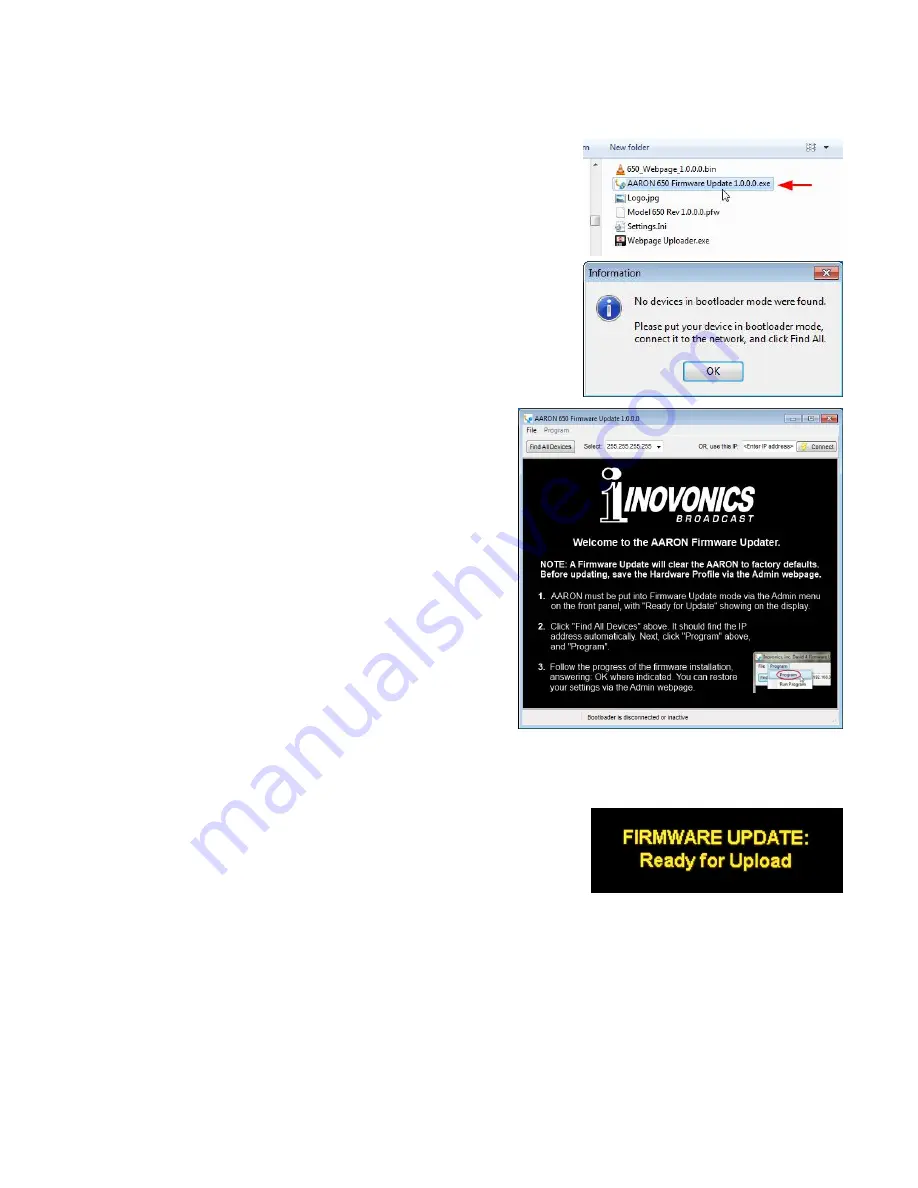
— 49 —
.exe files to be downloaded and will urge you not to install
them. But you must trust us and throw caution to the wind.
Running the
Firmware
Updater
Navigate to your temporary
Desktop folder (New folder) and
double-click the bootloader .exe
file. This is the file marked with
the arrow in the snapshot on the
right.
That will bring up this
Infor-
mation
message, advising that
the Firmware Updater does not
yet find the AARON 650. Click:
OK
, which will start the firm-
ware updating utility and dis-
play its main screen.
The bootloader window
outlines the firmware
update process in three
easy steps.
The first step advises
that the AARON 650
must, itself, be in the
Firmware Update mode.
Using the front-panel jog
wheel, navigate to:
Admin
/ Firmware Update
. This
will bring up the first of
two front-panel screens,
each with a stern warn-
ing about proceeding. If
you have backed up your
Hardware Profile and are reasonably certain that the AARON
650 and your computer are ready to connect properly, select:
Yes
in both cases, paying close heed to the warnings in each.
When the AARON 650 is ready to
accept the firmware update it will
display this message.
Next, click:
Find All Devices
at the
top of the bootloader window.
The IP address of your AARON 650 should appear in the
Select:
field, confirming that you are properly connected. If you do
not
see the IP address of your AARON 650, abort the update (de-
scribed below) and troubleshoot connection issues. You may
always bring up the AARON 650 Webpage to test the intercon-
nection. If you can bring up the main Webpage, the Firmware
Updater should connect.
Содержание AARON 650
Страница 1: ...AARON 650 Premium FM Rebroadcast Receiver Installation User Guide www inovonicsbroadcast com...
Страница 2: ......
Страница 4: ......
Страница 12: ...10...


































