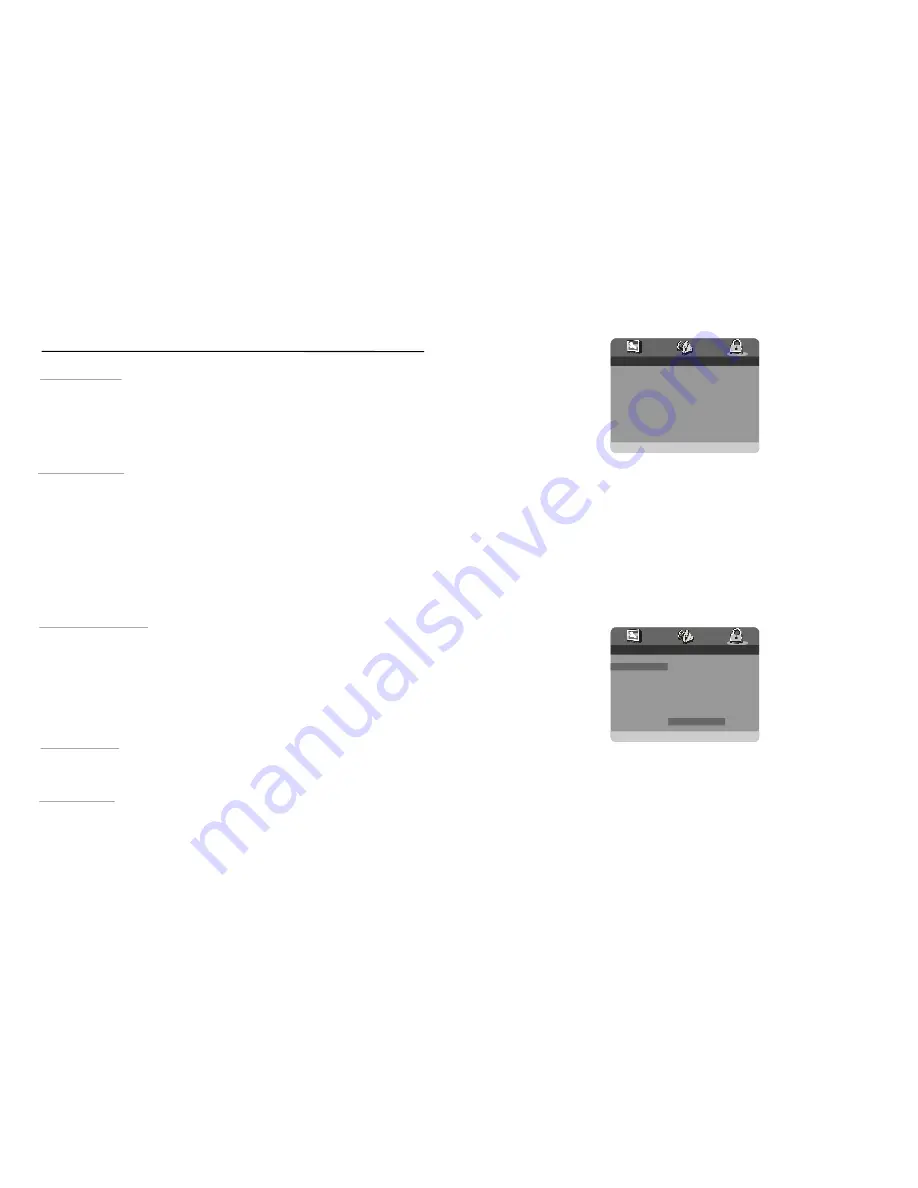
4
2 5
3 .PASSWORD SET UP
--PASSWO RD SET UP PAG E- -
PASSW ORD
PARENTAL
GOTO PASSWORD SETUP PAGE
3. 1 PAS SWOR D -
It is used to change the pas sword , and the pro cedure of changing password
is described as follow ings:
Pres s OK button on the screen to return to the Password Setup Pag e, then the
Passwo rd has been changed.
The original password is 1 36900, you can change i t, but you should write it
down and keep it safe. If you forget the passw ord, pl ease use the original pas sword :136900.
This setting allows certain people to view certain disc s, whic h may be
es pecia lly use ful to f orbid c hildre n from viewing som e unb efitting discs. When you
have en tered t he Parental C ontrol, the s creen will display:
NOTE:
3. 2 PARENTAL -
Ente r old p assword in the OLD PASSWOR D row
Ente r new passw ord in the NEW PASSWO RD row
Ente r the n ew password again in the CONFIRM PWD row
Scro ll dow n the a lterna tives b y mov ing Up or Do wn Na vigatio n butt on, pr ess EN TER b utton
and enter the pa ssword which you h as set befor e, then you h ave se t a Pa rental Contr ol .
The re are eight d ifferen t setti ngs fro m
K id Safe
to
Adult
whi ch you can c hoose .
“
”
“
”
Table of c onten ts
Fo r Re fere nce :
Initial Settings:
Advanced Operat ion:
Ba sic Ope ratio n:
Ge tting Sta rted:
Saf ety in forma tion
Dis c han ding a nd m ainten ance
Fea tures
Co ntrol r eferen ce gu ide
6- 7
Bas ic co nnecti on
Remote c ontro l prep aratio n
11
Bas ic pla y
1 2
Sto pping play
1 3
Ski pping ahea d or b ack
1 3
Fas t forw ard o r back ward
1
Pau se or play
1 3
Slo w-mo tion p lay [D VD/VC D]
1 4
Mu sic pla ybac k
1 4
MP 4 play back
JPE G CD
16-1 7
On scree n disp lay in forma tion
2 0
Pro gram play
2 0
Rep eat p lay
2 1
Rep eat v iewing
2 1
A-B repe at play
2 1
TFT MOD E
2 1
GO TO
2 1
Ch anging subtitle la nguag e(DVD only )
2 2
ZO OM pl ay
2 2
2 2
Vie wing f rom d iffere nt ang le(DV D only )
2 3
Ge neral s etup
Au dio se tup
2 4
2 5
Def initio n of te rms
2 6
Tro ubles hootin g
28-2 9
Reg ion c ode s etting
… … … … … … … … …
… … … … … … … …
… … … … … …
… … … … … …
… … … … … … … …
… … … … …
… …… ……… ……… …
… … … … … … …
…… … …… …
… … … … …
… … … … … … …
… …
… …
…… … …
… … … … … … …
… … … … … … … … …
……… ……… …… ……… …
… … …
… … …
… … … … … … … … …
… … …
… … … … … … … … …
…
… … … … … … … … … …
… … … …
… … … … … … …
… … … …
… … … … … … … … … … …
… … … … … …
… …
… ……… ……… …… …
… …
… … … … … … … … … … …
… … … … … … … … … …
…
… … … … … … … …
… … …
… … … … … … … …
… … ……
… … … …… …
… … … … … …
… … … … … … … … … … … … … … … … … …
… … … … … … … … … … … … … … … … … … … … … … …
… … … … … … … … … … … … … … … … … … … … … … … … … … … …
… … … … … … … … … … … … … … … …
… … … … … … … … … … … … … … … … … … …
… … … … … … … … … … … … … … … … … … …
… … … … … … … … … … … … … … … … … … …
…… ……… ……… …… … …
… … … … … … … … … … … … … … … …
… … … … ……… ……… … … …… … ……… ……… …
… … … … … … … … … … … … … … … … … … …
… … … … … … … … … … … … … … … … … … …
… … … … … … … … … … … … …
… … … … … … … … … … … … … … … … … … …
… … … … … … … … … … … … … … … … … … …
… … … … … … … … … … … … … … … … … … … …
… … … … … … … … … … … … … … … … … … …
… … … … … … … … … … … … … … … … … … …
… …… ……… ………… … … … … … … … … … … … … … … … … … …
…… … …… ……… …… … … … … … … … … … … … … … … … … … …
… … … … … … … … … … … … … … … … … … …
… … … … … … … … … … … … … … … … … … …
… … … … … … … … … … … … … … … … … … …
… … … … … … … … … … … … … … … … … … …
… … … … … … … … … … … … … … … … … … …
…… ……… ……… …… … … … … … … … … … …
… … … … … … … … … … … … … … … … … … …
… … … … … … … … … … … … … … … … … … …
… … … … … … …
…… ……… ……… ……… … … ……… ……… ……
… …… … …… … … … ……… ……… …… … …
… … … … … … … … … … … … … … … … … … …
… … … … … … … … … … … … … … … … … … …
… … … … … … … … … … … … … … … … … … …
… … … … … … … … … … … … … … … … … … …
… …… …… … …… … …… ……… …… … ……
… … … … … … … … … … … … … … … … … … …
… …
1- 2
3
Acc esso ries
3
5
8-1 0
3
1 5
Enj oying Video CD w ith pla ybac k cont rol
1 7
US B play back
1 8
CA RD pla ybac k
1 9
Ch anging audi o soun dtrac klang uage(DVD/VCD di sc)
23-2 4
Pas swor d set u p
Spe cifica tions
2 7
2 9
… … … … … … … … … … … … …
… … …… … … … …… … … … …… … … … … … … …… … … … … … … … … … … …
--PASSWO RD SET UP PAG E- -
PASSWOR D
PARENTAL
1 KID SAFE
2 G
3 PG
4 PG 13
5 PGR
6 R
7 NC 17
8 ADULT
SET PARENTA L CONT RO L


































