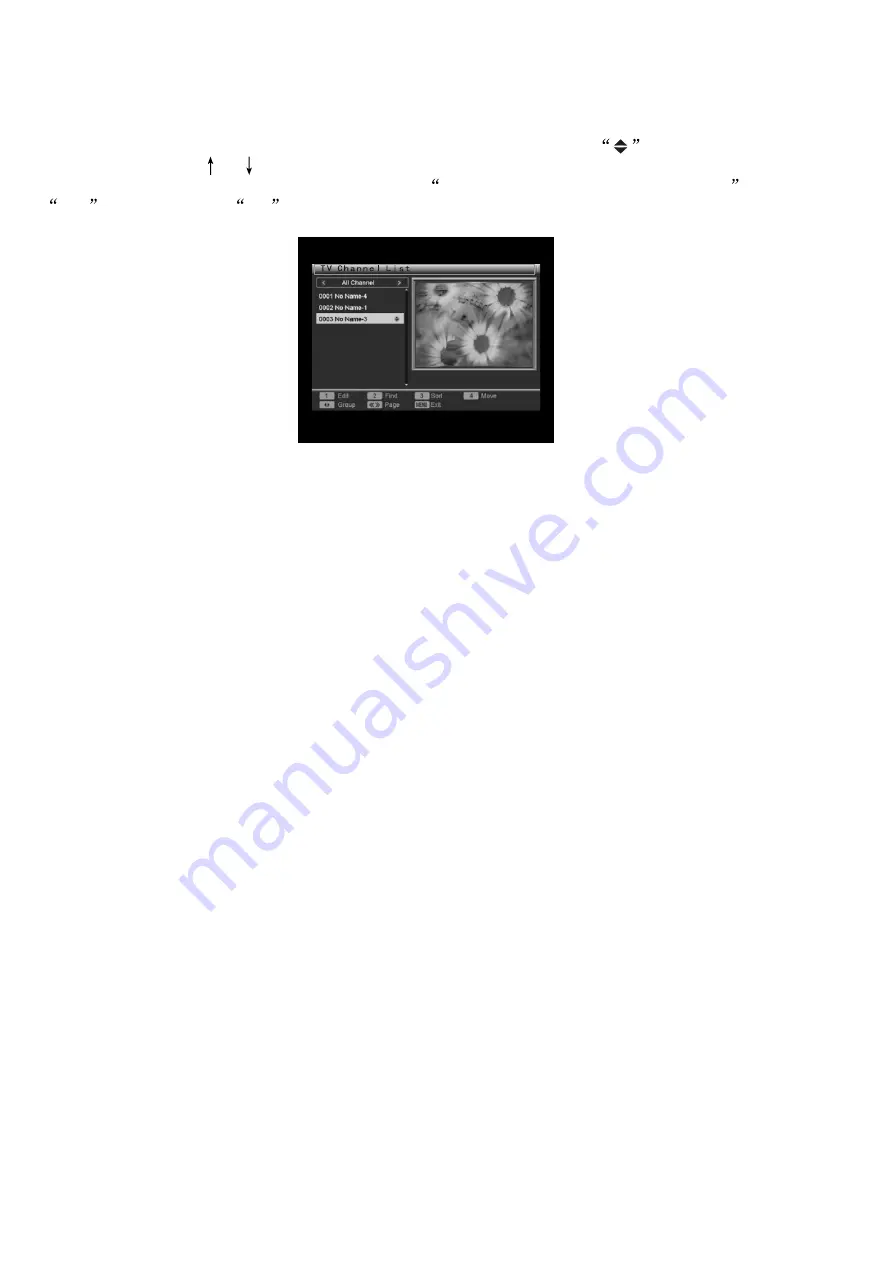
DVB-T Operation
With this function you can change the position of achannel in the channel list.Highlight a channel
bring up a dialogue box for confirmation reading
Change channel order. Are you sure?
. Click
Yes
to confirm and
No
to cancel the operation.
1.1.4 Move
whose position you want to change. Press the digit key [4] and the icon
appears beside the it.
Now, you can press [ ]/[ ] to move it to your preferred position in the list, then press [ENTER] to
1.2 Radio Channel List
Basically, the operation in Radio Channel Listis the same as that in TV Channel List.
1.3 Delete All Favorites
If you want to remove all the channels in favorite groups, click in this item and a warning dialogue
box pops up reading “Warning! Do you really want to delete all the favorite channels?” Click “Yes”
to delete all the TV and radio favorite groups and “No” to cancel the operation. NOTE: Channel(s)
deleted with this function won't be deleted from the system. It's (They're) just removed from the group.
1.4 Delete All
If you want to delete all the channels from the system, click in this item. A password dialogue box pops
up. Users are required to input the correct password before entering this item. The default password is 0000.
A warning dialogue box appears after you enter this item successfully reading “Warning! Do you really
want to delete all channels?” . Click “Yes” to delete all TV and radio channels and “No” to cancel the
Operation.
NOTE:
This function is used to delete all the scanned TV channels and radio channels. So be careful
when using this function.
FAQ
Q: IF I incautiously delete all channels, what should I do?
A: You can click in the item Auto Scan or Channel Scan in Installation to scan the TV channels and radio
channels again.
1.5 Group Rename
This item is used to rename the favorite groups. For operation instruction, please refer toRename in Page 33.
27
Содержание CH02E-DVBT
Страница 1: ......
Страница 3: ...220 250V 3...
Страница 5: ...5...
Страница 6: ...Video format 6...
Страница 7: ...7...
Страница 10: ...Input 10...
Страница 11: ...11...
Страница 12: ...12...
Страница 17: ...Display 17...
Страница 18: ...Remote controller function 18...
Страница 19: ...or memory carder or carder the 19 ECHO Press ECHO button to adjust the echo deepness...
Страница 35: ...35...
Страница 36: ...36...
























