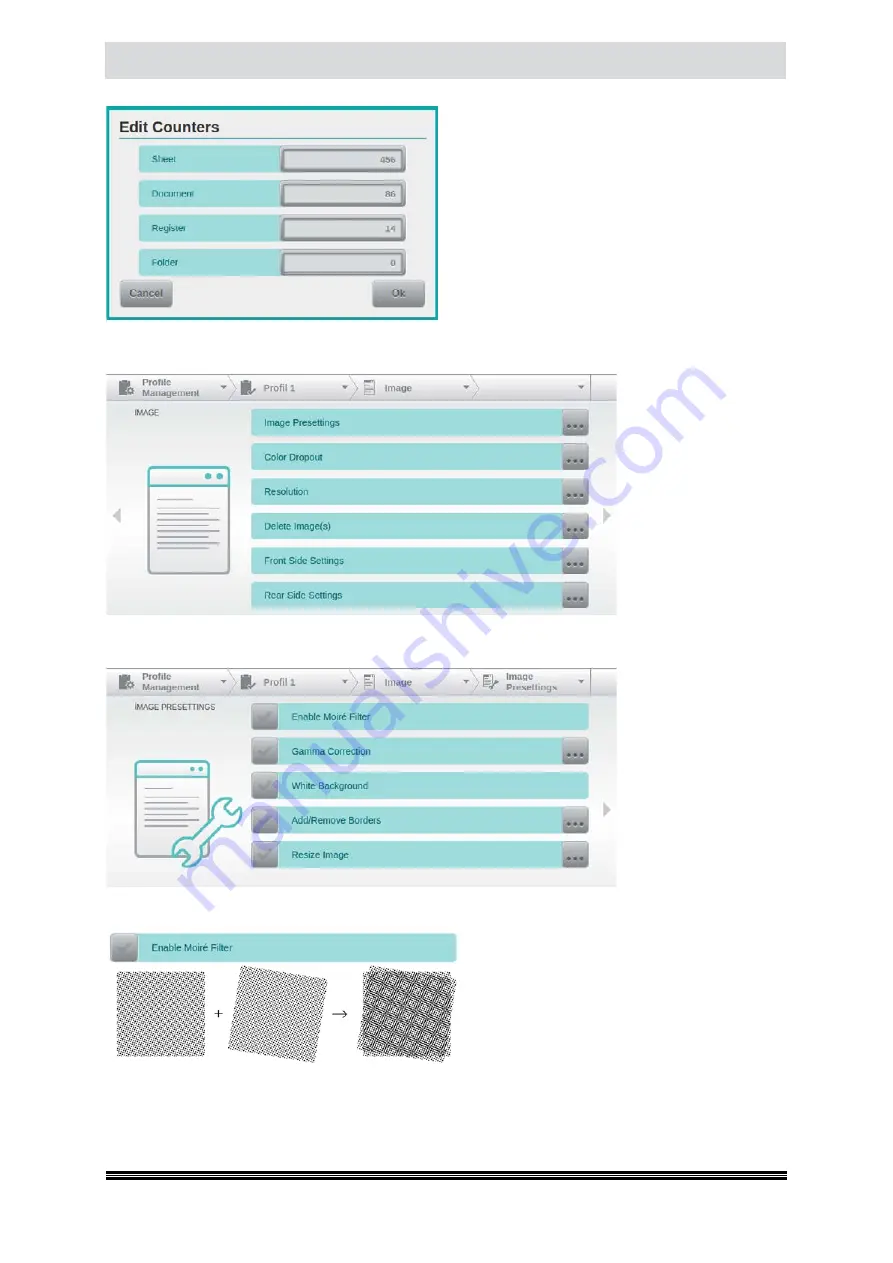
Capacitive Touchscreen
User Manual H12 / SCAMAX® 8x1 - Version 2019.12
Tapping the key will open a separate screen sho-
wing all four counters available in the current scan
profile, using their custom
Description
(
see chapter
) and listing their current
Counter Value
.
Tapping one of the counter fields will launch a
keypad (
see chapter
), allowing you to change
the value.
4.6.2.
Image
In the menu
Image
, all
profile settings that
defines the creation of
digital images, can be
selected via six subme-
nus. Selecting one of
the menu items, bran-
ches directly to the as-
sociated setting masks,
which are explained in
detail below.
4.6.2.1. Image Presettings
The setting group
Image Presettings
con-
tains image influencing
parameters that are de-
fined centrally and sig-
nificant for all streams
and sides.
4.6.2.1.1. Enable Moiré Filter
By enabling the
Moiré Filter
an correspondent
effect can be decimated, which can occur while
scanning raster artworks when printing and
scanning grid interfere with each other.
Print Raster
Scan Raster
Moiré Effect















































