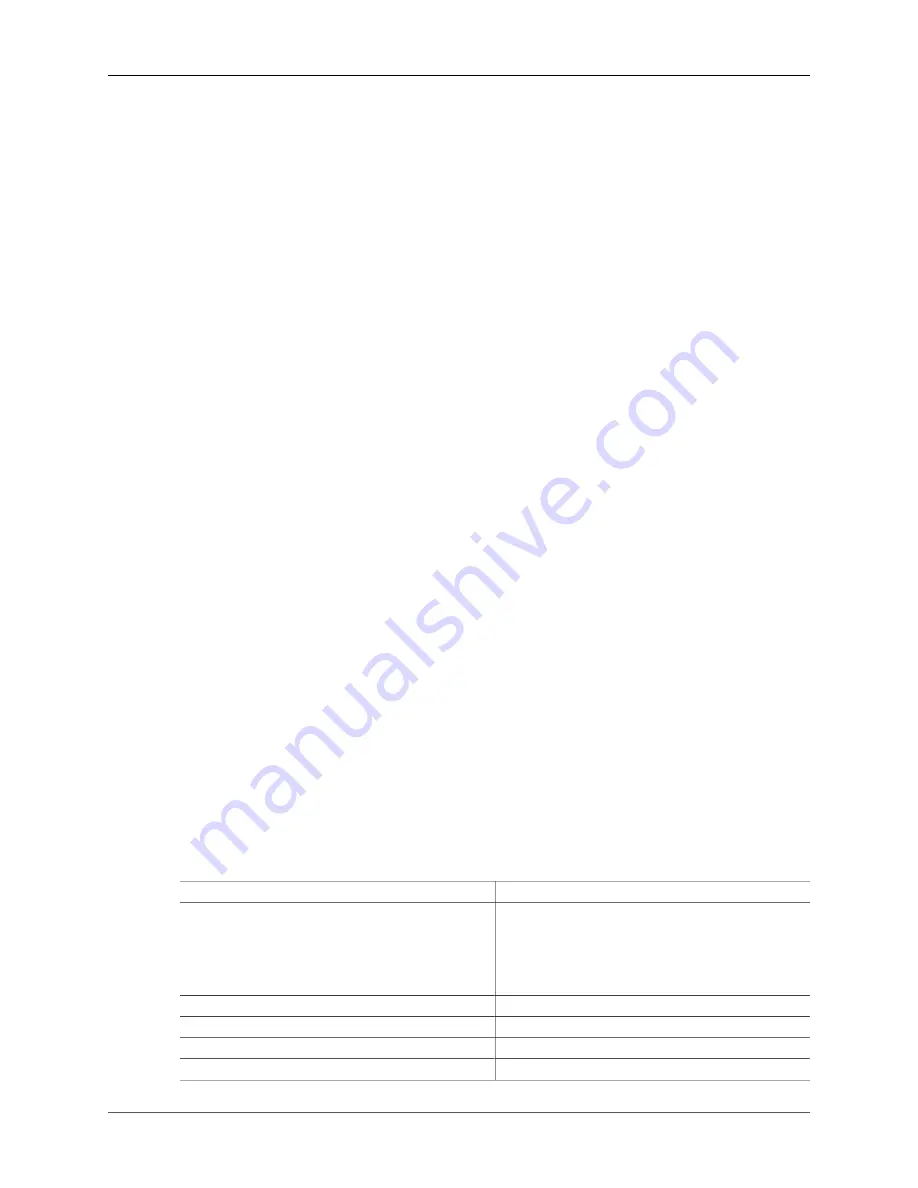
User Guide
31
the AMSs. The API to AMS is not standardized, and in any case beyond the scope of the
OpenDaylight work. Defense4All contains a reference implementation pluggable driver to
communicate with Radware’s DefensePro AMS.
The application presents its north-bound REST and CLI APIs to allow its manager to:
Control and configure the application (runtime parameters, ODC connectivity, AMSs in
domain, PNs, and so on.). Obtain reporting data – operational or security, current or
historical, unified from Defense4All and other sources such as, ODC and AMSs). Defense4All
provides unified management, reporting and monitoring.
Management
- Important part of Defense4All operation is to allow users simple “one
touch” and abstracted provisioning of security services, for both detection and mitigation
operations. The user needs to only specify simple security attributes.
Reporting and
monitoring operations
- Important part of security services is a combination of (near)
real-time logs for monitoring as well as historical logs for reporting. Defense4All provides
a unified interface for both purposes. The monitoring information is based on various
events collected from Defense4All, AMSs and ODC, allowing rich and correlated view on
events. Logged event records can be operational or security related. The former includes
failures and errors and informational logs. The latter includes detections, attacks and attack
mitigation lifecycles, traffic diversion information and periodic traffic averages. All logs are
persistent (stable storage and replication).
Defense4All User Interface
This section describes how to configure the Defense4All Framework environment.
Configuring the FrameWork Environment
To set Defense4All configuration parameters:
1. From an Internet browser, go to
address>:8086/controlapps, where
<ip
address>
is the address for the host that is running Defense4All.
2. From the FrameWork Setup pane, select
Framework
>
Setup
.
3. Set the
Framework Control Network Address
to the IP address Defense4All uses to
access the control network.
4. To the right of the SDN Controllers label, click
Add
.
5. In the Add SDN Controller pane, set the following parameters:
Parameter
Description
Hostname
Name of the SDN Controller. This is the SDN Controller
that supports OpenFlow network programming (OFC
stands for OpenFlow Controller). OpenDaylight Controller
provides this flavor both for OpenFlow enabled network
devices and other network devices with adequate plug-ins
in the PFC.
IP address
IP address of the SDN Controller.
Port
Port number of the SDN Controller.
Statistics Polling Interval
The frequency that the SDN Controller polls for statistics.
Username
Username to log into the SDN Controller.
Содержание Opendaylight
Страница 1: ...User Guide ...
Страница 2: ...User Guide ii User Guide ...
Страница 27: ...Part II Addons This second part of the user guide covers project specific usage instructions ...






























