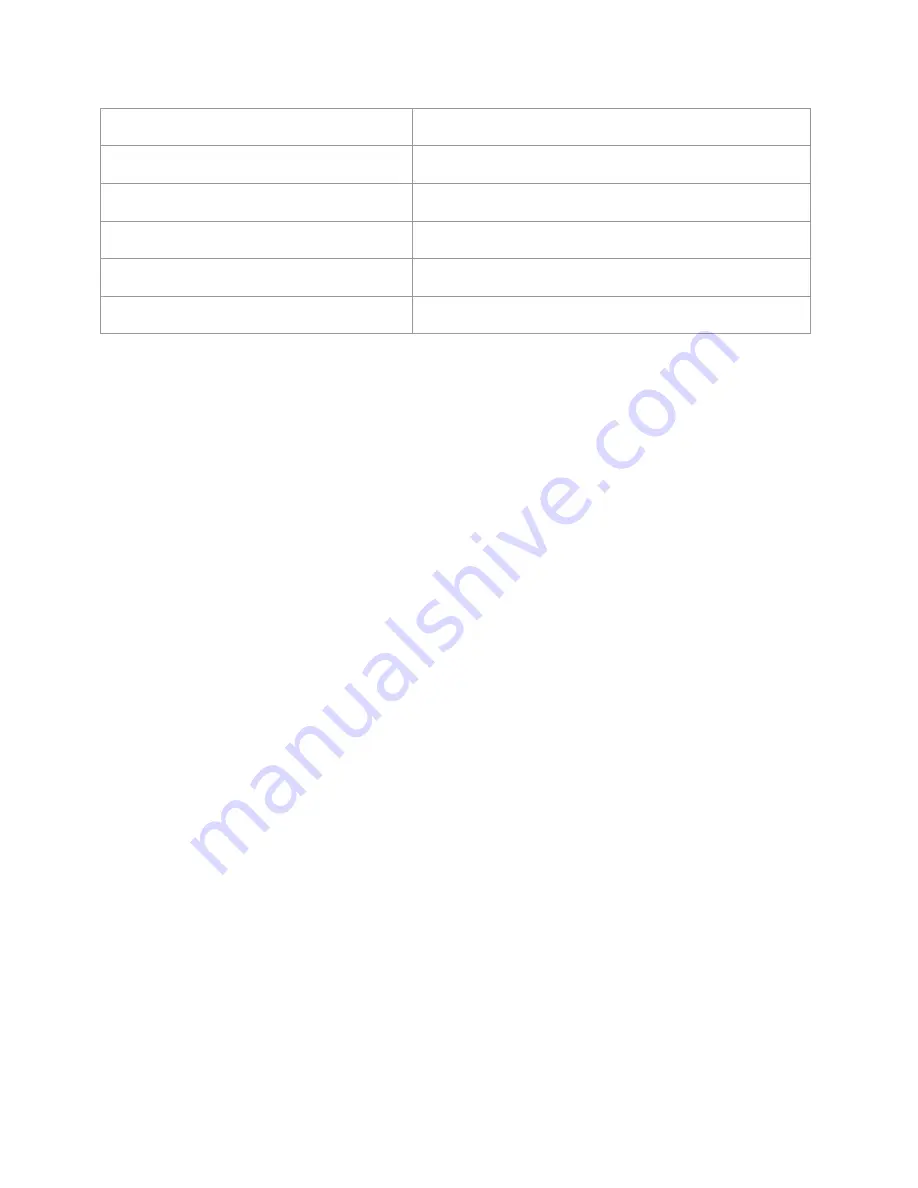
Copyright Inceptor Technologies Pvt. Ltd.
Cursor mode 2 toggle
leftDown
Toggle typing on/off
Space + Back +Enter
Auto Scroll
Space + dot 2
Save
Space + dot 3
Exit editor
Back key
Save/ close: yes or no
back + dot 3 for yes and enter + dot 6 for no
For basic navigation inside the file, you can use either pan keys or next/ previous keys.
Apart from them to move through paragraphs, you can use Space + dot 1 + leftUp/
leftDown
To go to the top of the file or bottom of the file press Space + Enter + dot 1 3 for start of
file and Space + Enter + dot 1 6 for the end of file. In cases where the files are large
navigation by keyword search would be the best option.
Whenever you want to search a keyword, simply press its shortcut command - Space +
dot 1. This will open an edit box asking you – “enter the keyword”. Type out the initials of
the keyword or the entire keyword. Note, the entered keyword must contain more than
one character. Upon pressing enter, an enumerated list of sentences with the keyword
will be displayed. The list will have all the sentences from top to bottom of the file even if
you are currently positioned in the middle. And the first sentence with the keyword in
the file will be numbered 1. However, when the list comes up, it will first show the
sentence with the keyword just after your current position with its number. To go to the
previous sentence, use the leftUp key which is for the previous item and leftDown to go
to the next sentence. Each sentence that appears in the list will have a total of 40
characters so you can use the pan keys to read it completely. To go to any of the listed
sentences press the enter key.
Braille Me also offers an automatic scrolling feature – Autoscroll which can be activated
by pressing Space + dot 2. On pressing space + dot 2 “auto scroll on” message will pop
up. Now press the back button to exit notification. Also when you again press the same
key then “auto scroll off” message will be displayed. Auto scroll time can be modified
from the configuration settings. User can vary the auto-scroll time from 1sec to 9 sec.
Once activated. The braille display will pan after a set time period going forward.
During this time, all other keys except the back key will be frozen. You can deactivate it
by again pressing Space + dot 2. If you reach the end of the file, then it will
automatically go to the top of file and continue.
To save documents, you can press Space + dot 3 while in the editor it will give you a
notification “File Saved”. If you have made any changes in the file and then pressed
the back key for exit, then Braille Me will prompt you with the message “Save: yes: no”.






























