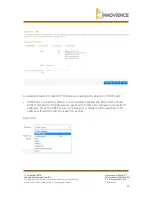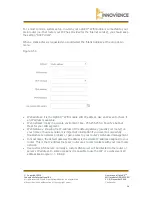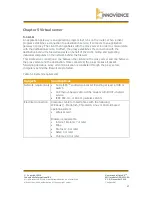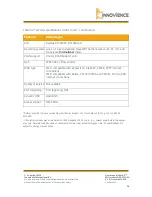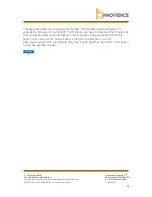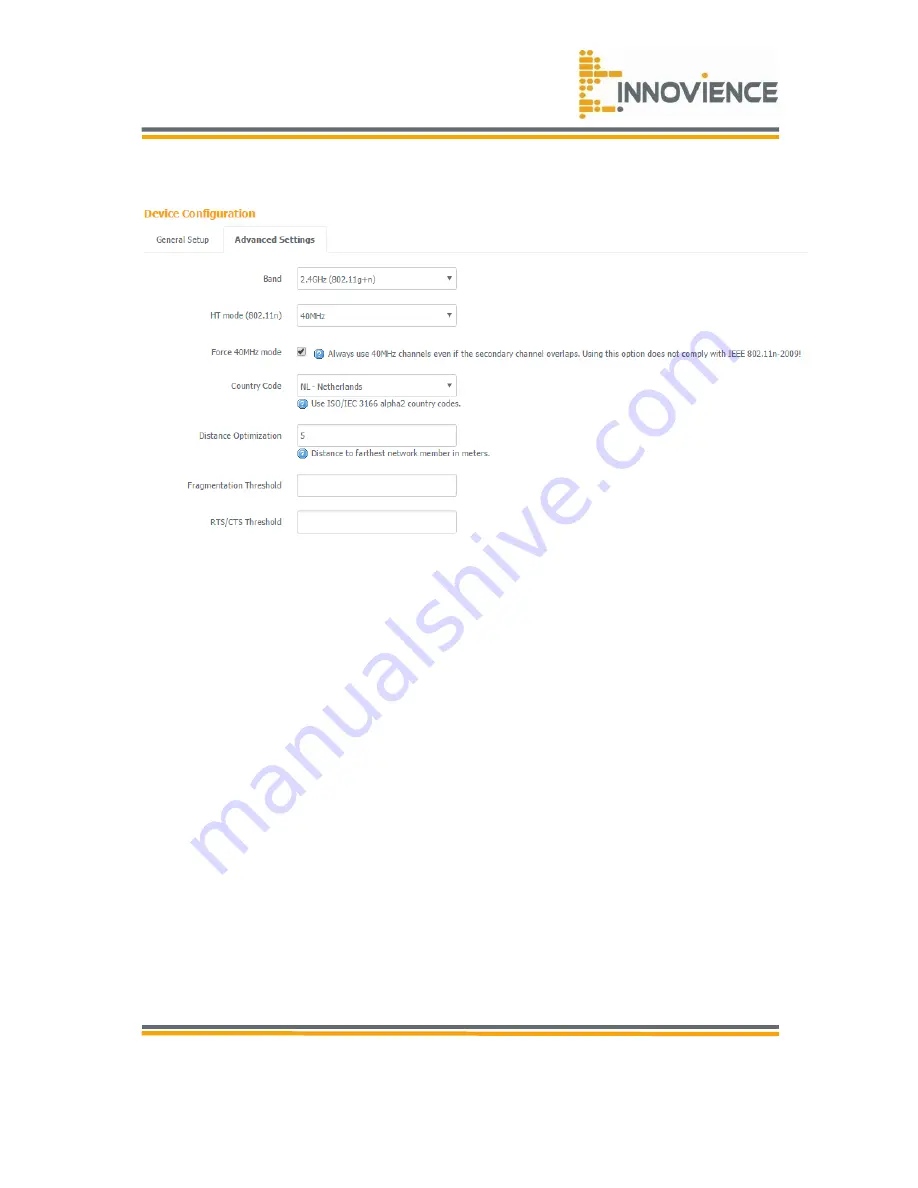
© Copyright 2016
Innovience International BV
Al rights reserved. Whole or partial reproduction is not permitted
without the written authorization of the copyright owner.
User manual OptoXS
TM
Wifi module OXS-W11-EU
V 1.0, December 2016
Confidential
17
Figure 4.1.2
•
Band: you only are able to choose 2.4GHz (802g+n) band since it is a single-band
module according to
the “N
-
standard”.
•
HT Mode: allows you to specify whether the AP should transmit on 20MHz or 40MHz
bandwidth.
•
Force 40MHz mode: for maximum speed you should enable this mode. Modern devices
all are compatible with this mode. However, if you do own an older device that does not
function well, you should disable it to guarantee
maximum device compatibility.
Always
use 20Mhz when you use multiple OptoXS
TM
Wifi units for an optimal channel array.
•
Data rate: this is the rate this access point uses to transmit data packets. The access
point will use the highest possible selected transmission rate to transmit the data
packets.
•
Fragmentation threshold: this feature specifies the maximum size of a packet during the
fragmentation of data to be transmitted. If you set this value too low, it will result in bad
performance.
•
RTS threshold: when the packet size is smaller than the RTS threshold, the wireless
router will not use the RTS/CTS mechanism to send this packet.
•
CTS protection: clear to send (CTS) protection mode is a wireless setting that ensures
clients on a network can connect to an AP when many communication devices are
present.