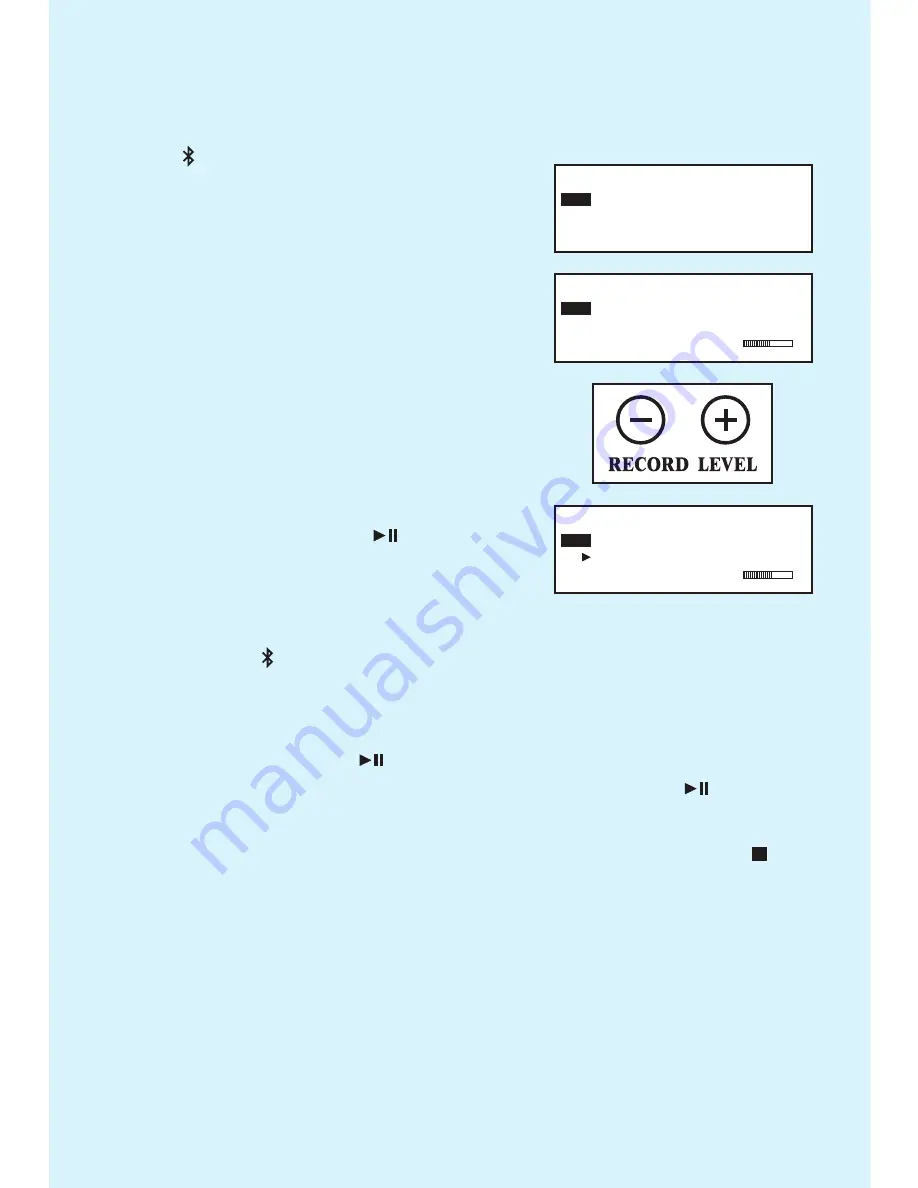
For further assistance with your product and more detailed
recording instructions, please see pages 13-21 in the instruction
manual or call Innovative Technology, TOLL FREE at:
1-877-ITECH-97 (1-877-483-2497).
We hope you enjoy this beautiful, 8-in-1 Wooden Music Center by
Innovative Technology. For a quick understanding and review of the
functions and operations, please review this guide in its entirety. For
more detailed instructions on each process, visit our manual.
REMOVE ALL ITEMS FROM PACKAGING
This includes:
- wooden music center
- remote control
- aux-in cables (2)
- manual
- quick start
- hinge/turntable sheet
WHAT ARE THE 8 FUNCTIONS?
1) 3 Speed Turntable (33’s, 45’s, & 78’s)
2) CD Player
3) AM/FM Radio
4) Cassette Player
5) Bluetooth
6) USB Player
7) Auxiliary Input (Aux-In)
8) Recorder.
Record music directly to CD or USB. No computer needed.
OPERATION INSTRUCTIONS
1. Remove all shipping material. Plug in the unit.
2. Press the POWER button.
3. Select media source
(AUX/ , PHONO, CD/USB, TAPE, AM/FM).
Please note: Select the source and it will light up
showing that you have selected it.
These are the
only 5 buttons that will light up.
FOR AUX-IN OPERATION:
Press the AUX/ button once and “AUX” will appear in the top
right corner of the screen. Plug in one of the supplied cables into
the AUX-IN port in the front or back of unit. Plug the other end
into your device (phone, laptop, etc.) Press play on your external
device and adjust the volume accordingly on BOTH devices.
BLUETOOTH OPERATION:
Press the AUX/ button twice until the screen says “bLUE”. Turn
ON Bluetooth on your external device (smartphone, etc) to begin
searching. Select
“Wooden Music Center”
when it appears.
You will hear a beep once wireless connection is successful.
Press play ( ) on your device or the unit and adjust the volume
accordingly on BOTH devices.
VINYL RECORD OPERATION:
**Locate the transportation screw on the
top right corner of the turntable platter and
turn it CLOCKWISE to prepare the unit for
operation. This is only to prevent damage
to the unit during transportation.
Press the PHONO button and “PHONO”
will appear on the screen. Select proper
vinyl speed. Remove white needle cover.
Place vinyl record on the turntable and move tone arm to
the desired position and slowly lower onto the record. When
your finished playing music, lift tone arm and return it to holder.
CD OPERATION:
Press the CD/USB button once and “CD” will appear on the
screen. Push the “EJECT” button and place your CD onto the
tray. Press the “EJECT” button again to close the door. Press
play ( ) on the unit to begin playing.
USB OPERATION:
Press the CD/USB button twice until the screen says “USB”.
Insert your USB flash drive into the “USB” port on the front of the
unit. Press play ( ) on the unit to begin playing.
CASSETTE TAPE OPERATION:
Press the TAPE button and “TAPE” will appear on the
screen. Insert your cassette tape into the slot on the
right side of the unit. Your tape will automatically begin
playing. Press button above cassette tape 1/2 way to
fast forward. Press button completely to eject tape.
AM/FM RADIO OPERATION:
Press the AM/FM button once and “FM” will appear on the
screen. Press the AM/FM button twice and “AM” will appear on
the screen. Turn the “TUNING” dial to the desired station.
Note: When the radio station is at its optimal reception, the RED ST. LED
will light up on the bottom of the station dial, in both AM and FM modes.
4.
RECORDING
You can record any of your favorite music onto a CD
OR
you can record any of your music onto a USB
flash drive. Use the buttons on the left side of the
faceplate for the recording process.
Note: These buttons DO NOT light up.
TERMINOLOGY EXPLANATION:
-
AUTO TRACKING
is the automatic function of
making the separation for each song you are
recording by recognizing the silence that is in-between the songs
on your music. The decibels (lowest 20-30-40 highest) allows you
to chose the level of minimal sound that may still exist between
the songs. This silence is automatically recognized as the space
between songs and will make a new track on your recording.
-
MANUAL TRACKING
is manually making each track by
pressing “TRACK INCREMENT” every time you want a new
track on your recording. In some circumstances, this is the most
ideal way to create different tracks.
-
RECORD VOLUME
is the volume of the recorded track on the
CD or USB flash drive. This should always be set in the middle of
the bar graph (when recording) and then adjusted as necessary.
-
FINALIZATION
(CD recording only) is the process of making a
new recording permanent on a CD. Every CD recorded MUST
be finalized or it will NOT work properly in music players.
You can record to CD or USB flash drive from any of the
following media sources: AUX/ , PHONO, CD/USB & TAPE.
RECORDING TO CD:
• Insert a blank CD-R and close the CD
Drawer by pressing EJECT. The display
must show NO TOC CD-R.
• Push the desired media source button you’d prefer to record from
(AUX/ , PHONO,
CD/USB & TAPE).
• Push the RECORD Button once. “REC”
and “CD” will show up on the screen.
• Press the “AUTO/MANUAL” button repeat-
edly to select Auto tracking and db level
(screen will say AUTO TRACK) or Manual
tracking (screen will show - - - briefly).
• Set “RECORDING LEVEL” by pressing
“–” or “+” to set the level to “0db”. If
further adjustments are necessary, press
“–” or “+” buttons during the recording
process to fine tune the volume.
•
Push the play button ( ) to begin
recording.
The screen will now show
the track number and time.
• Promptly start playing music from your previously selected media
source
(AUX/ , PHONO,
CD/USB & TAPE).
• If in Manual Tracking mode, push “TRACK INCREMENT” when
you want to create a new track number.
• Press the play button ( ) to pause the recording if you want to
flip the record or go to another song, etc. Press play ( ) again to
resume recording.
• When recording is finished/complete,
push the stop button ( ), screen will
say “busy” for a few moments.
•
Press “FINALIZE” and screen will say “FIN-dic”, quickly
press the play button ( ) to begin finalization
.
(You MUST push play ( ) while the screen is showing
“FIN-dic”).
Screen will say “busy” until process is complete. Once
finished, the disc will automatically eject.
RECORDING TO USB:
• Insert USB flash drive into the USB port on the front on the unit.
• Push the desired media source button you’d prefer to record from
(AUX/ , PHONO, CD/USB & TAPE).
• Push the RECORD Button twice. “REC”
and “USB” will show up on the screen.
• Press the “AUTO/MANUAL” button repeat-
edly to select Auto tracking and db level
(screen will say AUTO TRACK) or Manual
tracking (screen will show - - - briefly).
• Set “RECORDING LEVEL” by pressing
“–” or “+” to set the level to “0db”. If
further adjustments are necessary, press
“–” or “+” buttons during the recording
process to fine tune the volume.
•
Push the play button ( ) to begin
recording.
The screen will now show
the track number and time.
• Promptly start playing music from your previously selected media
source
(AUX/ , PHONO,
CD/USB & TAPE).
• If in Manual Tracking mode, push “TRACK INCREMENT” when
you want to create a new track number.
• Press the play button ( ) to pause the recording if you want to
flip the record or go to another song, etc. Press play ( ) again to
resume recording.
• When recording is finished/complete, push the stop button ( ),
screen will say “busy”. Once screen goes blank, your recording is
finished.
• Press the CD/USB button twice and all your track numbers
should be shown on the screen.
---USB
REC
1 00:18
REC
AUTO TRACK
USB
30
TR
12 6 3 0 OVER
REC
AUTO TRACK
30 12 6 3 0 OVER
---USB


























