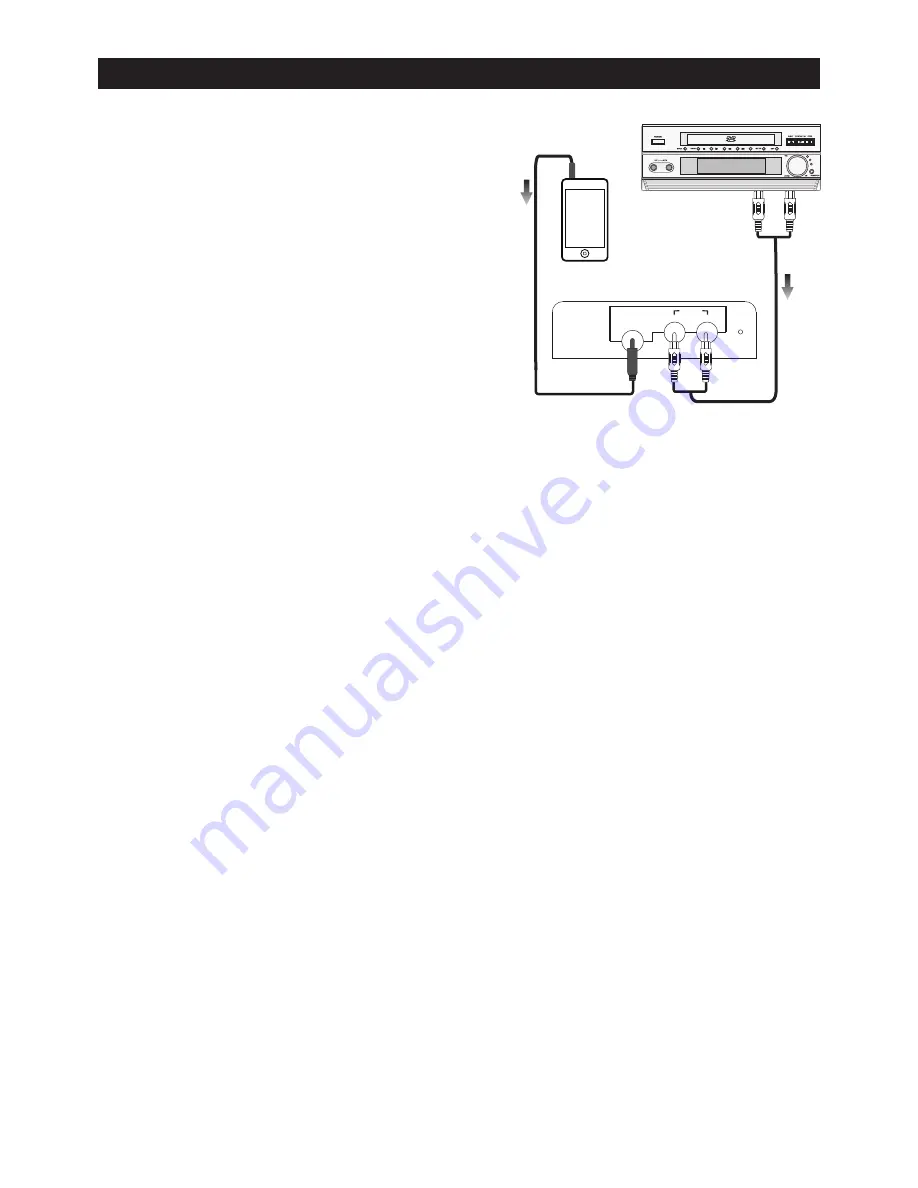
5
PLAYING AUDIO
Audio Connection
Before connecting the Tower Stereo to your
audio device, reference the diagram to the right.
1. Each connection must be safe and firm.
2. Disconnect the power cable before you
complete any connections.
3. You can connect the unit to a DVD player,
MP3 player, smartphone, tablet, computer
or other audio device via an audio cable.
Connecting an Audio Device via Line In
1. Connect one end of the audio cable (3.5mm,
RCA) to your audio device’s line out jack.
Connect the other end to one of the
Audio
Input Sockets
on the rear panel of the unit.
2. Press the
Source
button until you reach the
“AUX”
mode.
3. You control audio playback through your audio device (smartphone, tablet, etc.). You
can only adjust volume through the Tower Stereo unit.
NOTE: When both the
Audio Input
and
R/L Audio Input
are connected to two audio
devices at the same time, the
Audio Input
socket takes priority and the
R/L Audio Input
socket will have no sound output.
Connecting an Audio Device via Bluetooth
1. Press the
Source
button until
“BT”
appears. The Indicator Light will flash blue.
2. Make sure Bluetooth is enabled on your smartphone, tablet, etc. Once
“Tower
Stereo”
appears in the list of devices, select it. If asked for a password, enter
“0000”
(four zeroes).
3. The Tower Stereo will beep once a connection is established and the Indicator Light
will remain solid blue.
NOTE: The Tower Stereo can only connect with one device at a time. The Tower Stereo
will remember the last paired device the next time it is in Bluetooth mode. To pair a new
audio device with the Tower Stereo, turn Bluetooth OFF on the currently connected
audio device and follow steps 1-3 with the new audio device you would like to connect.
Listening to the FM Radio
1. Press the
Source
button until you reach FM mode.
2. Briefly press the
Previous
or
Next
buttons
on the remote control, or press and hold
the
Previous
or
Next
buttons
on the main panel, to skip to the previous or next
station.
3. Press and hold the
Previous
or
Next
buttons
on the remote control to skip to the
previous or next strongest frequency.
4. Press the
Play/Pause/Search
button
on the main panel, or on the remote control, to
automatically search stations from low to high frequency. Press again to stop
searching.
5. Vary the antenna direction to achieve good reception.
AUDIO IN
FM
R
L
AUDIO IN
DVD Player
MP3 player











