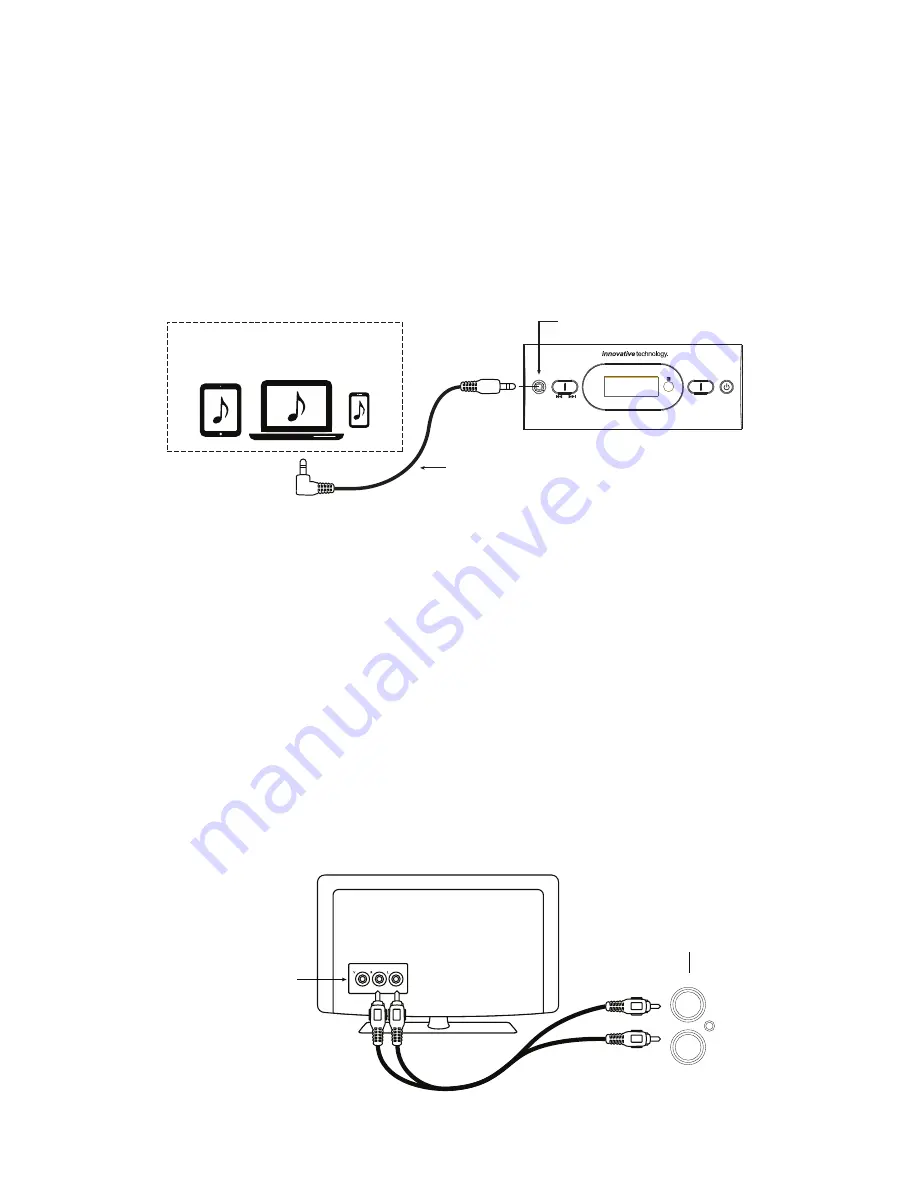
8
3.5mm AUX IN (Front of Unit)
- 3.5mm AUX IN source may include:
·
MP3 player, smartphones, tablets, computers or laptops
- 3.5mm AUX IN connection:
1. Connect a 3.5mm aux in cable (supplied) between the headphone or AUX/Audio output of
the personal audio player and the 3.5mm AUX IN jack on the front of the unit.
2. Power ON the unit and press SOURCE button repeatedly until “AUX” appears on the display.
Set your personal audio player/computer to play.
NOTE:
If there is no sound, or if the volume is not loud enough, you may need to increase the
volume on the audio source.
- During playing
·
Press MUTE button to turn off the sound. Press again to resume the sound.
·
Press /- buttons to adjust the volume level.
·
Press BASS+/- buttons to adjust bass level.
·
Press /-buttons to adjust treble level.
·
Press EQ button to switch between POP/JAZZ/CLASSIC/ROCK/NORMAL.
RCA AUX IN (Back of Unit)
- RCA AUX IN sources may include
·
TV/DVD/VCR
- RCA AUX IN connection
1. Connect the RCA audio cable (supplied) to the audio output jack on TV/DVD/VCR/Etc. and the
AUX IN jack on the rear of the unit.
2. Press SOURCE button repeatedly until “AUX” appears on the display.
NOTE:
Before using the RCA AUX IN connection, make sure the 3.5mm aux in cable is not
inserted into the 3.5mm AUX IN jack. If it is, audio will play from the audio source connected to
the 3.5mm AUX IN jack, NOT the RCA AUX IN jack.
Audio Out Jacks of
TV/DVD/VCR/DVR
AUX IN Jacks of
Stereo Sounbar
Connect to the 3.5mm Audio Out jack
of external audio devices including Tablets,
Laptops, Smartphones, MP3 Players, etc.
SOURCE
TUN- TUN+
AUX
VOL- VOL+
3.5mm AUX IN jack on
Stereo Soundbar
3.5mm Aux In Cable (Included)
AUX
L
R













