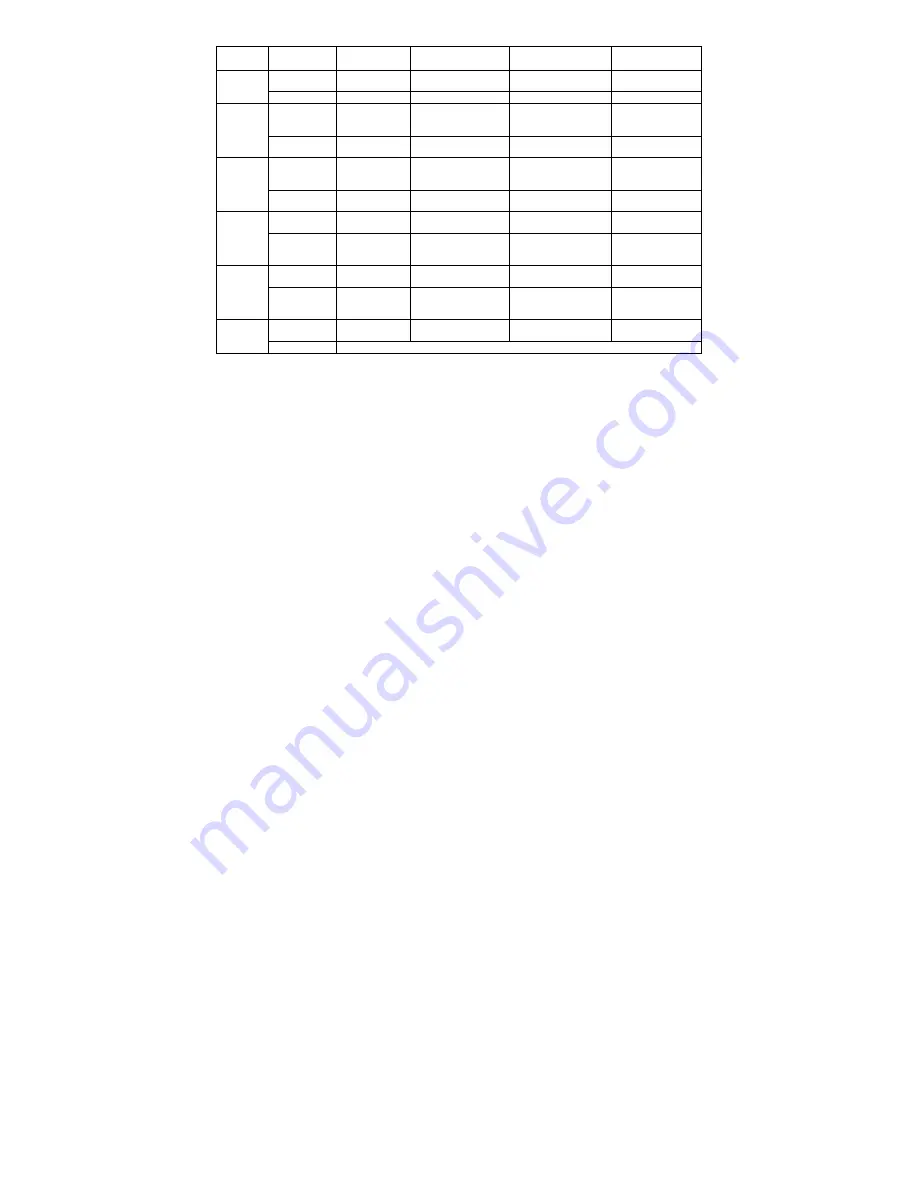
6
1.1 MSC/VOI Operation
Button
Operation
Play State
Pause State
Main Menu
Submenu
Short Press
Pause
Play
Return to top mode
menu
Return to main
menu
PLAY/
STOP
Long Press
Shut off
Shut off
Shut off
Shut off
Short Press
Select
next
song
and
playing
Select next song
Select next menu
Select next menu
NEXT
Long Press
Fast forward
Select next song
continuously
Select next menu
continuously
Select next menu
continuously
Short Press
Select
last
song
and
playing
Select last song
Select last menu
Select last menu
LAST
Long Press
Fast backward
Select last song
continuously
Select last menu
continuously
Select last menu
continuously
Short Press
Volume
increase
Volume increase
/
/
VOL+
Long Press
Volume
increase
continuously
Volume
increase
continuously
/
/
Short Press
Volume
decrease
Volume decrease
/
/
VOL-
Long Press
Volume
decrease
continuously
Volume
decrease
continuously
/
/
Short Press
Enter
into
main menu
Enter
into
main
menu
Enter into submenu
Confirm
and
return
MODE
Long Press
Stop playing and enter into top mode menu








































