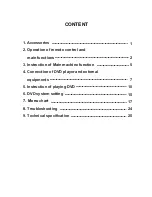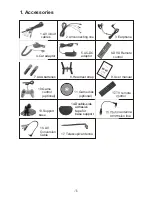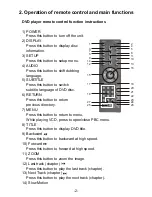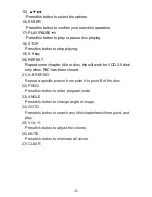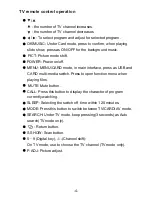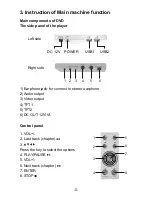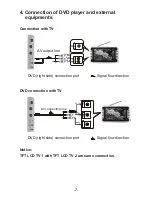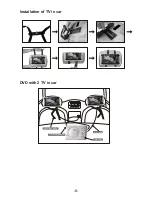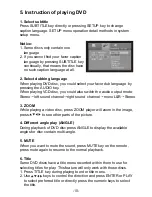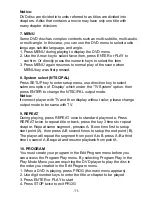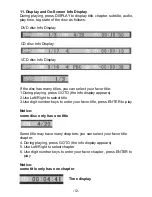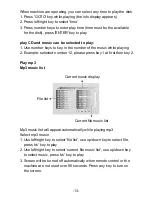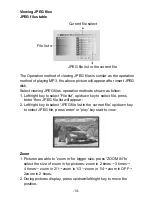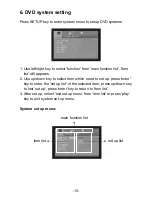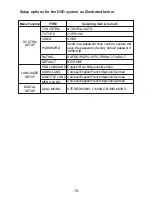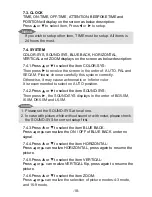-3-
15)
Press this button to select the options.
16) ENTER
Press this button to confirm your selection operation.
17) PLAY/PAUSE
Press this button to play or pause disc playing.
18) STOP
Press this button to stop playing.
19) 0-9 key
20) REPEAT
Repeat some chapter, title or disc, this will work for VCD 2.0 disk
only when PBC has been closed.
21) A-B REPEAT
Repeat a specific portion from point A to point B of the disc.
22) PROG
Press this button to enter program mode.
23) ANGLE
Press this button to change angle of image.
24) GOTO
Press this button to search any title/chapter/track/time point, and
play.
25) VOL +/-
Press this button to adjust the volume.
26) MUTE
Press this button to eliminate all voices.
27) CLEAR
.