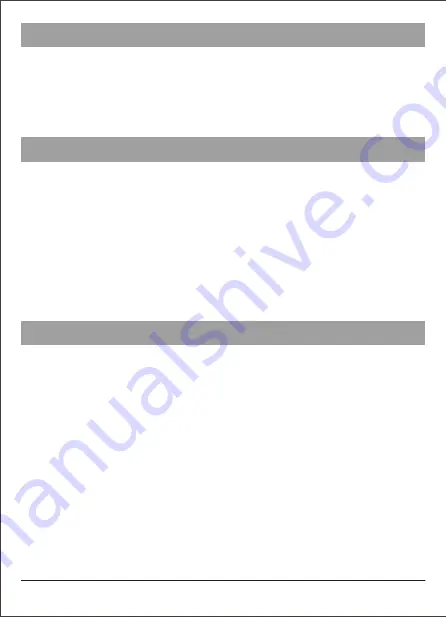
(3)
Device Connection
Matters Needing Attention
Operation Instructions
Note:
When the host is connected to Bluetooth devices via USB wired and Bluetooth
wireless connection at the same time, the Bluetooth connection takes priority. You can
switch to USB wired connection only by pressing the Bluetooth button of the host.
3. Connect the built-in power bank of the host to the mobile phone for charging:
When the battery of your mobile phone is low, connect the USB charging cable between
the USB output socket of the host and the mobile phone to charge the mobile phone.
1.
After the Bluetooth wireless or USB wired connection is successful, use the network
call application software (e.g. WeChat, QQ, Skype, etc.) in the computer to make a
remote network conference call according to the operation method of the application
software.
2.
Speaker volume adjustment: Press the button or volume- button of the
machine to adjust the volume to an appropriate value, or you can adjust the speaker
volume on the computer device.
3.
Microphone mute: If you want to put the microphone in mute mode during a call,
please press the mute button of the host microphone once, and the red light of the
mute button light will be on; if you want to cancel the mute, please press the mute
button again to resume the call, and the red light will go out.
4.
End the call: Hang up the call with the other party according to the operation method
of the computer call application software, to end the network call.
1.
A computer device cannot connect multiple microphone speakers at the same time,
including local device, or there will be use problems.
2.
The USB wired interface is required to be directly connected to the USB interface of
the computer. If it is connected through the USB hub, there will be operation problems.
3.
To check whether the device is successfully connected, in the Playback (Output) and
Recording (Input) options of the Sound and Audio Device attributes of the Computer
Control Panel option, check whether the default device displays “Local device model”;
if not, you need to reselect “Local device model” and confirm it.
4.
During use, if necessary, you can adjust the volume through the speaker option on the
computer side. When using the network call application software in the computer,
please choose this type of device as the preferred audio device.
5.
It is not allowed to disassemble, hit and squeeze the built-in battery of this device
and put it into high-temperature fire.
6.
If the power adapter is used for power supply of this device, it must meet the national
safety certification standards.
7.
Please do not try to repair this device, or there will be a risk of electric shock. If there
are any problems that need to be solved, please contact the seller.
------






