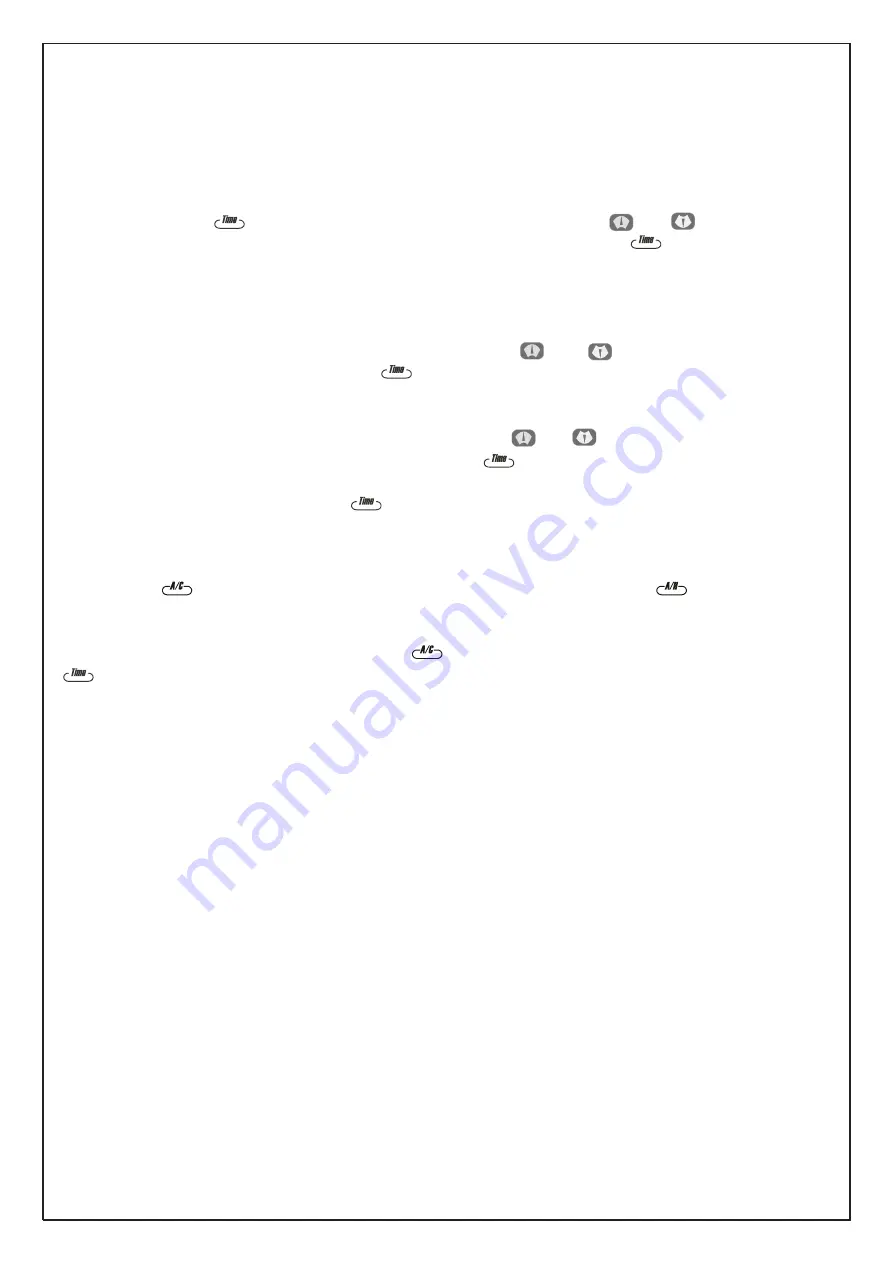
M2K03 Setting Holiday Schedules
SETTING THE TIME CLOCK - HOLIDAY SCHEDULES
To set the schedule, follow the instructions below.
Step 1
Press and hold the button until the display goes blank. Press the and buttons to select
between ‘CLOC’ , ‘SCHE’ and ‘HOL’. Select the ‘HOL’ mode by pressing the button.
Step 2
Once the schedule function has been selected, ‘H_01’ is displayed. Note that this time clock is capable of
having up to 20 holidays which may be any date that you want the Unit to be ‘OFF’. You may scroll
through the holidays requiring programming by using the and buttons. When the desired
day is displayed select it by pressing the button. E.g. ‘DAY 1’ = Monday, ‘DAY 2’ = Tuesday.
Step 3
The display will now read ‘OFF’ followed by ‘____’, Use the and buttons to adjust the OFF
date. The date is in the format of 01.01,dd/mm. Press button. ‘ON’ followed by the on date will
then be displayed. Note the unit will be disabled between 12:00am of the off date and 12:00 of the
on date. Set the on date and press the button to save this holiday schedule.
Step 4
The display will now show ‘H02’. Repeat steps 2 and 3 for each holiday required. Note if a mistake is
made, press when viewing the off date of the unwanted schedule. Press to return to the
previous
setting.
To delete all holiday settings, press and hold button until ‘DEL’ is displayed. Press and hold the
button to save and exit.



