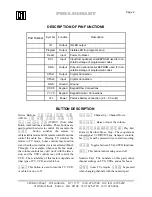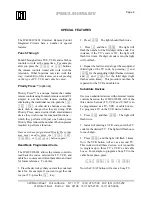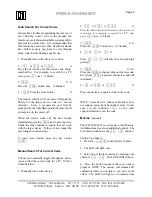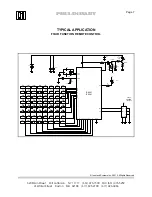PRELIMINARY
Page 5
320 Main Street Port Jefferson NY 11777 (631) 473-1500 FAX (631) 473-5259
41 Winter Street Boston MA 02108 (617) 695-2700 (617) 423-0466
Auto Search For Correct Code
If users have trouble programming the remote, or
can’t find the correct code in the manual, the
remote can cycle through available codes rapidly to
help locate a usable code. It is recommended that
this feature be used only when all other methods
have failed, as users may have to cycle through
many codes before finding a usable one.
1. Manually turn on the device to control.
2.
[TV]
or
[VCR]
or
[C/SAT]
'
Press the device key for the device code being
searched for. For example, to search for a TV
code, press
[TV]
once. (1 Flash)
3.
[PROG]
'
'
Press the
[PROG]
button once. (2 Flashes)
4.
[AUTO]
Press the Auto button.
'
The remote control will now search through the
library for the target device code in 3 second
intervals. Every 3 seconds the user will be
prompted by the light flashing and the remote will
attempt to turn the power off.
When the device turns off, the user should
immediately press the
[PROG]
key to save the code.
Check the other buttons to ensure they all work
with the target device. If they do not, repeat the
preceding auto search steps.
To stop Auto Search, press any key except
[AUTO]
.
Manual Search For Correct Code
The user can manually toggle through the device
codes to find the correct code for a TV, VCR or
Cable/Satellite.
1. Manually turn on the device.
2.
[TV]
or
[VCR]
or
[C/SAT]
'
Press the device key for the device code you want to
search for. For example, to search for a TV code,
press
[TV]
once. (1 Flash)
3.
[PROG]
'
'
Press the
[PROG]
button once. (2 Flashes)
4.
[0]
'
[0]
'
[0]
'
Press
[0] [0] [0]
(Flashes once for each digit
pressed)
5.
[PROG]
'
'
'
Press the
[PROG]
to change to the next device code.
Every time
[PROG]
is pressed, the device code will
increment..
6.
[TV]
or
[VCR]
or
[C/SAT]
'
Press the device key again to lock in the code.
NOTE: Some devices, such as cable boxes, may
not support power buttons on the remote. In this
case, you can substitute
[CH+]
or any other
supported button to test the code.
Macros
(optional)
The IC4201/IC6201 can store up to four Macros.
(Additional macros are an additional option). The
four macro buttons are the
[F1]
-
[F4]
buttons.
Setting Up a Macro
1. Press the
[Learn/M]
(Learn Macro) button.
2. The LED will flash once.
3. Select one of the four macros by pressing your
choice of
[F1]
-
[F4]
. The LED will flash twice.
4. Press the button sequence that you want to
program. NOTE: The remote will transmit IR
commands while you do this so you can see the
effect. The LED will light as it normally does