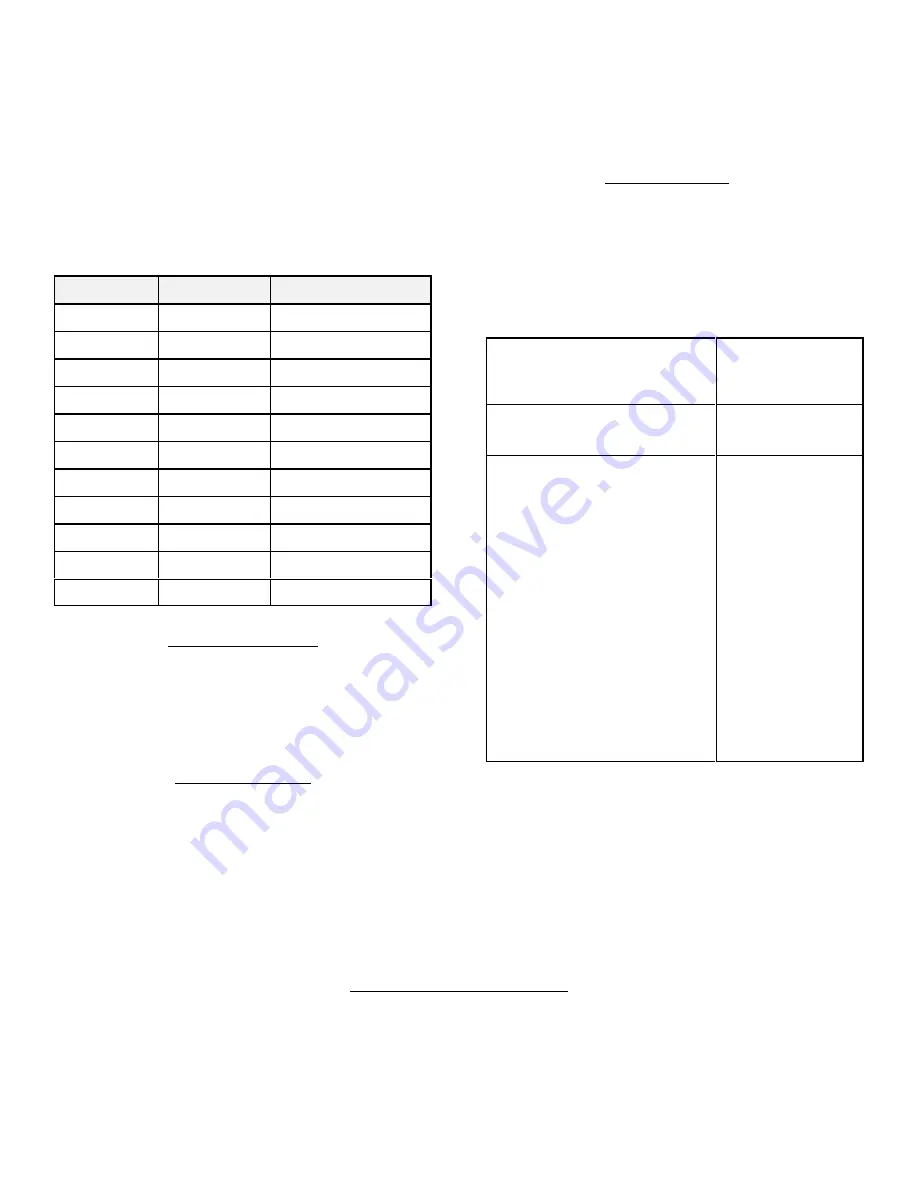
Using the procedure shown in the table above, you may
also use
[F1]
-
[F4]
to provide any multi-button
sequence, such as having.
[F1]
turn on the TV, turn on
the VCR, and play a tape... all with one button press.
You can also create “multi-string sequence,” where one
button can cycle through a sequence of operations.
Following is an example of creating a multi-string button
sequence to have button
[F1]
cycle through three
favorite channels: 2, 4, and 12:
Press
LED flashes
Comment
[L/Mac]
1
Starts the sequence
[F1]
2
[0]
1
[2]
1
[L/MAC]
2
end of first string
[0]
1
[4]
1
[L/MAC]
2
end of second string
[1]
1
[2]
1
[PROG]
3
save sequence
Memo Recorder
To record a voice memo, simply press and hold the
[M-REC]
button while you speak. To play back a recorded
memo, press the
[M-PLAY]
button.
Note: Pressing the
[M-REC]
button will erase any voice memo previously
recorded.
Menu Lock-Out
Some conventional remote control buttons, such as
“Menu” and “Guide” require the user to see the television
or be experienced in their use. Accidently pressing these
buttons can result in improper television or set-top box
operation.
A
ccenda
offers users the ability to “lock-out”
these buttons. The
[LOCK]
button disables the
[GUIDE]
,
[MENU]
, and
[DISPLAY]
buttons.
When you press
[LOCK]
,
A
ccenda
will respond with “
Lock
On
.” Pressing
[LOCK]
again will re-enable these buttons.
A
ccenda
will respond with “Lock Off.”
Smart Source
™
Smart Source
eliminates the usual need to push the
[TV]
,
[CBL/SAT]
etc, button every time you want to change
what you are doing. With
Smart Source
, you decide which
entertainment device you wish to use for common
functions.
Smart Source
classifies buttons of each
common type together. Once you assign any button to a
device, all the buttons of that type are automatically
assigned. To set up
Smart Source
:
1.
[TV]
,
[CBL/SAT]
,
[VCR]
,
[DVD]
,
[AUDIO]
or
[AUX]
Press desired
source button. LED
will flash once.
2.
[PROG]
Press
[PROG]
. LED
will flash twice.
3.
[V+] [V-]
or
[Mute]
[C+] [C-]
,
[Prev]
[<<] [<] [STOP]
[>]
or
[>>]
[Power]
[PIP]
,
[ALT]
ÿ
[PIP]
,
[SHIFT]
ÿ
[PIP]
(Volume
Group)
(Channel
Group)
(Tape/
DVD
Group)
(Power
Group)
(PIP
Group)
After you have
pressed
[PROG]
,
press any button in
the desired group.
The LED will flash
three times. Any
button in that group
will control the
selected device.
If sound is on,
Accenda
will say,
“
Smart Source On.
”
For example, if you wish the volume buttons to always
control your TV, press
[TV]
ÿ
[PROG]
ÿ
[V+]
. To
automatically select your cable box whenever you wish to
change channels, press
[CBL]
ÿ
[PROG]
ÿ
[C+]
.
To override
Smart Source
, press
[SMART]
(located inside
the flip down door). The LED will flash once. To turn
Smart Source
back on, press
[SMART]
again. The LED will
flash twice.
Other Accenda Features
Accenda is amazingly flexible. To take full advantage of its unique features, we strongly suggest you take
a few minutes to browse through the full User’s Guide.
© 2002, 2003 Innotech Systems Inc.






















