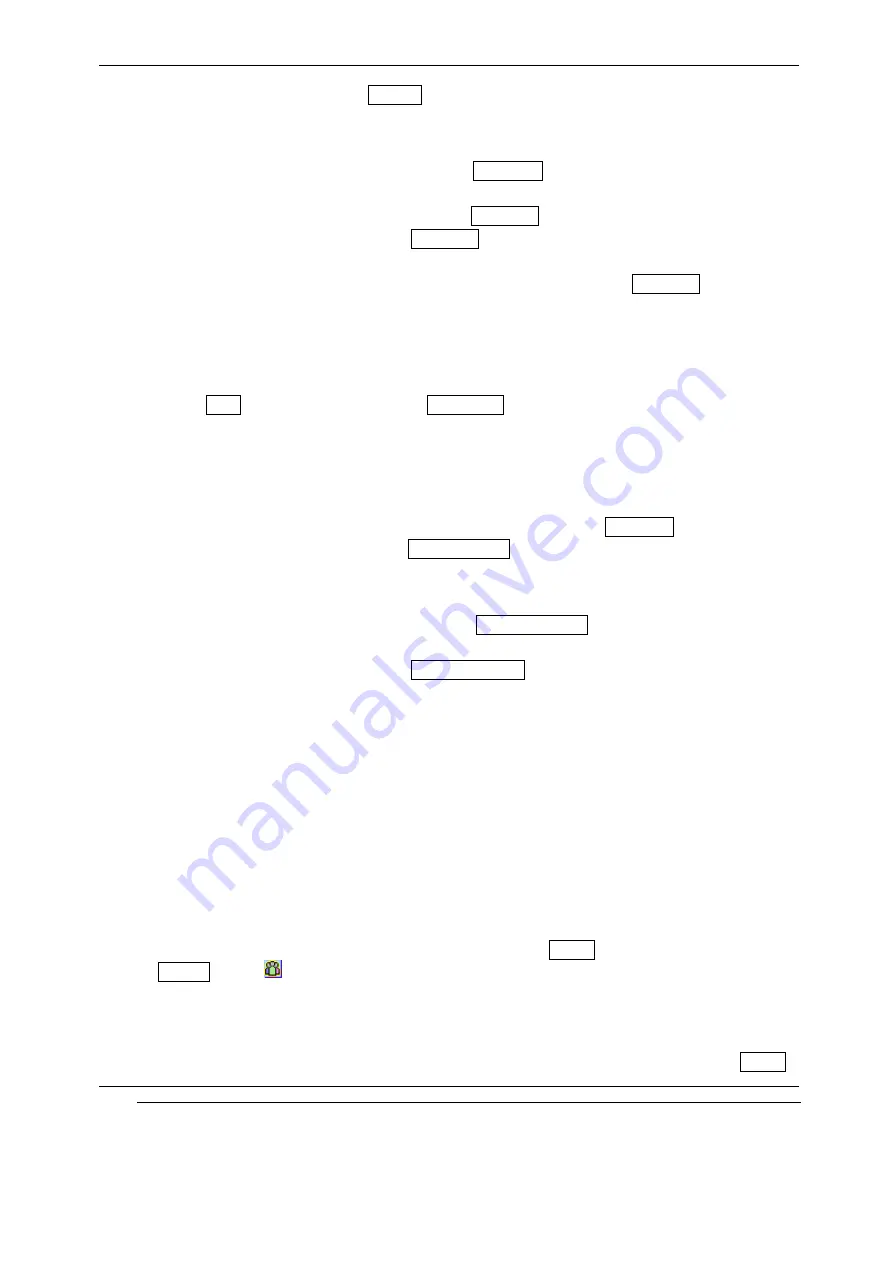
INNO 55 User’s Guide
INNOSTREAM Confidential
PAGE : 20 of 20
You can unmute by pressing the [Unmute
Unmute
Unmute
Unmute soft key], and then the other party can hear you again.
5.7 Sending DTMF
You can turn off the DTMF tone by selecting the DTMF
DTMF
DTMF
DTMF Off
Off
Off
Off option so that the tone is not
transmitted to the remote end during a call.
You can turn on the DTMF tone by selecting the DTMF
DTMF
DTMF
DTMF On
On
On
On option.
The option is automatically reset to the DTMF
DTMF
DTMF
DTMF On
On
On
On when a call is started.
! Note
! Note
! Note
! Note: To communicate with answering machine, you must use with the DTMF
DTMF
DTMF
DTMF On
On
On
On state.
5.8 Storing a number on the scratchpad
You can store a number you entered during a call.
1. Enter a number during a call.
2. Press [Save
Save
Save
Save soft key] to store it to the Phonebook
Phonebook
Phonebook
Phonebook.
If the number entered remains not deleted without saving, the number will be displayed on the
screen after ending the call.
5.9 Using the SMS function
You can read or create SMS messages during a call by selecting the Messages
Messages
Messages
Messages option.
For details of how to use it, please see Short
Short
Short
Short Message
Message
Message
Message menu in Section 9.
5.10 Using the loudspeaker
You can turn on the loudspeaker by selecting the Loudspeaker
Loudspeaker
Loudspeaker
Loudspeaker On
On
On
On option so that the speech
from the remote end is heard in the loudspeaker.
The option is automatically reset to the Loudspeaker
Loudspeaker
Loudspeaker
Loudspeaker Off
Off
Off
Off when a call is started.
5.11 Making a conference call
The conference call service provides you with the ability to have a simultaneous communication
with up to six persons if this service is supported on the network.
! Note
! Note
! Note
! Note: The Conference Call Service may not be available on all networks.
Setting up a Conference
Setting up a Conference
Setting up a Conference
Setting up a Conference Call
Call
Call
Call
1. Make first call in a normal way.
2. Make second call whilst you’ re already in a call, then the first participant is automatically put
on hold.
3. To join the first participant to the conference call, press [Option
Option
Option
Option soft key] and select the
Join
Join
Join
Join All
All
All
All option.
icon in the title area of the screen will be displayed.
All the conference call participants can now hear each other.
4. To add a new participant to the conference call, repeat step 2 and step 3 as required.
You can add incoming callers into conference call by answering the call and pressing [Option
Option
Option
Option






























