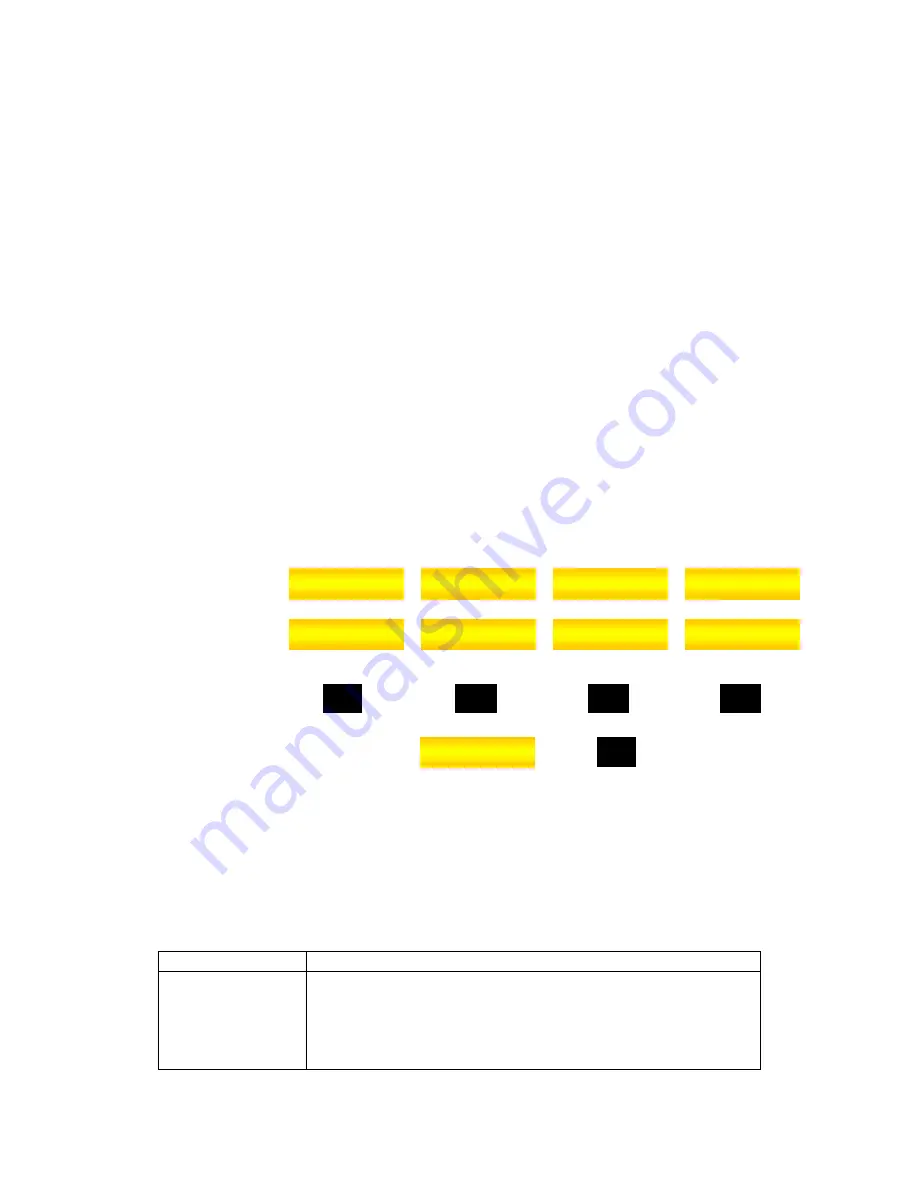
5. Switch on the videophone. During boot up, the ring indicator will be lighted
up in green and a series of diagnostics will be conducted by the
videophone
6. Once the boot-up process is successfully completed and the videophone
is ready, the ring indicator light goes off and the orange power light
changes to green. A local view will appear on the LCD screen. The main
menu will appear on the LCD screen, beneath the images.
* Check that you have the correct power rating for your power adapter.
B. Configuring the System Settings
Once the hardware connection is successfully completed and powered up, the
next step would be to configure the IP VideoPhone
System
settings before
calls can be made.
The four softkeys (yellow tabs) on the screen can be accessed using the
corresponding function buttons F1, F2, F3 and F4 on the videophone unit.
H,M
SoftKeys
S
SoftKeys
Buttons
For example to select view of , press
Below are the basic settings necessary for making a video call. Please
consult your system administrator for the correct settings.
[
Note
] To
access
the
System Settings
, please enter the password
8888
at the prompt
Basic settings for H.323, SIP and MGCP software
Fields Remarks
IP address ^ **
Either
Static IP – Manually enter the IP address of the
videophone.
or
Dynamic IP – DHCP server will assign the unit with an
F1
Phonebook
F2
F3
F4
About
Settings
Call History
F1
Phonebook
Phonebook
Info
Disconnect
Call History















