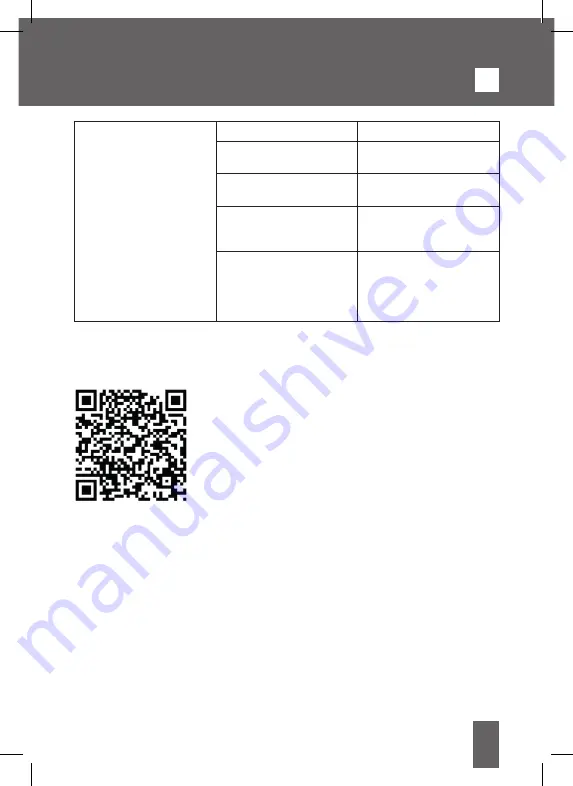
31
The purification perfor-
mance is bad.
The filter is dirty.
Clean the filter.
The filter has not been
replaced.
Replace the filter.
The inlet and the outlet
are blocked.
Contact the customer
care.
The plastic packaging of
each filter has not been
removed.
Before the use, remove
the plastic packaging of
each filter.
The space between the
machine is not enough.
Maintain a free space of
at least 50 cm on both
sides of the air inlets and
10 cm on the back for the
outlets.
SMART OPERATION INSTRUCTION
TUYA APP
1. Download & Registration
• Scan the QR code to download the “Tuya” APP. You can also
find the “Tuya” app in the APP store or Google Play and install it.
• Open the “Tuya” APP, press “Register” to register a “Tuya”
account with your phone number or e-mail. Then proceed with
the log in.
2. Add Devices in Easy Mode (Recommended)
• Make sure that the purifier is powered and the smartphone is
connected to the WiFi network:
press the Mode button for 4 seconds, wait for the “beep” and then release it: this means
that the device is ready to pair with the smartphone.
• Open the “Tuya” APP and press “+” at the top right of the APP. Select the type of device
you want to connect, press “Small appliances” and press “Air purifier”, then enter the
password of the WiFi network to which the smartphone is connected and set the connection
to 2.4 GHz. Then press “Next” to connect to the purifier.
• When, after the pairing process, the message “Adding 1 device successful” is shown, it
means that the connection is complete and the device will be listed in the list of devices
associated with the APP.
3. Add Devices in AP Mode
If failed in Easy Mode, users could also add devices in AP Mode.
• Press the Mode button for at least 5 seconds until the purifier emits a “beep” and the WiFi
indicator light starts flashing quickly, then press the Mode button for at least 5 seconds until
another “beep” sounds “and the indicator light starts flashing slowly, this means that the
GB
Содержание INN-557
Страница 2: ...2...




















