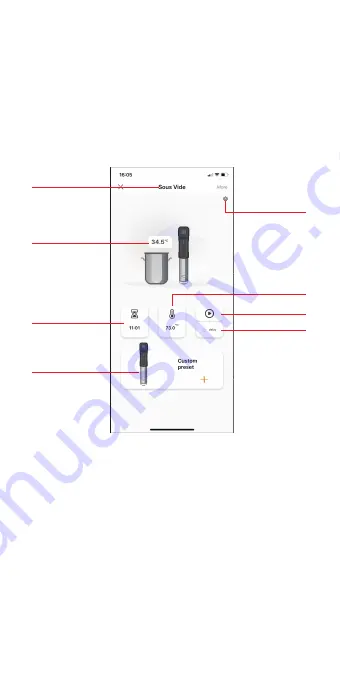
You could control the Sous Vide with Inkbird
Pro app on your phone at anytime anywhere.
All functions are available on the app.
4.5 Inkbird sous vide supports
multiple users on a single device
Please follow the steps below for a
successful operation:
1. Tap Me to enter the interface.
2. Tap Home Management > owned > Add
members, you will then have the chance to
invite another user.
3. New users will have to download the
Inkbird Pro app on their phones and create a
account.
4. Enter the account number of your friend
or family member and set the user as an
administrator.
5. Back to main interface, the administrator
could check your device and their owns by
clicking the left top corner. They could also
check the working status of your device, set
a temperature or a timer and do some other
adjustments to your device.
Note: Not more than 100 people can control
the sous vide at once.
4.1 Get Inkbird Pro app for your phone
Get the InkBird Pro app from Google Play or
App Store to download the preferred app for
free, or you can scan the QR code to
download the preferred app directly.
4.2.1 Connect to your phone
1. Register before using the Inkbird Pro app.
Select your Country/Region, enter your
e-mail, then a verification code will be sent
to your mailbox, enter it to confirm your
identity and the registration is done.
2. Open the app and click “+” to start the
connection.
3. Plug in the Inkbird Sous Vide, check if the
Wi-Fi icon is blinking rapidly and confirm on
your app if it is, then enter your Wi-Fi
password to connect to wireless network,
click OK to connect the device.
4. Connection succeed.
Note: If you have registered an account
before, just log in directly.
4.2.2 Connect the device in AP mode
If the device is not connected to your phone,
the Wi-Fi icon flashes rapidly by default.
Press and hold the “ ” button for seconds
to switch to AP mode, the Wi-Fi icon flashes
slowly in AP mode.
1. Open the app and click “+” to start the
connection.
2. Plug in the Inkbird Sous Vide, choose the
Sous Vide, click “AP Mode” of the right top
corner, check if the Wi-Fi icon is blinking
slowly and confirm on your app if it is, then
enter your Wi-Fi password to connect to
wireless network, click OK to connect the
device.
3. The app will redirect to your phone’s
WLAN Setting interface, select the
“SmartLife-XXXX” to directly connect to the
router without typing in password. Go back
to the app and enter the automatic
connection interface to click “Done”.
4. Connection succeed.
4.3 Wi-Fi Reset
Press and hold the “ ” button for 5
seconds to reset the Wi-Fi, then repeat the
steps to connect with your phone.
The device only supports 2.4GHz Wi-Fi router.
4.4 Operation Interface on Inkbird Pro
Device Name
Current
Temperature
Timer Setting
Preset Recipe
&
Custom Recipe
Calibration
&
Temperature
Units
Run/Stop
Delay Start
Temperature
Setting
10
Содержание ISV-100W
Страница 1: ...ISV 100W Sous Vide SMART HOME SMART LIFE English ...
Страница 15: ...ISV 100W Cuiseur Sous Vide Français ...
Страница 30: ...ISV 100W Sous Vide Manuale Italiano ...
Страница 45: ...ISV 100W Sous Vide SMART HOME SMART LIFE Deutsch ...
Страница 60: ...ISV 100W Sous Vide SMART HOME SMART LIFE Español ...
Страница 75: ...Support ink bird com www ink bird com 86 755 25738050 Shenzhen GD 518000 China INKBIRD TECH C L ...











































