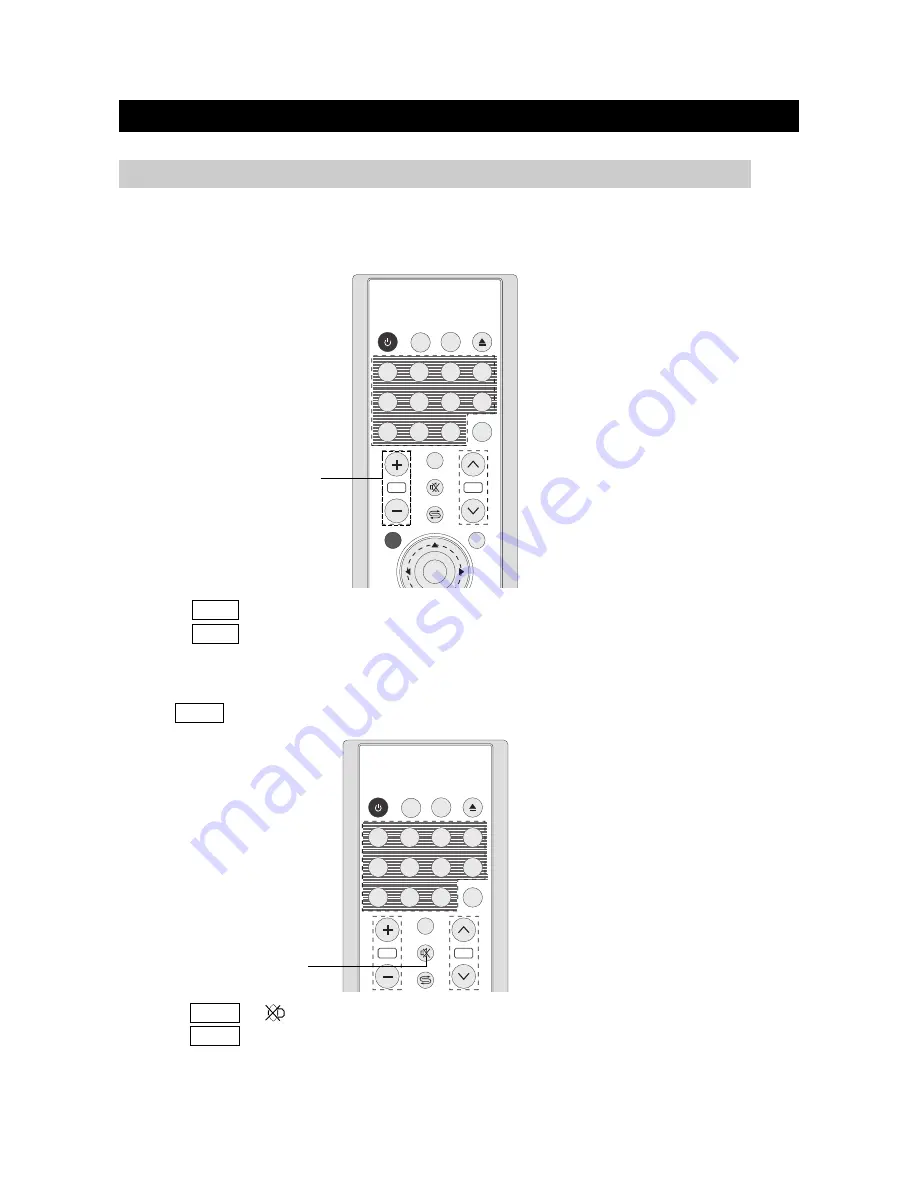
Changing the volume
You can change the volume on the front panel or on the remote control unit.
Using MUTE on the remote control
Press MUTE to mute the current sound output.
WATCHING TV
page15
1. Press MUTE . '' '' will display on the screen.
2. Press MUTE again to cancel the mute.
1. Press VOL+ to increase the volume.
2. Press VOL- to decrease the volume.
SIMPLE BUTTON OPERATION FOR CHANGING VOLUME/SOUND
/-
MUTE
OSD
TV MENU
OK
POWER
LAST
OPEN
CAPTION
5
6
7
8
1
2
3
4
9
10/0
+10
AUTO
VOL
CH
TV/DVD
/AUX/PC
MPX
MUTE
MUTE
OSD
POWER
LAST
OPEN
CAPTION
5
6
7
8
1
2
3
4
9
10/0
+10
AUTO
VOL
CH
MPX















































