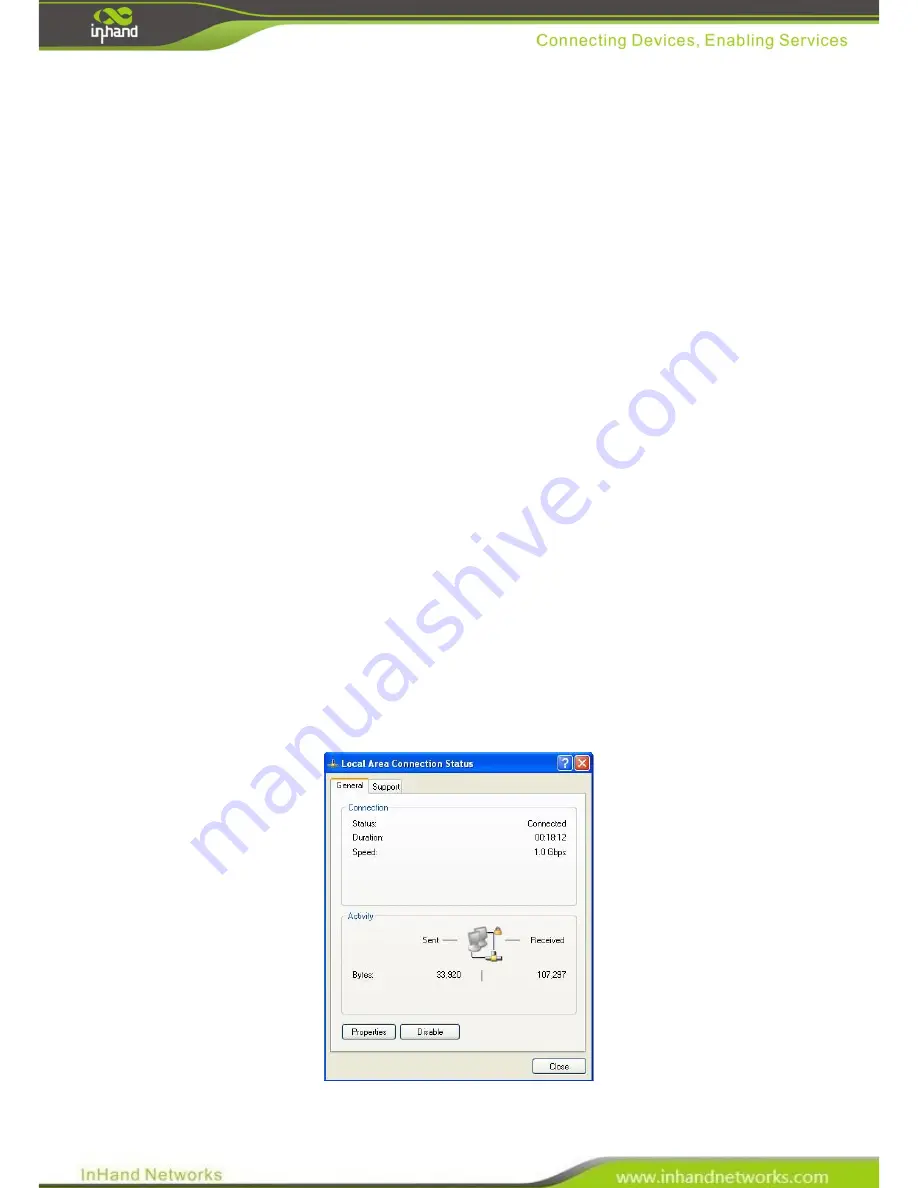
14 / 65
2.3 Quick Connection to Internet
2.3.1 Insert SIM Card
Open InRouter SIM/UIM card case at the bottom, insert the SIM card and close the case.
2.3.2 Antenna Installation
After install the IR6x5, connect the interface of enhanced antenna to the interface of skin antenna and screw tightly. Put
the amplifier of enhanced antenna to where it can receive the signal well.
Attention: Position and angle of the antenna may influence the quality of signal.
2.3.3 Power Supply
Connect InRouter to power supply with the power supply cord in the package, observe whether the Power LED on the
panel of InRouter goes on. If not, please contact InHand for technical support.
You can start to configure IR6X1 after the Power LED turns on.
2.3.4 Connect
Link IR6x5 with PC:
(1)
Using a cable to link IR6x5 with a PC;
(2)
After the connection, you can see one LED of RJ45 Interface turns green and the other flashes.
2.3.5 Build Connection between InRouter and PC
IR6x5 Router can auto-distribute IP address for PC. Please set the PC to automatically obtain IP address via DHCP.
(Based on Windows Operation System):
1)
Open “Control Panel”, double click “Network Connections” icon, and enter “Network Connections” Screen.
2)
Double click “Local Area Connection”, enter “Local Area Connection Status” screen:
3)
Click “Properties”, enter “Local Area Connection Properties” screen
Содержание InRouter 6x5 Series
Страница 4: ...Support 61...






























