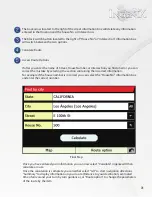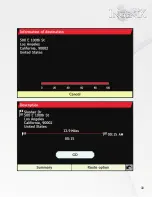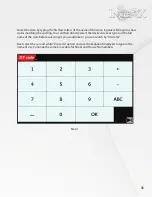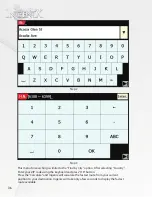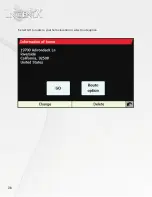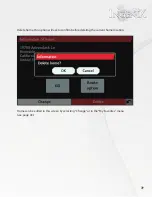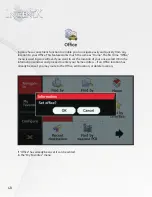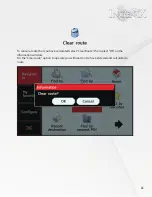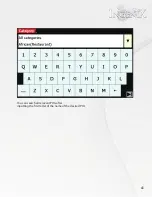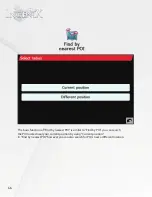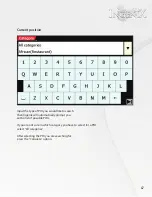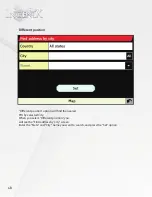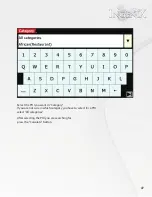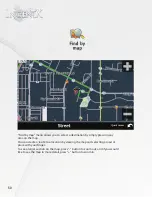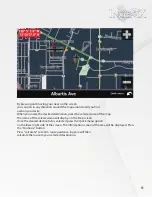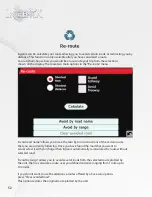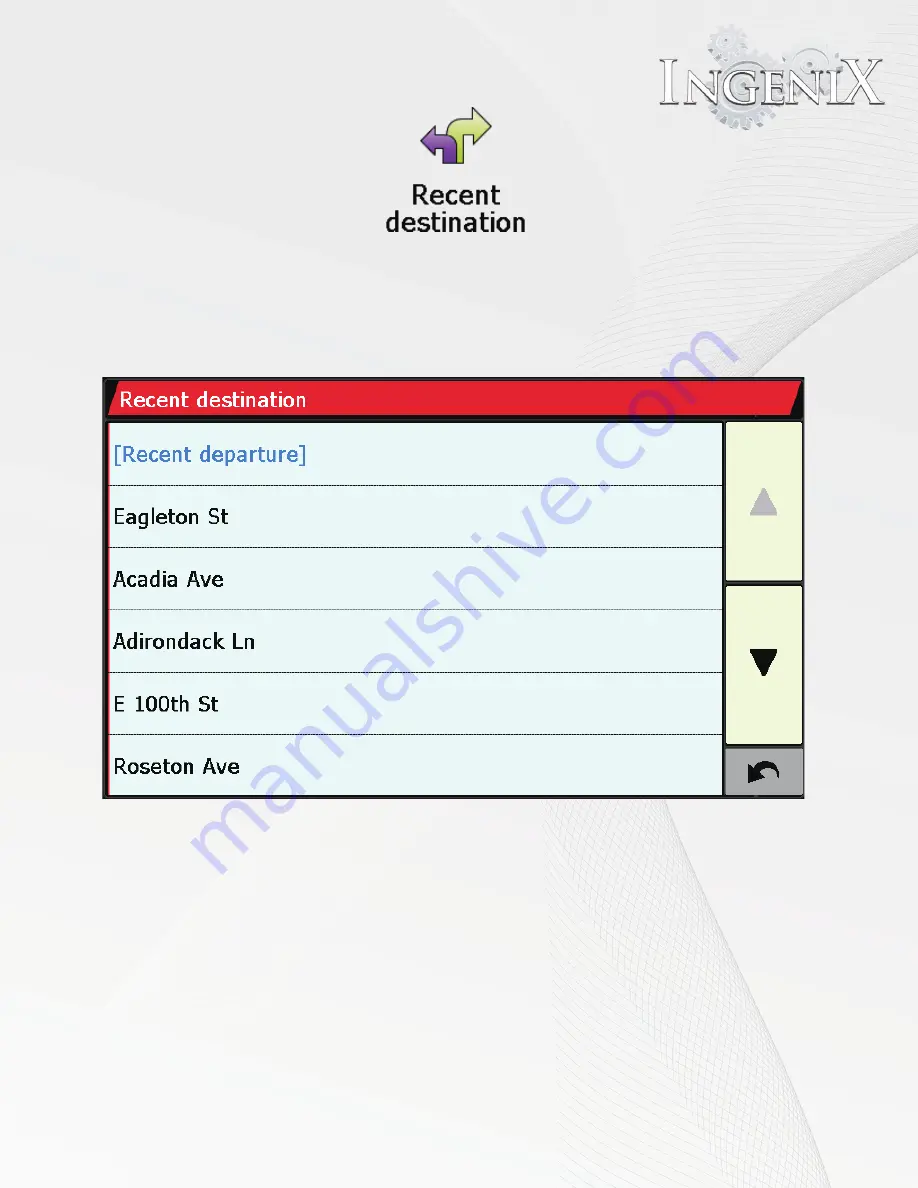
43
Ingenix is capable of storing the last 40 routes that have been calculated. This allows
you to return to an address you have recently calculated without inputting the details again.
To calculate a route using the “Recent destination” select the option on the
main "Navigate to" menu.
A list of your most recent routes will be shown in chronological order, use the up/down
arrow on the right hand side of the display to scroll through the list and select the
destination you would like Ingenix to navigate to.
An information window screen will appear for confirming the address you have selected.
To view the location of the recent destination, press "Map".
To return to the previous page, press the “ Backward arrow” button located in the lower
right hand corner of the display.
If you want to change the route parameter, press "Route Options". By "Route Options"
you can change the parameters Of the route or 'Guidance' which will list the turn by turn
instructions.
Press "Calculate" and Ingenix will calculate the route to your select destination.
Once calculation is completed the summary screen is displayed.
You can either press "Go" to start navigation or "Simulation" to see the route being run.
Содержание S-84SNTA
Страница 2: ......
Страница 13: ...12 Quick Access Links Marquee Banner Clock Slider Menu ...
Страница 15: ...14 ...
Страница 17: ...16 The clock settings button will open the clock settings menu ...
Страница 19: ...18 Navigation NAVI MENU on the unit to activate the navigation system ...
Страница 22: ...21 ...
Страница 23: ...22 ...
Страница 26: ...25 ...
Страница 29: ...28 Go to the last page Step 1 ...
Страница 30: ...29 Step 2 Step 3 ...
Страница 34: ...33 ...
Страница 39: ...38 Se lect GO to route to your home location or select route option ...
Страница 46: ...45 You can search all relevant POIs after inputting the first letter of the name of the desired POI ...
Страница 59: ...58 Volume Down Reset to default Okay Enter Test Audio Level Volume Up Previous Screen ...
Страница 63: ...62 ...
Страница 71: ...70 Basic alphabetical keyboard pictured below Qwerty Keyboard pictured below ...
Страница 72: ...71 Qwerty Keyboard pictured below ...
Страница 83: ...82 Road Information The second icon allows you to see information on the street the vehicle is located ...
Страница 127: ......
Страница 128: ......