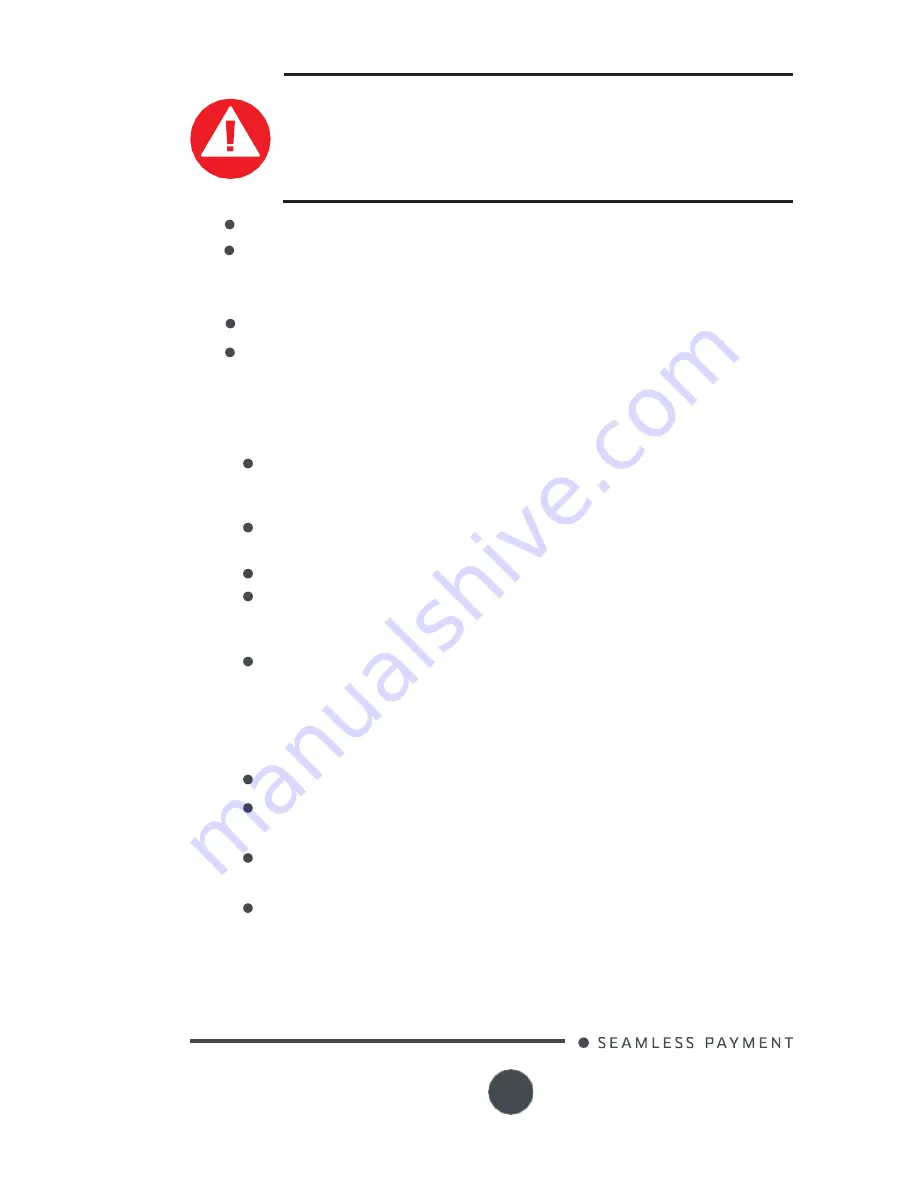
Lane/5000
900021971 R11 000 05/0917
Copyright© 2017 Ingenico
All rights reserved
24
CAUTION
Do not use
in any case,
solvents, detergents
or
abrasive
products:
those materials might damage the plastic or electrical
contacts.
Avoid exposing the terminal to the direct rays of the sun.
Do not put anything into the slot of the smart card reader
6_2
Transport and storage
Use the original packaging for storage or returning the unit.
Disconnect all cables from the terminal during the transport.
6_3
Troubleshooting
Device is not working
When sliding the card through the reader, make sure that the
magnetic stripe on the card is facing the Lane/5000 display
screen (see Swiping a Magnetic Stripe Card section 5.1.1)
Make sure that the Lane/5000 connector is fully inserted into
the back of the device.
Restart the device.
If you have another working Lane/5000 device, swap the
devices to determine if the problem is with the device, cable,
POS, or power supply.
If the Lane/5000 device is directly connected to a host, reset
the host by turning it off and back on again.
Magnetic Card Reader Does Not Work Properly
Swipe the card at a faster or middle steady speed.
Inspect the magnetic stripe on the card to make sure it is not
damaged or badly worn.
Security tag deactivation system could disturb the magnetic
card reader
To determine if the problem is with the card :
a.
If your host device has a magnetic stripe reader, try
swiping the card there.
b.
If you have another working Lane/5000 device, try
swiping the card there.






































