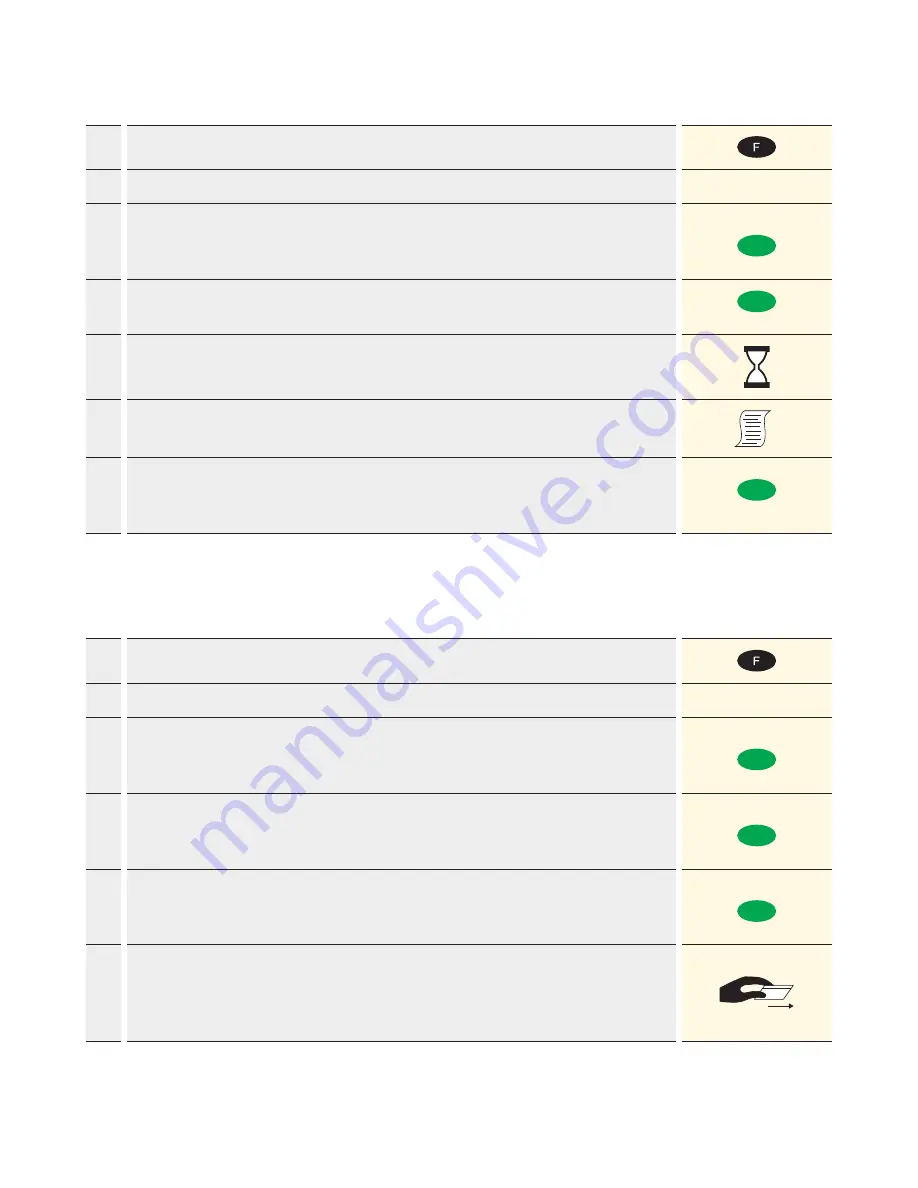
2
Reversal
1.
Push <F>, <1> “Transactions” and <3> “Reversal”
2.
Push the <3> button. “Reversal” is activated.
3 Reversal
3.
Enter the terminal’s password and confirm with <green button>.
(Password should be provided during the installation by the person installing
terminal)
Password
(green button)
4.
The amount of the previous transaction is displayed, and confirm it with
<green button>.
(green button)
5.
Cancelation is processed and, when appropriate, authorized online.
6.
Receipt is printed out.
7.
To print a copy of the receipt: Push the <green button> button.
To not print a copy of the receipt: Push the <red button> button.
If no button is pushed, a copy is automatically printed after 10 seconds.
(green button)
Credit
If a transaction can no longer be cancelled (see “Reversal” on previous page), a credit can be issued.
1.
Push <F>, <1> “Transactions” and <4> “Credit”
2.
Push the <4> button. “Credit” is activated.
4 Credit
3.
Enter the terminal’s password and confirm with <green button>.
(Password should be provided during the installation by the person installing
terminal)
Password
(green button)
4.
Enter the amount and confirm with <green button>.
The amount is separated (e.g. euros/cents) with a period.
Amounts less than “1” are registered with a “0,” at the beginning.
Amount
(green button)
5.
OPTIONAL: if the DCC function is activated: Enter the date of the original
transaction and confirm with <green button>.
Date
(green button)
6.
Depending on the type of card, the card must be slipped through the magnetic
swipe reader, inserted into the chip card reader or tapped to the contactless
reader. If the customer uses the wrong reader for his or her card, that person is
instructed to use the proper reader.




