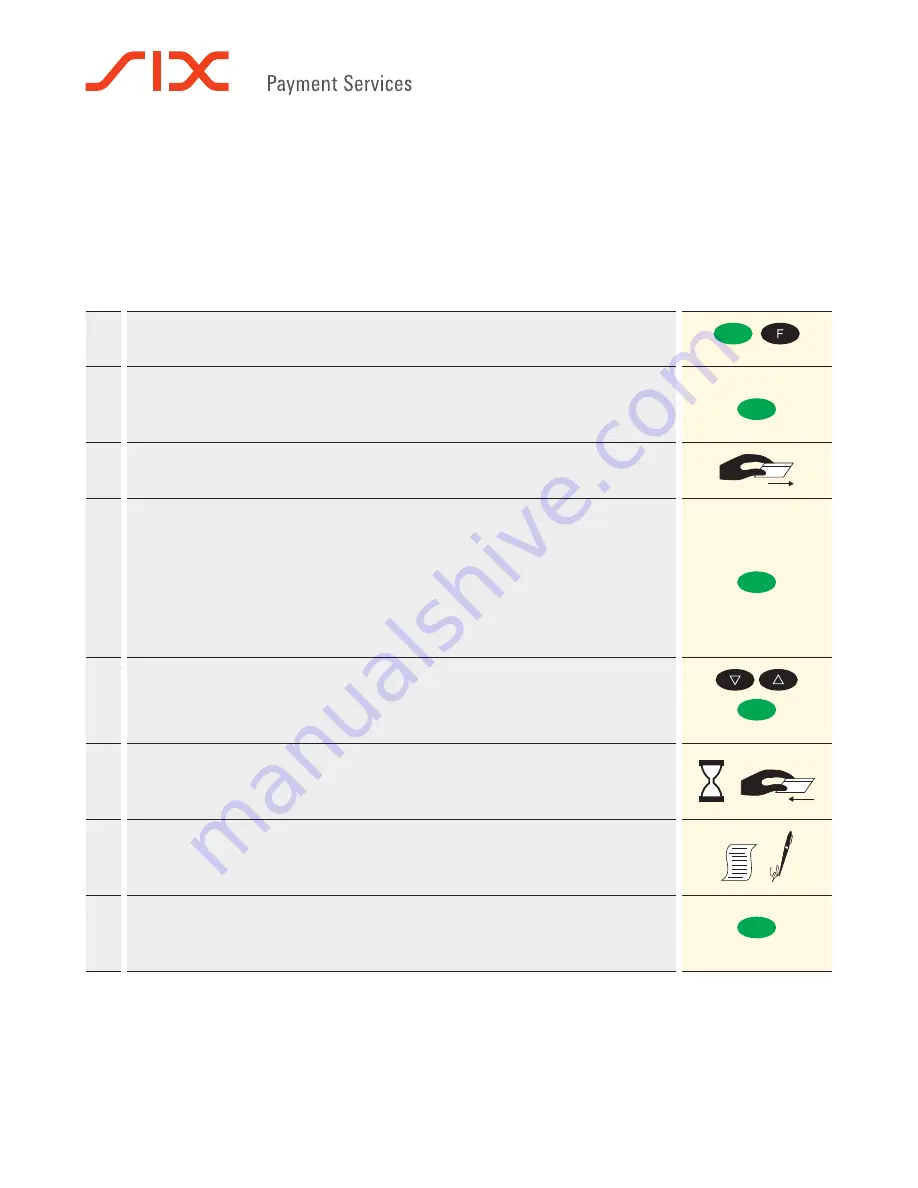
1
The most important
Ingenico iCT220, iCT250 and iWL250 functions
Payment
1.
Push the <green button> or <F>, <1> “Transactions” and <1> “Payment”
(green button)
2.
Enter amount and confirm with <green button>.
The amount is separated (e.g. euros/cents) with a comma.
Amounts less than “1” are registered with a “0,” at the beginning.
Amount
(green button)
3.
Depending on the type of card use magstripe, inserted into the chip card reader or
tapped to the contactless reader.
4.
The amount is displayed for the customer to read. When using a card with an
associated PIN, the customer is instructed to enter the PIN code (4 to 12 digits)
and confirm with <green button>.
When using a card without a PIN, only the amount must be confirmed. The
transaction can be interrupted by pressing <red button>.
Timeout: If a transaction is not concluded within 30 seconds, the process is
aborted.
PIN
(green button)
5.
OPTIONAL: if the DCC is enabled and the card is foreign, you would be prompted
to ask cardholder if he/she wants to pay in his/hers or local currency. Choose the
right option with <up/down> button and confirm with <green button>.
(green button)
6.
Payments are processed and, when appropriate, authorized online.
Chip cards: The card must remain inserted in the chip reader during the
transaction until the instructions appear to remove the card.
7.
Receipt is printed out. Please follow the terminal’s instructions: If the customer’s
signature is necessary, request that he or she provide one.
If the transaction was contactless before the CVM limit, receipt is optional.
8.
To print a copy of the receipt: Push the <green button> button.
To not print a copy of the receipt: Push the <red button> button.
If no button is pushed, a copy is automatically printed after 10 seconds.
(green button)




