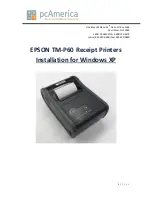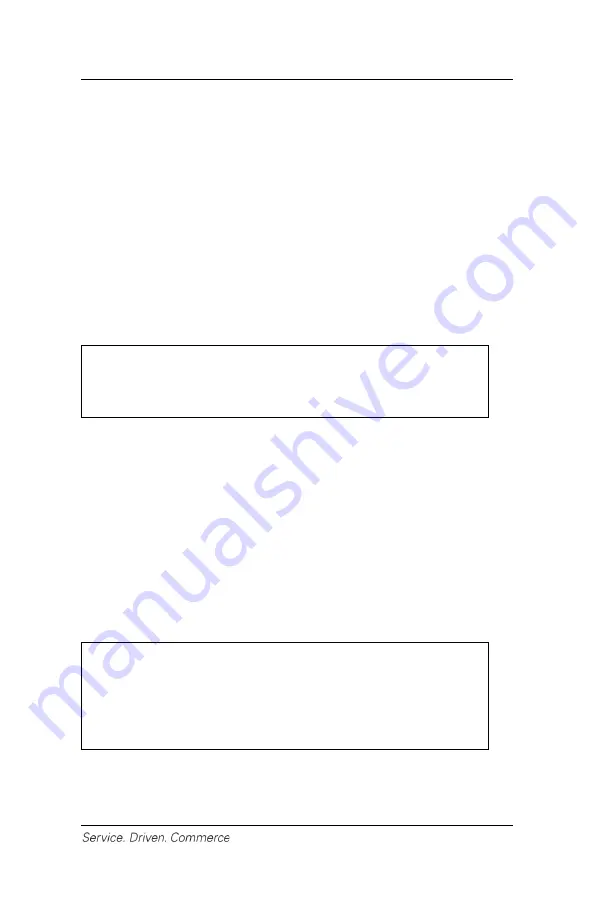
27
Terminal in Its Environment
Do not place the iCMP
si
terminal in an area with high temperatures,
vibrations, dust, dampness or electromagnetic radiation (from a
computer screen, microwave oven, anti-theft barrier, etc).
The terminal requires the following environment:
•
Operating temperature of +5°C to +45°C (41°F to 113°F)
•
Relative humidity, non condensing of 85% RH at +40°C (113°F)
•
Storage temperature of -20°C to +55°C (-4°F to 131°F)
16 – CLEANING
NOTE:
Before cleaning the iCMPs
i
terminal, remove the
USB cable and ensure the power is off.
Good rules for proper cleaning of the terminal are:
•
Do not clean the electrical connections.
•
Do not use in any case solvents, detergents, alcoholic or
abrasive products as those materials will damage the plastic or
electrical contacts.
•
Avoid exposing the terminal to direct sunlight.
•
Do not insert anything but cards into the smart card reader slot.
17 – SERVICE AND SUPPORT
NOTE:
Your mobile application developer will be your
first level customer service support contact. For
troubleshooting support, please contact your
mobile application developer first.
For iCMP
si
product service and repair information, contact
Global Payments Customer Care at 1-800-263-2970.