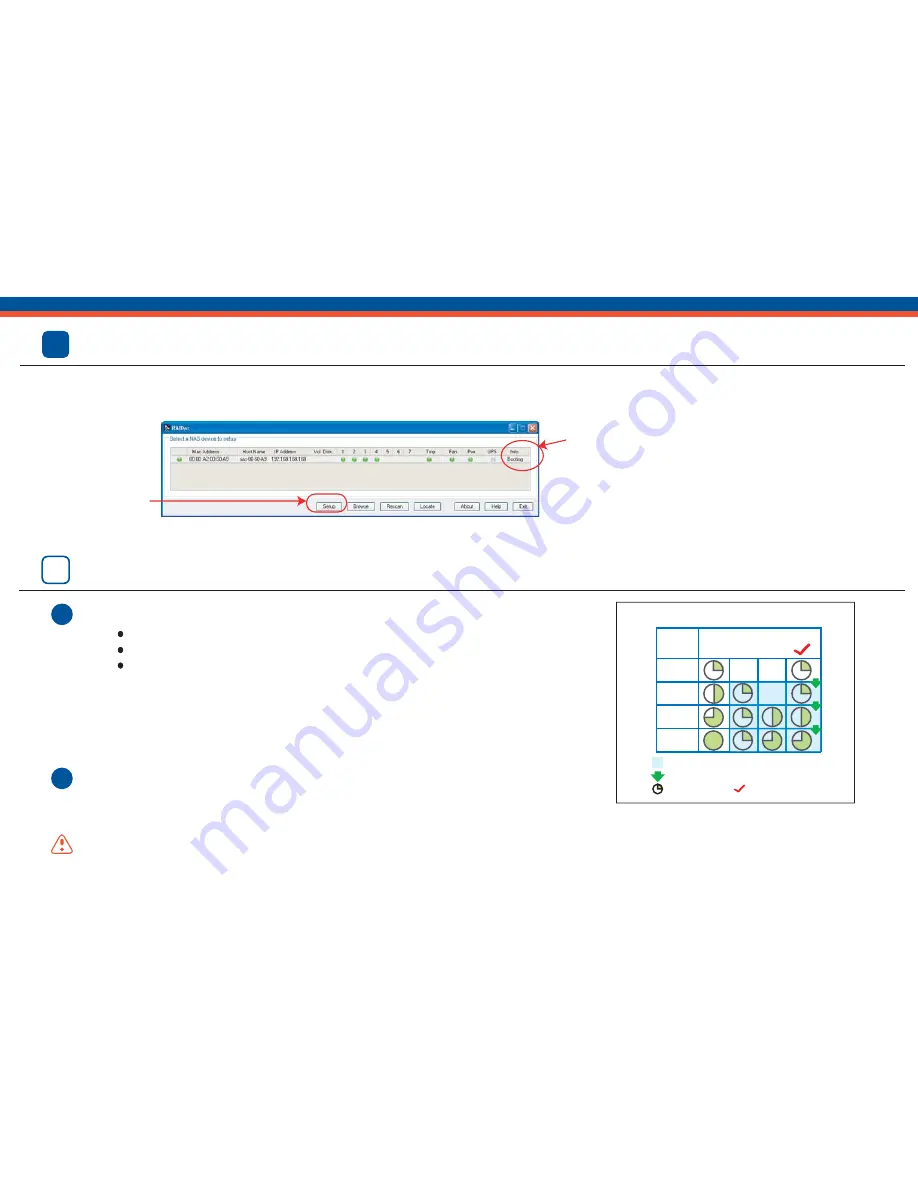
A
1
2
7
p5
1
2
3
4
X-RAID
RAID RAID RAID
0
1
5
Set up ReadyNAS
After powering up the unit, you will see the ReadyNAS system in the RAIDar scan list. When the
Setup
button becomes
clickable, click
Setup
to start the Setup Wizard. Use user name
admin
and password
infrant1
to login.
After completing setup, your ReadyNAS is ready for use. Refer to
Quick Setup Guide
and
Users Guide
for details.
The Info column displays boot
and installation status, or the
OS version when ReadyNAS is
ready to use.
Setup Button
RAID Configuration (Optional)
Follow the steps below to switch between X-RAID Expandable Volume mode and the
RAID 0/1/5 Flexible Volume mode
only
if you wish to change the above default
configuration. (Please note that it is not necessary to perform this procedure every
time. The device will remain in the selected mode until explicitly changed.)
Factory Default will erase all your data on the hard disks.
Make sure ReadyNAS is connected to the network and RAIDar is running when
performing the Factory Default.
Your ReadyNAS NV comes in one of the following three configurations:
Diskless system with X-RAID (Expandable Volume)
System with pre-installed disks in X-RAID (Expandable Volume)
System with pre-installed disks in RAID 0/1/5 (Flexible Volume)
RAID Configuration
Legend:
Redundancy against single disk of failure.
Storage capacity.
Default RAID setting.
X-RAID auto volume expansion.
Number
of disk
Installed
Set RAID mode by performing a Factory Default.
p5








