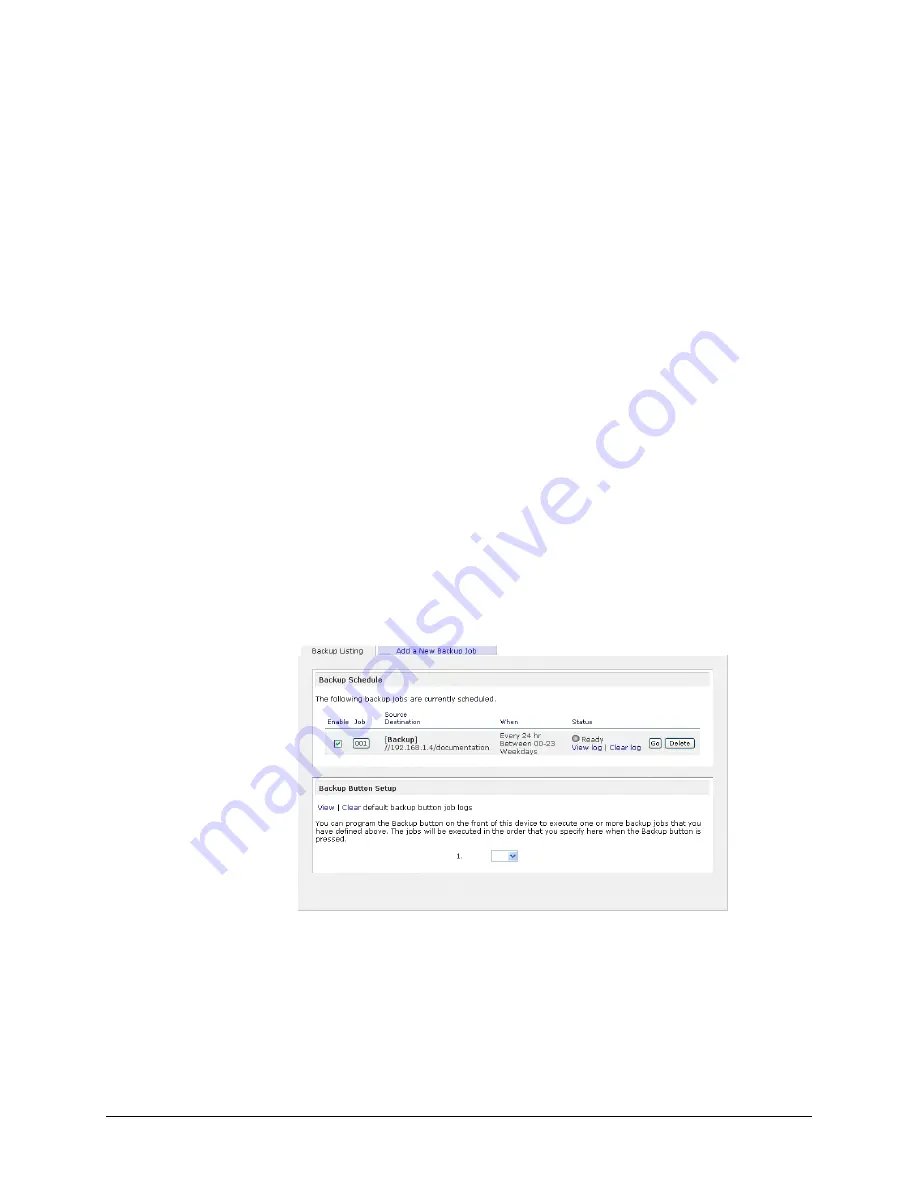
Next, select if you want to erase the destination path contents before the backup is performed. Be
careful not to reverse your backup source and destination as doing so can delete your source files for
good. It is safer to not select this option unless your device is running low on space. Do experiment
with a test share to make sure you understand this option.
R e m o v e d e l e t e d f i l e s o n b a c k u p t a r g e t f o r R s y n c
By default, files deleted in the backup source will not get deleted in the backup destination. With
Rsync, you have the option of simulating
mirror
mode by removing files in the backup destination
deleted from the backup source since the last backup. Select this option if you wish to do this. Do
experiment with a test share to make sure you understand this option.
C h a n g e o w n e r s h i p o f b a c k u p f i l e s
The Backup Manager attempts to maintain original file ownership whenever possible; however, this
may cause problems in Share security mode when backup files are accessed. To work around this,
you have the option of automatically changing the ownership of the backed up files to match the
ownership of the share. This allows anyone who can access the backup share to have full access to
the backed up files.
Before trusting that your backup job to a schedule, it is always a good idea to manually perform the
backup to make sure access to the remote backup source or destination is granted, and the backup
job can be done within the backup frequency you selected. You can do this after clicking
Apply
to
save the backup job.
Viewing the Backup Schedule
After saving the backup job, this new job will appear in the
Backup Schedule
tab.
Here, you will see a summary of the backup jobs that have been scheduled. Jobs are numbered
starting from 001. You can modify the backup job by clicking the Job number button.
If you wish, you can enable or disable the job scheduling by clicking on the
Enable
checkbox.
Disabling the job will not delete the job, but rather take it out of the automatic scheduling. If you
wish to delete the job, click the
Delete
button.
55
Page 55
Содержание ReadyNAS Duo
Страница 1: ...R E A D Y N A S I N S T A N T S T O R A G E User Guide ...
Страница 72: ...72 Page 72 ...
Страница 80: ...You should see the same files in the share that you do under Windows Explorer 80 Page 80 ...
Страница 97: ...X RAID Infrant Technologies patent pending Expandable RAID technology 97 Page 97 ...
















































