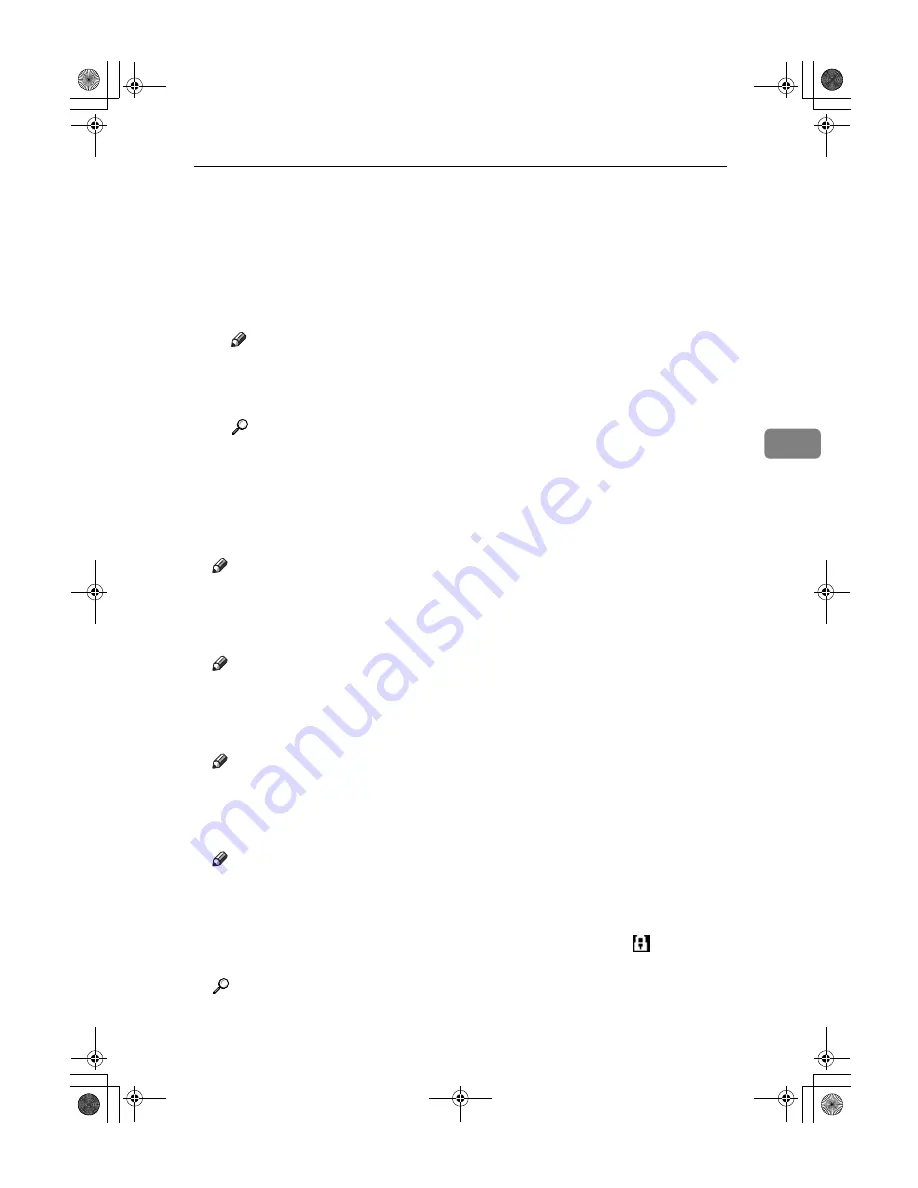
Settings You Can Change with User Tools
65
4
❖
❖
❖
❖
Password Management for Stored Files
• Unlocking a locked document
When a document is locked due to entering a wrong password, this func-
tion unlocks the document to allow access.
• Temporarily disabling document security
Documents having a password can temporarily be accessed without enter-
ing the password.
Note
❒
Default :
Do not Unlock
❒
Only when you forget the password, select
[
Unlock
]
. After you access the
document, be sure to select
[
Do not Unlock
]
.
Reference
p.135 “Unlocking a Locked Document”
p.136 “Temporarily Disabling Document Security”
❖
❖
❖
❖
Key Operator's E-mail Address
By registering the operator's e-mail address, you can send an e-mail if prob-
lems arise. Specifies whether or not to use this function.
Note
❒
Default:
blank
❖
❖
❖
❖
Machine E-mail Address
Specify whether or not to use this function.
Note
❒
Default:
blank
❖
❖
❖
❖
AOF (Always ON)
Specifies whether or not to use Auto Off.
Note
❒
Default:
ON
❖
❖
❖
❖
Extended Security
Specify whether or not to use security function.
Note
❒
Default :
Off
❒
You have to set the six-digit key operator code to set Extended Security.
See p.59 “Key Operator Code”.
❒
When the Extended Security function is on, a security mark
appears on
the left side of the date, at the upper right of the display panel.
Reference
For details about security, see p.133 “Security”.
AdonisC3_GBzenF3_FM.book Page 65 Wednesday, February 26, 2003 10:55 AM
Содержание IS2035
Страница 10: ...x AdonisC3_GBzenF3_FM book Page x Wednesday February 26 2003 10 55 AM ...
Страница 34: ...Getting Started 24 1 AdonisC3_GBzenF3_FM book Page 24 Wednesday February 26 2003 10 55 AM ...
Страница 42: ...Combined Function Operations 32 2 AdonisC3_GBzenF3_FM book Page 32 Wednesday February 26 2003 10 55 AM ...
Страница 56: ...Document Server 46 3 AdonisC3_GBzenF3_FM book Page 46 Wednesday February 26 2003 10 55 AM ...
Страница 98: ...User Tools System Settings 88 4 AdonisC3_GBzenF3_FM book Page 88 Wednesday February 26 2003 10 55 AM ...






























