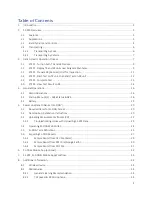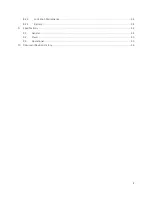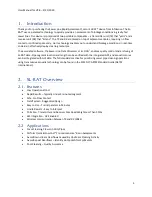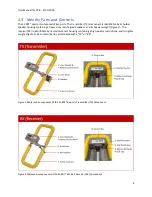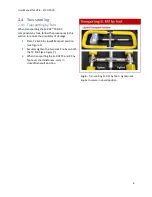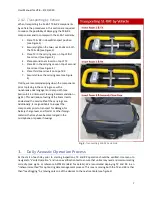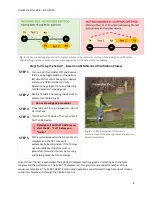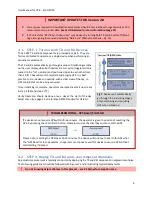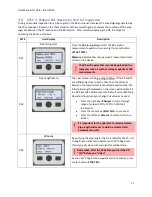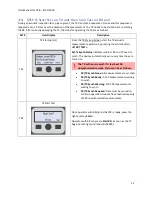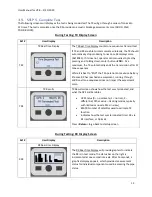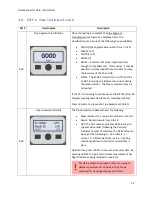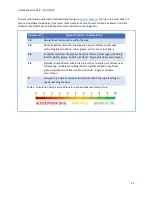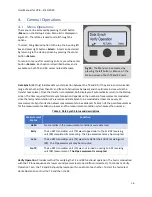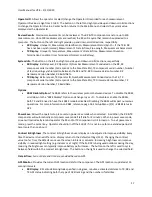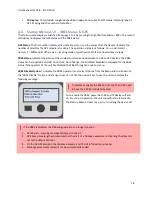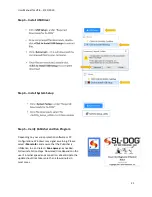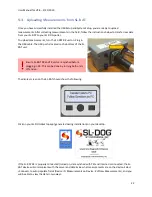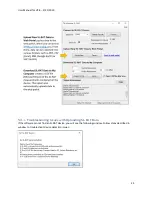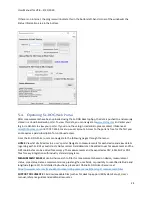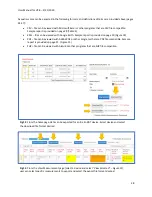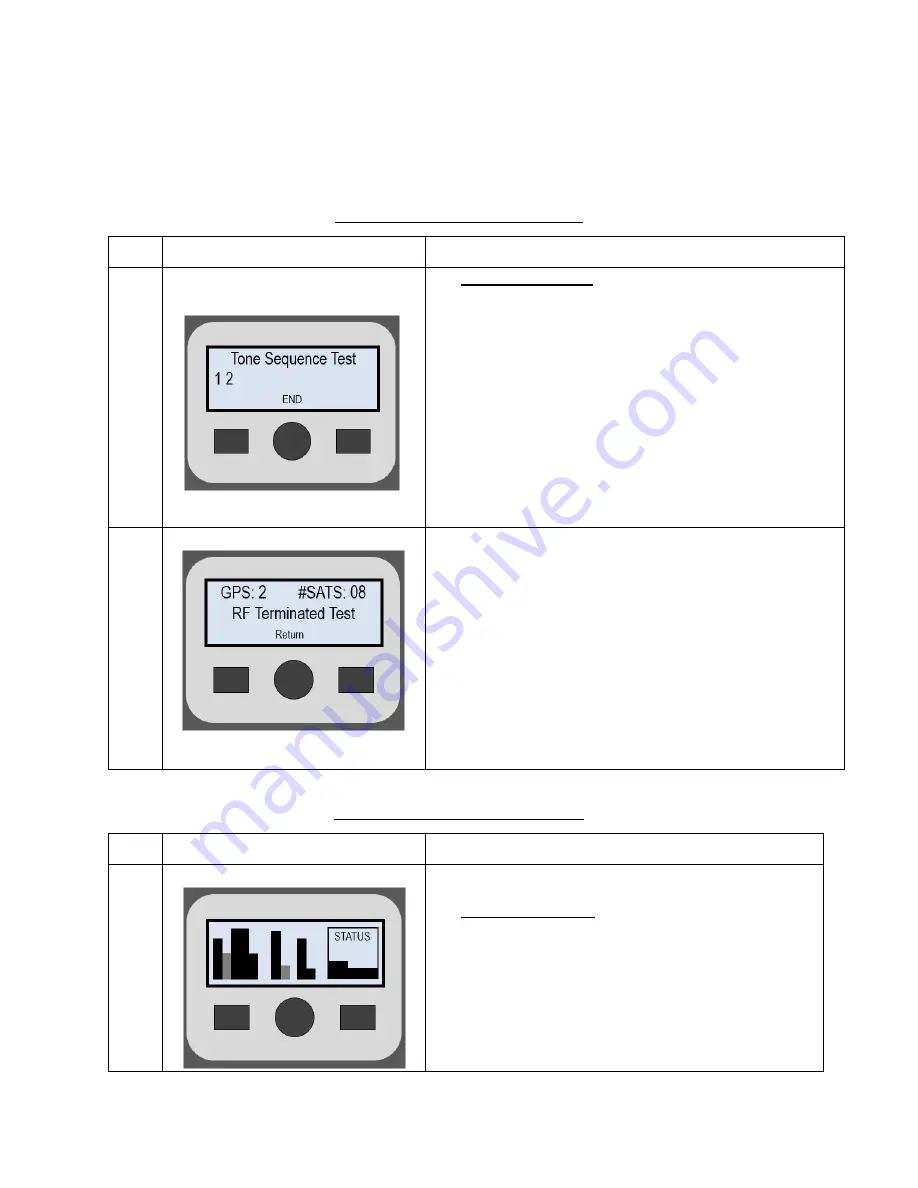
User Manual for V2.8
–
2/21/2020
13
3.5. STEP 5. Complete Test
The following screens will display as the test is being conducted. The TX will go through a series of tones 6 to
12 times. The test is complete once the RX provides an acoustic blockage assessment score (GOOD, FAIR,
POOR, BLOCK):
During Testing: TX Display Screen
During Testing: RX Display Screen
Ref #
User Display
Description
RX4
RX Real-time Display
The RX Real-Time Display will provide graphics to indicate
the RX is in test mode. The status bar on the right is
incremented at one second intervals. After 16 seconds, a
graphical display appears, which provides measurement
status for individual components used in assessing the pipe
status.
Ref #
User Display
Description
TX3
TX Real Time Display
The TX Real Time Display counts tone sequences transmitted.
If TX and RX are able to communicate wirelessly, the TX should
automatically stop producing tones once RX displays score
(Ref #RX5). If it does not, operator can manually stop test by
pressing and holding down center button <
END
>. At a
maximum, the TX automatically ends the transmission after 12
tone sequences.
While it is best
to “END” the TX operation to maximize battery
life once RX has reached an assessment, running through
additional tone sequences does not impact the assessment
score.
TX4
TX Results
TX Results screen shows how the test was terminated, and
what the GPS and Satellites
•
GPS Status (0
–
no estimate; 1
–
normal; 2
–
differential; Other value
–
tracking modes, typically
with limited or no satellites in view)
•
#SATS: Number of satellites used to estimate TX
location
•
Indicates how the test was terminated (User, RX via
RF interface, or Normal)
Press <
Return
> to go back to startup screen