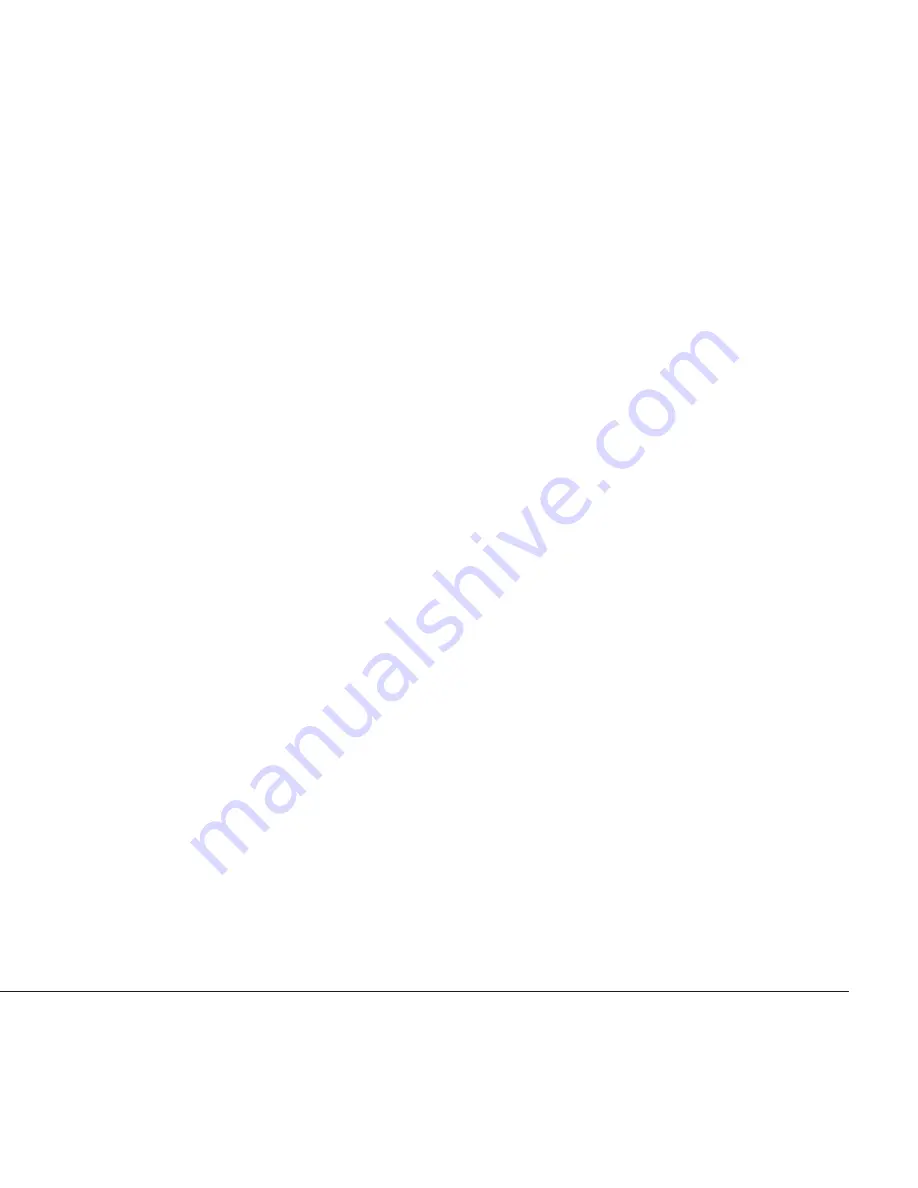
Connecting to Video Display
You can connect the system to many types of video display devices, including projectors,
LCD’s, traditional cathode ray tube (CRT) monitors or TV units.
Connecting the LCD or CRT Monitor
You can connect the system to an LCD monitor. The video signal connector from the LCD
monitor connects to the DVI connector through a DVI cable. If you want to connect the
system to a CRT monitor, you have to use the DVI to VGA converter included in the box.
Connecting to HDTV Set
There is an S-Video connector on the back of the rear panel. You can use an “S-Video to S-
Video/YPbPr/Composite Video” cable to connect your system to a TV unit. On most high
quality TV units, you can find the YPbPr inputs. On one end of the “S-Video to S-Video/YPbPr/
Composite Video” cable, you can find the blue, green, red connectors, which are generally
referred to as the YPbPr connectors. If your TV unit has YPbPr inputs, connect the YPbPr
connectors to the YPbPr inputs of your HDTV unit or TV tuner.
Connecting to Conventional TV Set
The S-Video connector of the “S-Video to S-Video/YPbPr/Composite Video” cable comes in
black. In case your TV unit only has S-Video input, you can connect the S-Video connector to
the S-Video input of your TV set. Some old TV units may only have a Composite Video input.
The Composite Video connector comes in yellow. In case your TV only has a Composite Video
input, connect the Composite Video connector to the Composite Video input of your TV set.
5




















