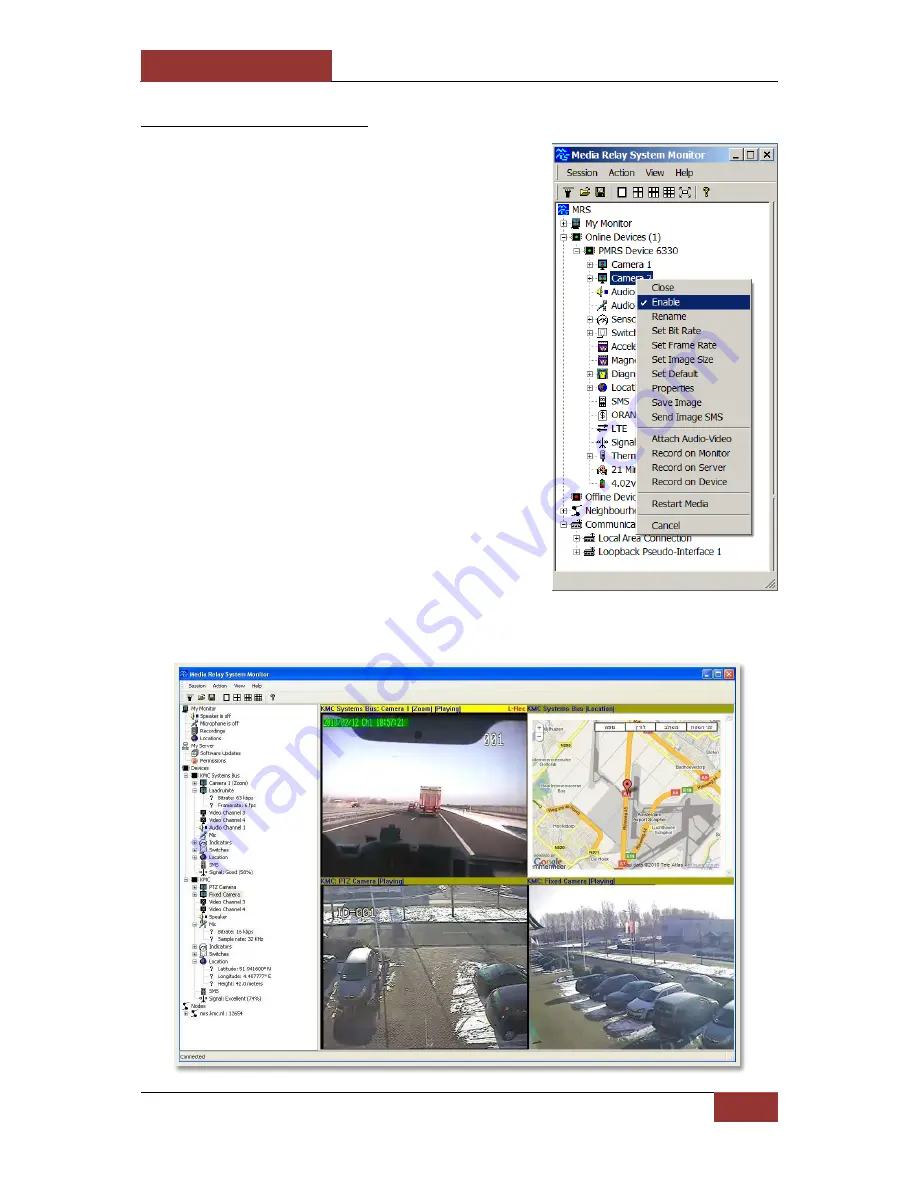
September 28, 2016
INFODRAW R&D PMRS/TMRS-201 User Manual v6.0.0.2
52
4-1-3 Viewing Video
Drag & Drop a video channel on the left hand side to the desired window to open it for live
video streaming. Alternatively, double click on a video channel to open it for live streaming.
Before viewing a video channel, it must be
enabled. In order to enable a specific
channel, point the cursor over the channel
and right click. Alternatively open the
action menu at the top of the screen, then
select the “Enable” item.






























