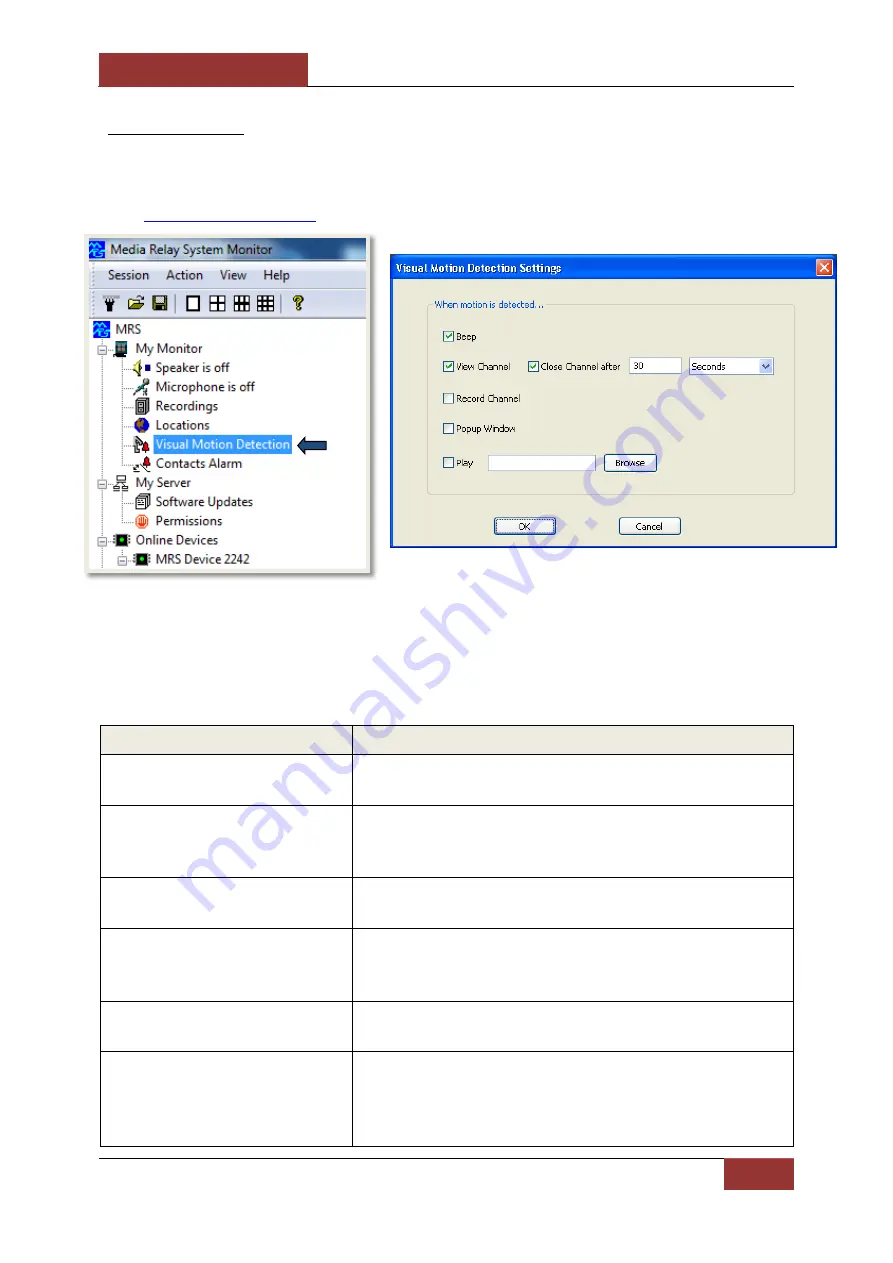
July 14, 2013
INFODRAW MRS-400 User Manual v5.4.1
94
4-1-8 VMD:
The MRS-400 unit supports VMD (Visual Motion Detection) which can be configured for
individual video channels. VMD is used to alarm viewing clients and to send SMS (refer to
the “
” section).
Trigger Actions:
Descriptions:
Beep
Enable this option to cause a beeping sound on the MRS
Monitor Application, once motion is detected.
View Channel
Enable this option to cause the video channel to
automatically open for live streaming, once motion is
detected.
Close Channel After
Allows the user to determine the amount of time the
channel will be viewed after VMD is triggered.
Record Channel
Enable this option to cause that video channel to
automatically start recording on monitor, once motion is
detected.
Popup Window
Enable this option to cause a popup window to appear on
the MRS Monitor Application, once motion is detected.
Play
Use this option to play a custom sound, once motion is
detected. Click the
“Browse”
button to search for an
audio file on your PC. (
.wav
,
.mp3
,
.wma
formats are
supported.)
VMD can be setup to trigger a variety of
actions, once motion is detected. To
configure these settings, double click on
the
“Visual Motion Detection”
icon on
the left hand side of the screen.
The
“Visual Motion Detection Settings”
window
will open. Select the desired actions that will
trigger when VMD is activated. Then press
“OK”
.
The descriptions of these trigger actions are
listed below.
















































