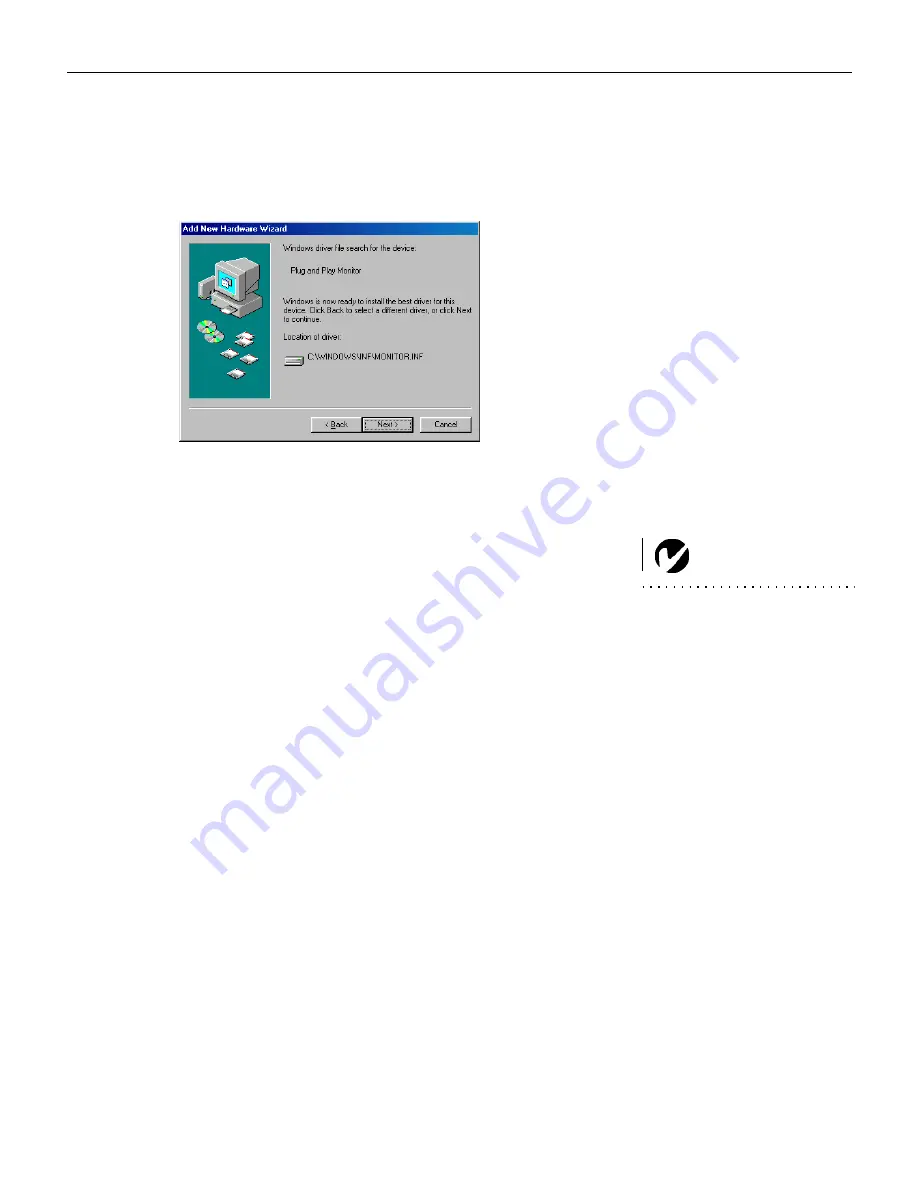
15
$# (
/)
($ "
7
" " A
# H
Computer
(
" " H"
NOTE
: With some computers,
the order in which you power up
the equipment is very important.
Most computers should be turned
on last, after all other peripherals
have been turned on. Refer to your
computer’s documentation to
determine the correct order.
G
0( H) 7
N? 3 O :8#
G
#"(A " " '
A H'" "
Menu
(" "#"'
" ,
Содержание LP790
Страница 1: ...LP 790 large audience projector User s Guide ...
Страница 2: ... ...
Страница 13: ...5 Warranty A ...
Страница 14: ...6 I n t r o d u c t i o n ...
Страница 22: ...14 S e t t i n g u p t h e P r o j e c t o r 0 N O 2 B ...
Страница 28: ...20 U s i n g t h e P r o j e c t o r Laser 0 K K H 5 N 0 0 O E H H I J ...
Страница 33: ...25 Keystone A 2 A D A A 1 E Select 2 A Select Setup Reset F A About F ...
Страница 50: ...42 M a i n t e n a n c e T r o u b l e s h o o t i n g ...
Страница 61: ...53 INDEX Numerics 8 A 8 A A 9 8 8 A 8 B 1 1 A C A 9 A 8 A H 10 0 1 U A D B 0 9 E F 9 F H B 9 ...
Страница 62: ...54 I n d e x I 10 A 9 H H 9 F U F 9 F 9 K A L 3 8 3 B 3 9 9 8 M 0 A H 0 O P 8 A 8 9 C R A 9 9 A A ...
Страница 63: ...55 S 9 8 A 8 1 9 A 9 T 2 8 A 8 A U 2 1 2 H V 1 W Z F 9 ...
Страница 64: ...56 I n d e x ...
















































