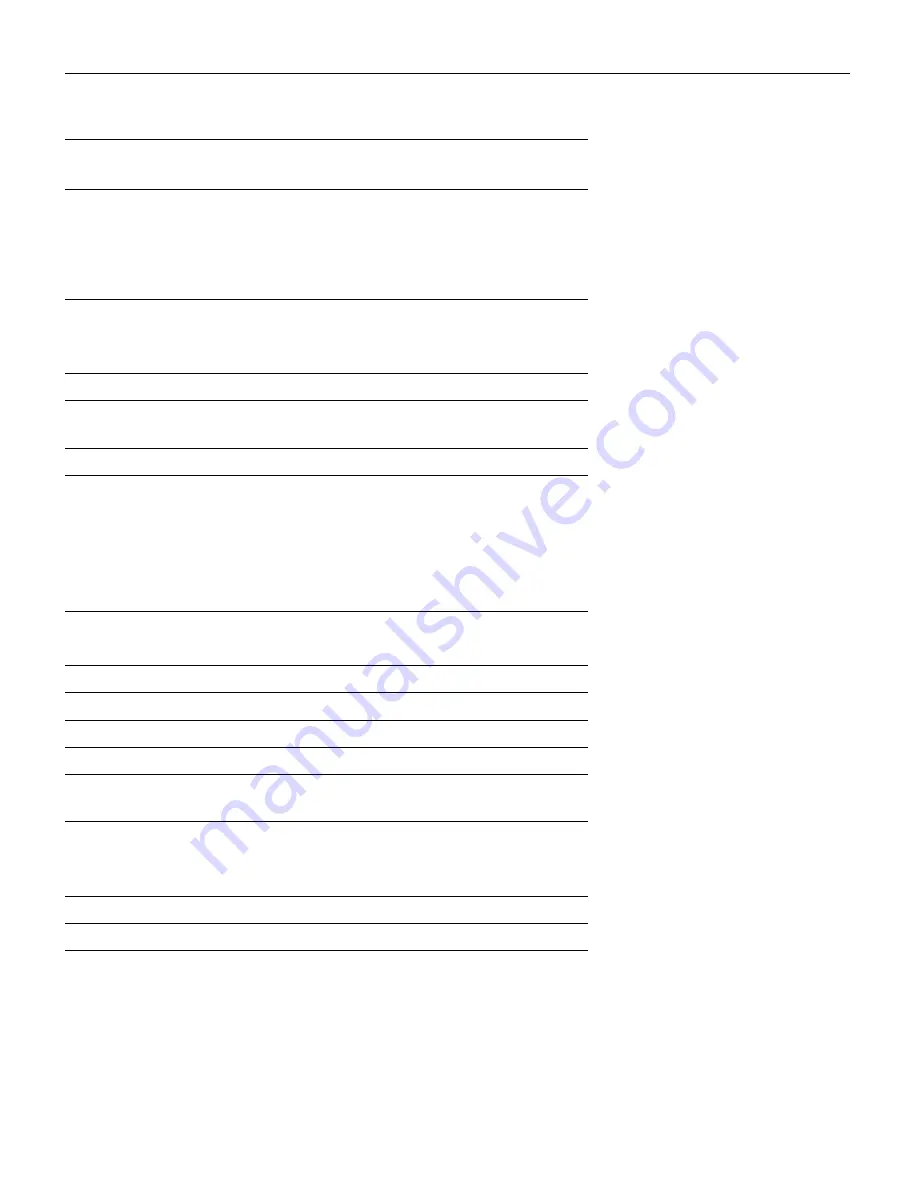
43
Compaq* **
Ctrl-Alt-<
Ctrl-Alt->
FN-F4
FN-F4
automatic
automatic
mode/? (for setup option)
mode/? (for setup option)
Compuadd* **
automatic
automatic
Alt-F for screen setup
option
Alt-F for screen setup
option
Data General
Ctrl-Alt-Command
Ctrl-Alt-Command
Data General
Walkabout
2 CRT/X at DOS prompt
reboot
Datavue
Ctrl-Shift-M
Ctrl-Shift-M
Dell**
Ctrl-Alt-<
Ctrl-Alt->
Ctrl-Alt-F10
Ctrl-Alt-F10
FN-F8 (CRT/LCD)
FN-F8
FN-D
FN-D
FN-F12
FN-F12
Digital*
automatic
reboot
FN-F2
FN-F2
Dolch
dip switch to CRT
dip switch to LCD
Epson
dip switch to CRT
dip switch to LCD
Everex*
setup screen option
setup screen option
For-A
Ctrl-Alt-Shift-C
Ctrl-Shift-Alt-L
Gateway
FN-F1/FN-F1 again simul-
taneous
FN-F1
Grid* **
FN-F2, choose auto or
simultaneous
FN-F2
Ctrl-Alt-Tab
Ctrl-Alt-Tab
Hyundai
setup screen option
setup screen option
IBM 970*
automatic
warm reboot
Computer
Key command to
activate port
Key command to
de-activate port
Содержание LP770
Страница 1: ...Copyright 1999 by InFocus Wilsonville Oregon All rights reserved ...
Страница 45: ......
Страница 55: ......
Страница 61: ...Part Number 010 0222 00 ...












































